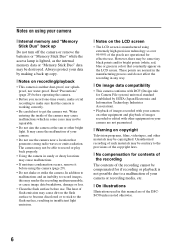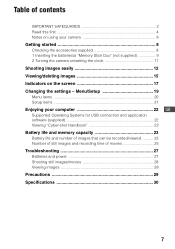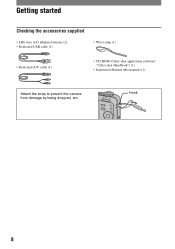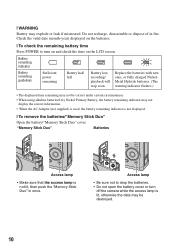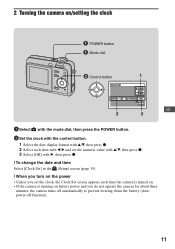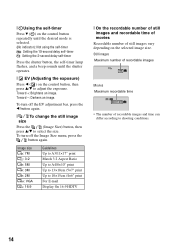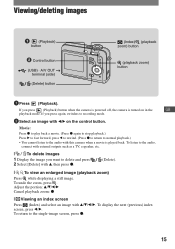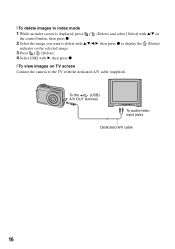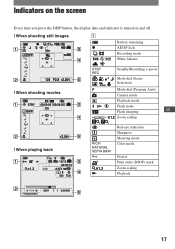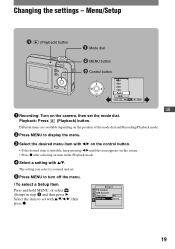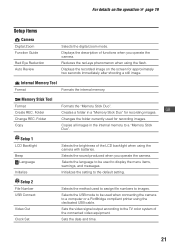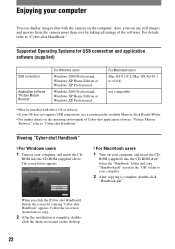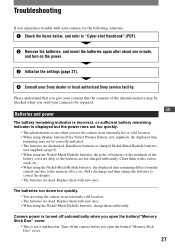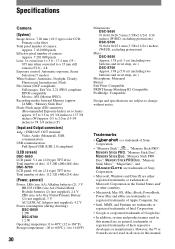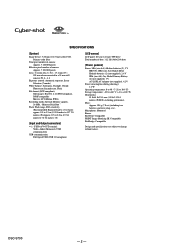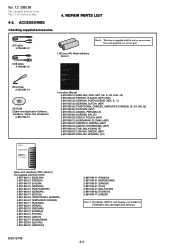Sony DSC S700 Support Question
Find answers below for this question about Sony DSC S700 - Cyber-shot Digital Camera.Need a Sony DSC S700 manual? We have 2 online manuals for this item!
Question posted by vernagillis on September 19th, 2021
How Do I Get The Date And Time To Be Displayed On Lcd Screen And Screen Where I
Current Answers
Answer #1: Posted by techyagent on September 19th, 2021 8:07 PM
- Turn on the camera.
- Turn the mode dial to select SETUP .
- On the control button , press the UP ARROW [FIG. 1] or DOWN ARROW [FIG. 1] to select the Camera icon.
- Press the RIGHT ARROW [FIG. 1] .
- Press the UP ARROW or DOWN ARROW to select Date/Time .
- Press the RIGHT ARROW .
- Press the UP ARROW or DOWN ARROW to select the desired time or date stamp setting.NOTES:
- Select Day & Time to superimpose the date, hour, and minute onto the image.
- Select Date to superimpose the year, month, and day onto the image.
- Select Off to not superimpose the date or time on the image.
https://www.sony.com/electronics/support/articles/00026987
Thanks
Techygirl
Answer #2: Posted by SonuKumar on September 20th, 2021 1:23 AM
How do I display the date on my Sony Cybershot?
To set up the date stamp, follow these instructions:
Turn on the camera.
Turn the mode dial to select SETUP .
On the control button , press the UP ARROW or DOWN ARROW to select the Camera icon.
Press the RIGHT ARROW.
Press the UP ARROW or DOWN ARROW to select Date/Time .
Press the RIGHT ARROW .
https://community.sony.co.uk/t5/cyber-shot-compact-cameras/date-time-on-pictures/td-p/2675412
https://www.manualslib.com/manual/159811/Sony-Cyber-Shot-Dsc-S650-Dsc-S700.html
http://www.digitalcamerareview.com/camerareview/sony-cyber-shot-dsc-s700-digital-camera-full-review/
Please respond to my effort to provide you with the best possible solution by using the "Acceptable Solution" and/or the "Helpful" buttons when the answer has proven to be helpful.
Regards,
Sonu
Your search handyman for all e-support needs!!
Related Sony DSC S700 Manual Pages
Similar Questions
Are you able to set the date stamp for photos with this camera model? So that each photo has the dat...
I want Sony cybershot DSC T99 Silver Argent model camera? Is iit Available?
Where do I find the download to install my cyber-shot DSC-T700 into the new Windows 8 HP computer so...
i am unable to see icons like battery status, how many more pictures we can take etc, on lcd screen ...