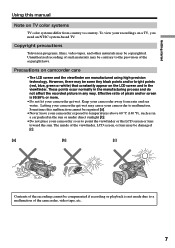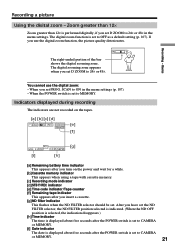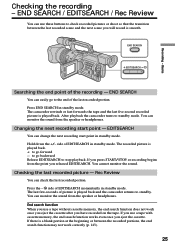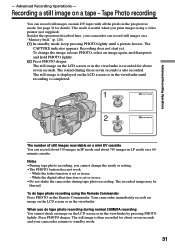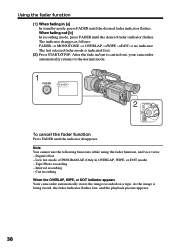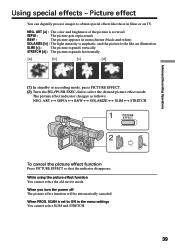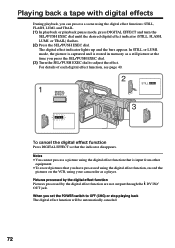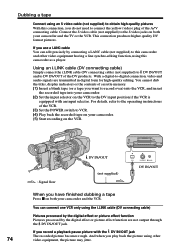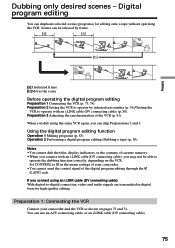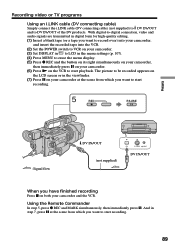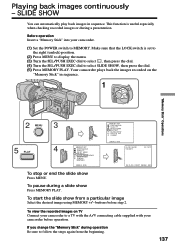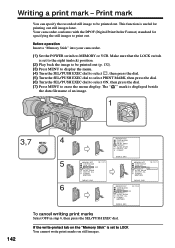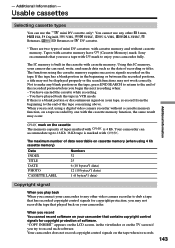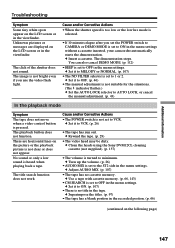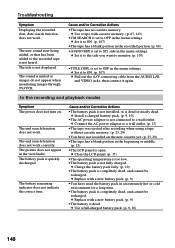Sony DCRVX2000 Support Question
Find answers below for this question about Sony DCRVX2000 - MiniDV Digital Camcorder.Need a Sony DCRVX2000 manual? We have 1 online manual for this item!
Question posted by mbuie on November 26th, 2011
Dcr-vx2000 Picture & Audio Breaking Up
I bought a VX2000 new in 2002 and have always kept the heads clean and camera in a carring case. I did a wedding last week and used new tapes and after, when I checked the video the image and audio was breaking up digitally if that makes any sense. Can this be fixed....don't no if I can save the footage....What could be wrong? I bought a second camera but would like to no if this could be fixed.
Current Answers
Related Sony DCRVX2000 Manual Pages
Similar Questions
How To Play Tape Sony Dcr-hc20 Minidv Digital Camcorder
(Posted by chuaman 10 years ago)
Handycam Dcr-hc21e Dirty Heads Cleaning??
Am getting the messages" Lens cover closed" and "Dirty Heads" How do I fix this?
Am getting the messages" Lens cover closed" and "Dirty Heads" How do I fix this?
(Posted by terger 11 years ago)
Sony Dcr-vx2000 How Old Is It
I have bought this camera and would like to no how old it is Serial # 1025717
I have bought this camera and would like to no how old it is Serial # 1025717
(Posted by mbuie 12 years ago)