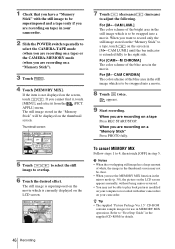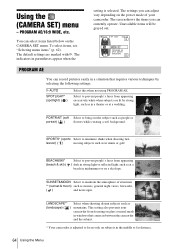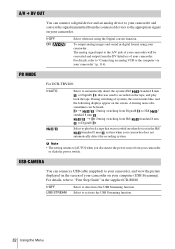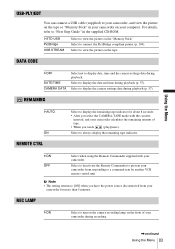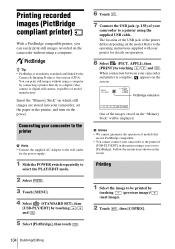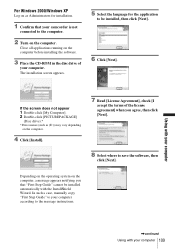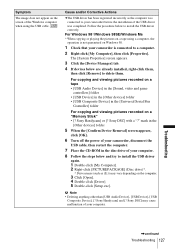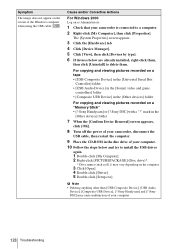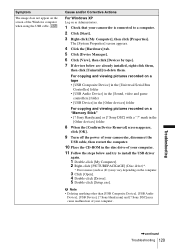Sony DCR TRV480 Support Question
Find answers below for this question about Sony DCR TRV480 - Digital8 Handycam Camcorder.Need a Sony DCR TRV480 manual? We have 3 online manuals for this item!
Question posted by flameunlimited on September 14th, 2011
Found New Hardware Wizard, Asks For Cd-rom, Hardware Not Installed Properly
Everytime I connect it to my windows xp desktop pc, i get the found new hardware balloon but then the found new hardware wizard pops up asking me if windows can connect to windows update to search for the software? i click yes and it searches but then nothing is found so it asks for the cd-rom. when i got this camcorder there wasn't a cd-rom with it. how can i fix this problem?
Current Answers
Related Sony DCR TRV480 Manual Pages
Similar Questions
How To Make Dcr-trv140 Compatible With Windows 7
(Posted by RITb 10 years ago)
Sony Dcr-trv480e Digital Video Camera Recorder File Softeare Need On Windows 7
(Posted by nishad0000 10 years ago)
Hi! I Need The Usb Drivers For Windows 7 I Have Camcorder Camera Dcr-pc101e
(Posted by monic73 11 years ago)
Why Won't My Sony Dcr-trv50 Work With Windows 7 ?
(Posted by jcook63 11 years ago)
Can't Connect To Pc
When I connect my sony handycam dcr-trv480 to my windows xp, the found new hardware comes up and goe...
When I connect my sony handycam dcr-trv480 to my windows xp, the found new hardware comes up and goe...
(Posted by flameunlimited 12 years ago)