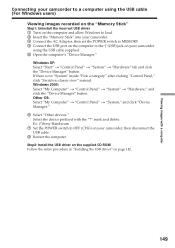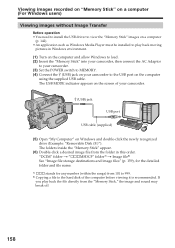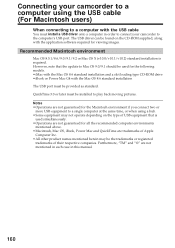Sony DCR-TRV38 Support Question
Find answers below for this question about Sony DCR-TRV38 - Digital Handycam Camcorder.Need a Sony DCR-TRV38 manual? We have 4 online manuals for this item!
Question posted by tatyanasamoylova on September 12th, 2012
Transfer Images From Camcorder To Computer
I lost a CD-ROM supplied with a camcorder and unable to install USB driver to transfer video to my computer. What can I do?
Current Answers
Related Sony DCR-TRV38 Manual Pages
Similar Questions
How To Transfer Video Images From Sony Handycam Hdr Cx160
(Posted by moswhate 9 years ago)
I Want To Record Still Image Using The Handycam.what Is The Procedure To Record
I Want To Record Still Image Using The Handycam.what Is The Procedure To Record
I Want To Record Still Image Using The Handycam.what Is The Procedure To Record
(Posted by tabeythomas 10 years ago)
Hi! I Need The Usb Drivers For Windows 7 I Have Camcorder Camera Dcr-pc101e
(Posted by monic73 11 years ago)
Looking For 2 Dcr-trv720 Digital Handycam
Please help me! Sony has discontinued the nightshot on thier Handycams. We are a professional Parano...
Please help me! Sony has discontinued the nightshot on thier Handycams. We are a professional Parano...
(Posted by james24135 12 years ago)
Can I Download The Sony Usb Driver For My Video Camera Rec Modeldcr-trv 33?
I have the Home Vista Premiun OS in my Toshiba Satellite Computer and I need the USB driver for my D...
I have the Home Vista Premiun OS in my Toshiba Satellite Computer and I need the USB driver for my D...
(Posted by simbad112 13 years ago)