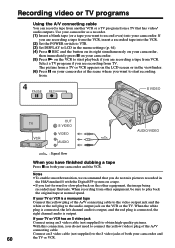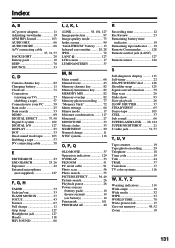Sony DCR-TRV320 Support Question
Find answers below for this question about Sony DCR-TRV320 - Digital Video Camera Recorder.Need a Sony DCR-TRV320 manual? We have 2 online manuals for this item!
Question posted by samwold98 on February 19th, 2012
How I Can Connect My Sony Dvhandycam To My Pc By Usb Cable ?
The person who posted this question about this Sony product did not include a detailed explanation. Please use the "Request More Information" button to the right if more details would help you to answer this question.
Current Answers
Answer #1: Posted by Anonymous-53053 on March 6th, 2012 9:43 AM
check www.appliedlogiceng.com. (retail products section) They have cables for directly connecting PCs via the USB port to LANC on any Sony camera.
Related Sony DCR-TRV320 Manual Pages
Similar Questions
Dcr Tvr 320e
how can I connected my camera to compjuter with windows10 to captured video? Which program can I use...
how can I connected my camera to compjuter with windows10 to captured video? Which program can I use...
(Posted by mikulasandrej49 3 years ago)
Pc Serial Cable
My Sony Digital 8 DCR-TRV520 only has a PC serial Cable and I need a USB cable. Where can I buy one ...
My Sony Digital 8 DCR-TRV520 only has a PC serial Cable and I need a USB cable. Where can I buy one ...
(Posted by rbpruitt 8 years ago)
Problems Connecting Hdr-sr7 To Pc Via Usb Cable
I am not able to connect my camcorder to PC via USB cable. It is telling me that is connecting on th...
I am not able to connect my camcorder to PC via USB cable. It is telling me that is connecting on th...
(Posted by radetic 11 years ago)
Problem On Usb Cable
When I connect the USB cable, My computer cann't find the camera. Computer do nothing about this co...
When I connect the USB cable, My computer cann't find the camera. Computer do nothing about this co...
(Posted by deramnesari 11 years ago)
Price Of Station Of Sr7 To Connect My Pc Tell Me
[email protected]
Price of Station of SR7 to connect my PC tell me [email protected]
Price of Station of SR7 to connect my PC tell me [email protected]
(Posted by mohaziz55 12 years ago)