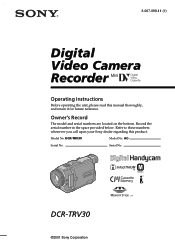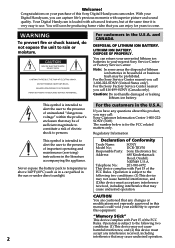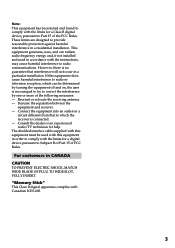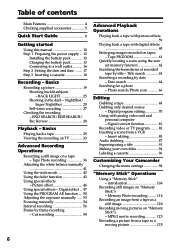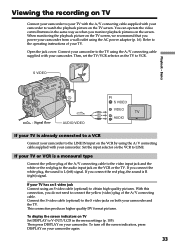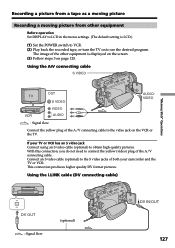Sony DCR-TRV30 Support Question
Find answers below for this question about Sony DCR-TRV30 - Digital Video Camera Recorder.Need a Sony DCR-TRV30 manual? We have 2 online manuals for this item!
Question posted by priorart17 on October 20th, 2013
Have Dcr-trv30 - Need Usb Connection To Win 7-64 Bit Laptop.
I Read Somewhere That There Is No Way That I Can Get Images From Memory Stick To My Laptop With Win 7 Because Sony Won't Provide A Driver. Is This True, Or Can You Help Me?
Current Answers
Answer #1: Posted by TheWiz on October 20th, 2013 3:50 PM
Just get a card reader like the one below. All you need to do is take the card out of the camcorder, put it in the card reader, and plug the reader into the computer.
Related Sony DCR-TRV30 Manual Pages
Similar Questions
Dcr Sx 65 Usb Connection Why Does It Say Preparing For A Long Time
(Posted by ionmaan 9 years ago)
Dcr-trv30 Price
I live in a retirement community which has garage sales to benefit our residents. I have received th...
I live in a retirement community which has garage sales to benefit our residents. I have received th...
(Posted by mark0208 10 years ago)
Sony Dcr-trv6 Download To Mac
How do I download video footage from my camcorder to my MAC?
How do I download video footage from my camcorder to my MAC?
(Posted by Ettb79 12 years ago)