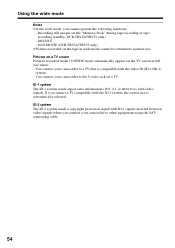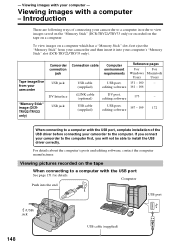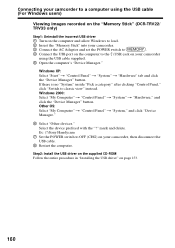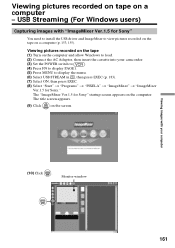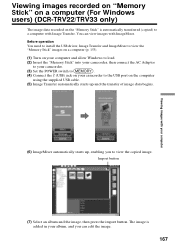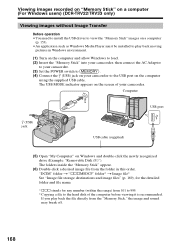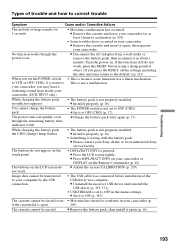Sony DCRTRV19 Support Question
Find answers below for this question about Sony DCRTRV19 - MiniDV Camcorder With 2.5" LCD.Need a Sony DCRTRV19 manual? We have 1 online manual for this item!
Question posted by manjukolar on June 25th, 2012
Need Driver For Sony Dcr Trv19e
Current Answers
Answer #1: Posted by bargeboard on June 25th, 2012 10:36 AM
http://esupport.sony.com/US/perl/swu-download.pl?upd_id=1452&mdl=DCRTRV19
Choose your operating system from the drop down menu and click "continue" to get to the download.
Related Sony DCRTRV19 Manual Pages
Similar Questions
Want Sony Dcrtrv19e Usb Driver For Win7
Hi, please how do I get to install the driver for Sony DCR-TRV19E on windows 7 Operating System. Th...
[email protected]
driver driver dcr-trv480e for windows 7 and how to install