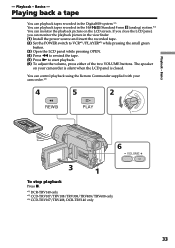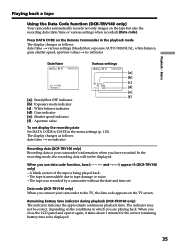Sony DCR-TRV140 Support Question
Find answers below for this question about Sony DCR-TRV140 - Digital8 Camcorder With 2.5" LCD.Need a Sony DCR-TRV140 manual? We have 1 online manual for this item!
Question posted by stephenrsrc on July 26th, 2011
No Image
I have no image in camera or playback mode. I can hear video though. I have checked brightness settings for LCD. No images in either viewfinder or lcd screen
Current Answers
Related Sony DCR-TRV140 Manual Pages
Similar Questions
Is There A Recall 4 Sony Camcorder Hdr-xr150 Lcd Screen Grainy And Purple-
LCD Screen grainy lines - color purple - can't record. But can review previous recordings off of sd...
LCD Screen grainy lines - color purple - can't record. But can review previous recordings off of sd...
(Posted by onestuff 11 years ago)
Lcd Screen
can the contrast be adjusted on the LCD screen. Currently the image is very low and can barely be se...
can the contrast be adjusted on the LCD screen. Currently the image is very low and can barely be se...
(Posted by deastham 11 years ago)
My Sonys Lcd Screen Touch Panel Screen
my LCD screen on my camera is blank. no picture will show,but when I connect to computer it will let...
my LCD screen on my camera is blank. no picture will show,but when I connect to computer it will let...
(Posted by spacheco4360 12 years ago)
What Type Of Cassette Tapes Do I Need To Buy For This Sony Dcr-trv140 Camcorder?
where can I purchase cassette tapes to fit this camcorder?
where can I purchase cassette tapes to fit this camcorder?
(Posted by jam42305 12 years ago)
Lcd Screen Is Not Lighting Up
I have been extremely happy with my HDR-SR11 for the past 3 years. Yesterday, when I turned on the c...
I have been extremely happy with my HDR-SR11 for the past 3 years. Yesterday, when I turned on the c...
(Posted by peter12847 12 years ago)