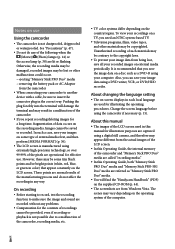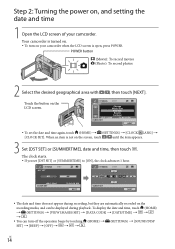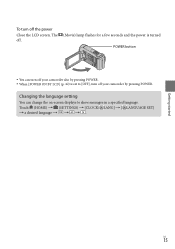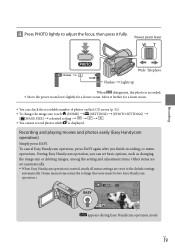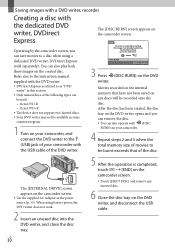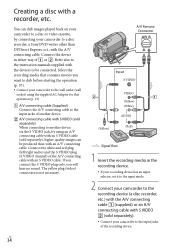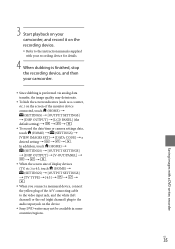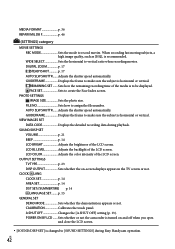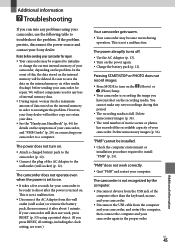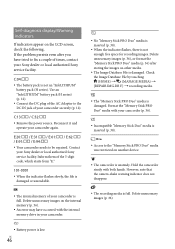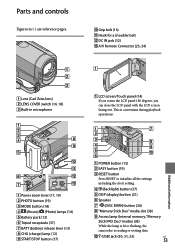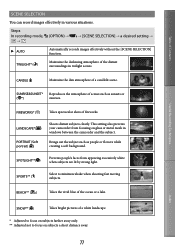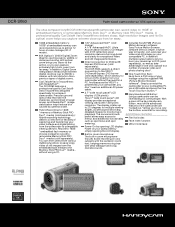Sony DCR-SX60 Support Question
Find answers below for this question about Sony DCR-SX60 - Palm-sized Camcorder W/ 60x Optical Zoom.Need a Sony DCR-SX60 manual? We have 5 online manuals for this item!
Question posted by oldcorn on May 6th, 2012
No Image Problem
with my DCR-SX60 when I open the screen it is brightly backlit but there is no video image. All the operational lights and tones , power button, etc are functioning....
Thanks and regards
Richard Oldcorn
Current Answers
Related Sony DCR-SX60 Manual Pages
Similar Questions
Playback Problem
I am receiving messages on LCD screenRe insert cassette and C:31
I am receiving messages on LCD screenRe insert cassette and C:31
(Posted by shafique081967 2 years ago)
Hi! I Need The Usb Drivers For Windows 7 I Have Camcorder Camera Dcr-pc101e
(Posted by monic73 11 years ago)
What Could Be The Problem If The Camcorder Doen't Turn On?
(Posted by alexzamora 11 years ago)
How Can I Download My Recordings From My Mini Dv Cassettes On To My Macbook Pro?
I have tried connecting my ilink cable from my camera to the computer but there is no response. I do...
I have tried connecting my ilink cable from my camera to the computer but there is no response. I do...
(Posted by lizguru 11 years ago)
Date & Time Stamp On Uploaded Video On Sony Dcr-sr68 Camcorder
I need to no how to get the date & time stamp onto the uploaded video? It is on the camera at pl...
I need to no how to get the date & time stamp onto the uploaded video? It is on the camera at pl...
(Posted by kellyfincher 12 years ago)