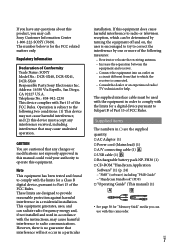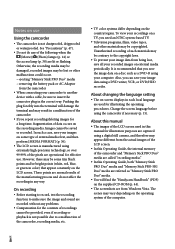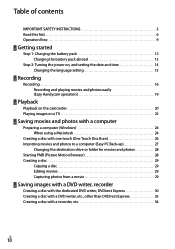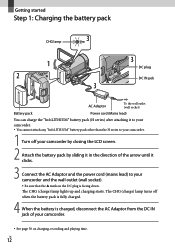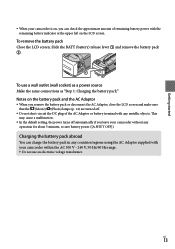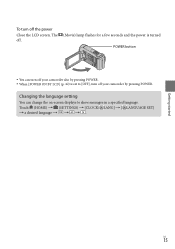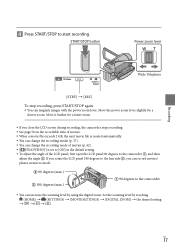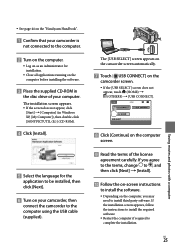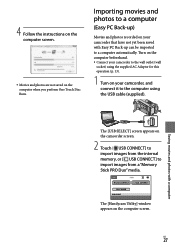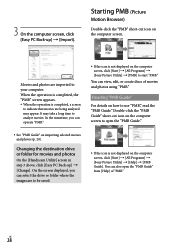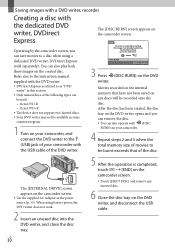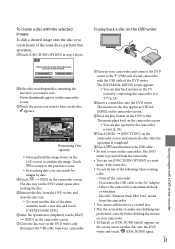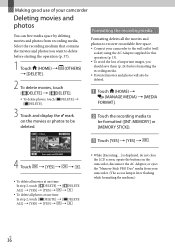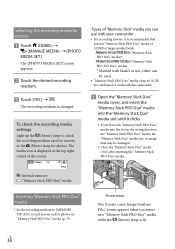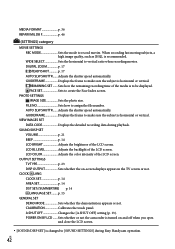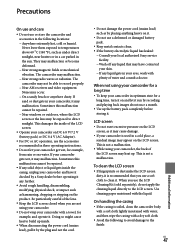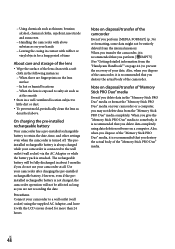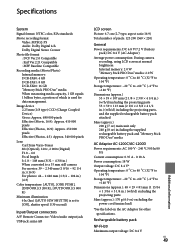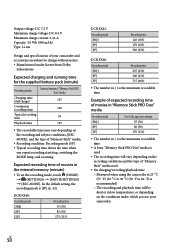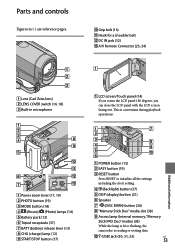Sony DCRSX40 Support Question
Find answers below for this question about Sony DCRSX40 - Handycam DCR SX40 Camcorder.Need a Sony DCRSX40 manual? We have 1 online manual for this item!
Question posted by vallen66989 on September 29th, 2011
Trv480 - Can't Close The Tape Portion
i have a trv4380 sony handycam
I have no tape for it and am using the MS. however, I can't close the tape drive
solution??
Current Answers
Related Sony DCRSX40 Manual Pages
Similar Questions
Video Camera Eating Tapes
My video camera Sony DCR-TRV27 started messing up tapes (eating tapes) Any sugestion
My video camera Sony DCR-TRV27 started messing up tapes (eating tapes) Any sugestion
(Posted by janosurimb 1 year ago)
Can I Shoot Live With A Sony Dcr-sx40 And Where Can I Download The Drivers
i have the osb program dont know how to connect die sony handycam to the laptop and where to downloa...
i have the osb program dont know how to connect die sony handycam to the laptop and where to downloa...
(Posted by Anonymous-169264 2 years ago)
When Recording In Dark Areas There's No Light. Is There A Nightshot Option?
Hello. I have a Sony Handycam dcr-sx40. When I record in dark places recording is too dark and you c...
Hello. I have a Sony Handycam dcr-sx40. When I record in dark places recording is too dark and you c...
(Posted by bondgirlgo 7 years ago)
Sony Handycam Dcr Sx40
Is the Sony Handycam DCR SX40, infrared compatable without needing to be modified?
Is the Sony Handycam DCR SX40, infrared compatable without needing to be modified?
(Posted by NewFoundParanormal 9 years ago)
Dcr-trv17 Video Camera
WERE CAN I GET SOFTWARE FOR THE DCR-TRV17 VIDEO CAMERA
WERE CAN I GET SOFTWARE FOR THE DCR-TRV17 VIDEO CAMERA
(Posted by BROUX 11 years ago)