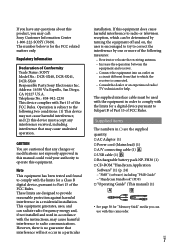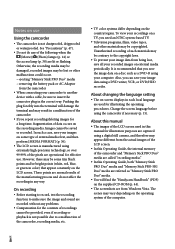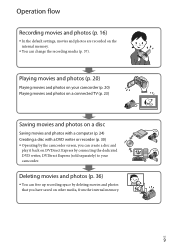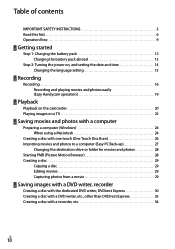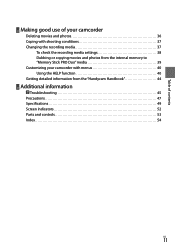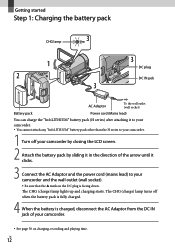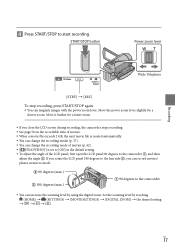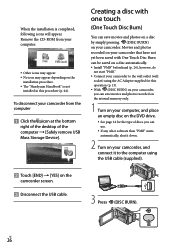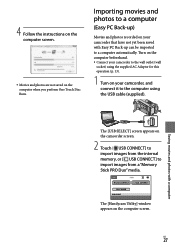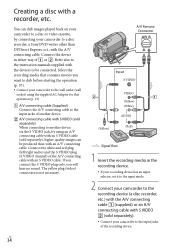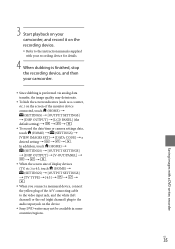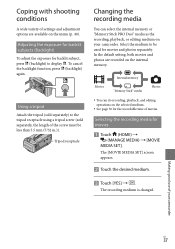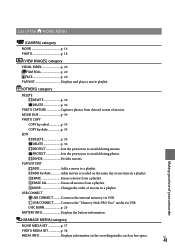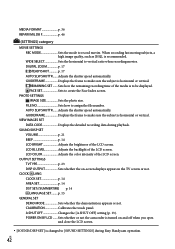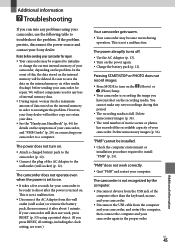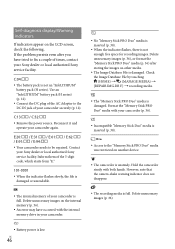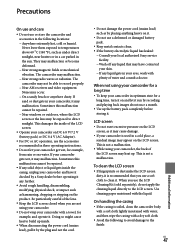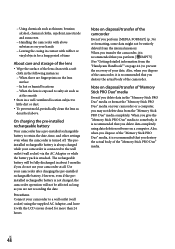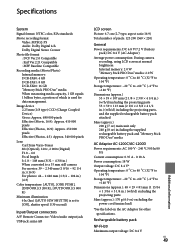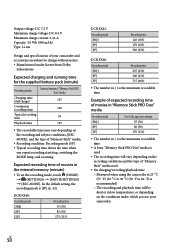Sony DCRSX40 Support Question
Find answers below for this question about Sony DCRSX40 - Handycam DCR SX40 Camcorder.Need a Sony DCRSX40 manual? We have 1 online manual for this item!
Question posted by galleryuroyaloak on June 29th, 2011
Mute While Recording With Camera.
Is there a way to mute while recording a video so that the actual video has no sound? I am editing a video right now and would like to know how to mute when recording for next time. I want to hear only the audio in the Timeline so that the video is muted and music is only being heard.
Current Answers
Related Sony DCRSX40 Manual Pages
Similar Questions
Can I Shoot Live With A Sony Dcr-sx40 And Where Can I Download The Drivers
i have the osb program dont know how to connect die sony handycam to the laptop and where to downloa...
i have the osb program dont know how to connect die sony handycam to the laptop and where to downloa...
(Posted by Anonymous-169264 2 years ago)
When Recording In Dark Areas There's No Light. Is There A Nightshot Option?
Hello. I have a Sony Handycam dcr-sx40. When I record in dark places recording is too dark and you c...
Hello. I have a Sony Handycam dcr-sx40. When I record in dark places recording is too dark and you c...
(Posted by bondgirlgo 7 years ago)
Sony Handycam Dcr Sx40
Is the Sony Handycam DCR SX40, infrared compatable without needing to be modified?
Is the Sony Handycam DCR SX40, infrared compatable without needing to be modified?
(Posted by NewFoundParanormal 9 years ago)
My Dcr-trv22e Handycam Problem Is Focus Out Recording Time.
I have a Sony Digital Video camera recorder Model DCR-TRV22E,My handycam problem is focus out record...
I have a Sony Digital Video camera recorder Model DCR-TRV22E,My handycam problem is focus out record...
(Posted by pkmjmc 11 years ago)
I Have A Sony Handycam Dcr-sx85 Want Mute Recording, How?
I record football games and want to do this without any backgraound noise. Is that possible? Than...
I record football games and want to do this without any backgraound noise. Is that possible? Than...
(Posted by tgerving 11 years ago)