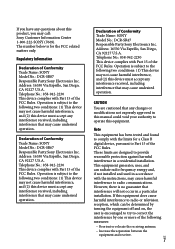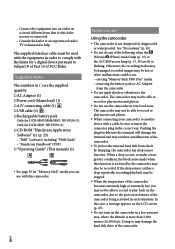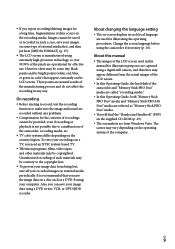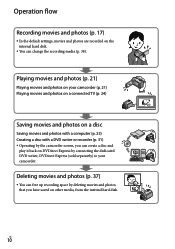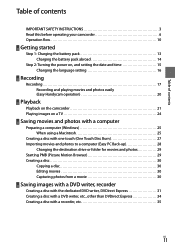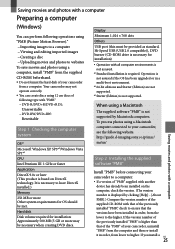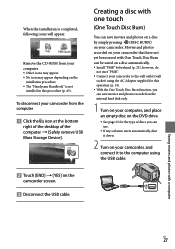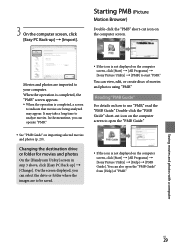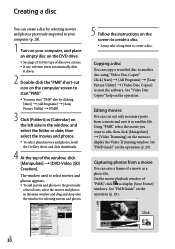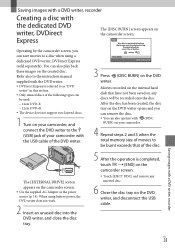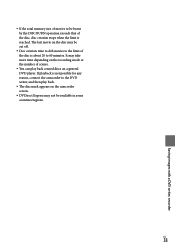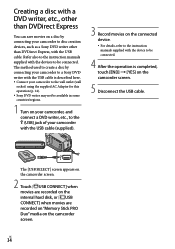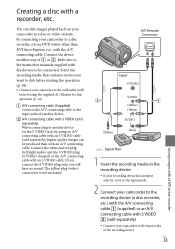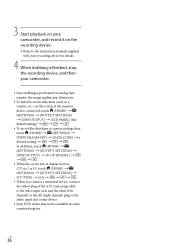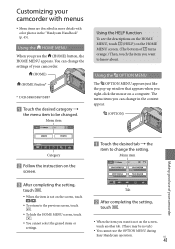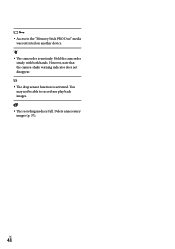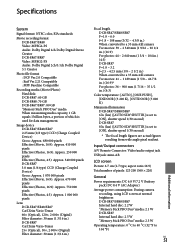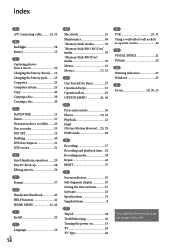Sony DCR SR47 Support Question
Find answers below for this question about Sony DCR SR47 - Handycam Camcorder - 680 KP.Need a Sony DCR SR47 manual? We have 1 online manual for this item!
Question posted by jwhit908 on December 16th, 2012
Dcr-dvd 203 Camera Can't Transport Pictures From Camera To Computer
I am trying to transport pictures from my camera to the computer but can't. Computer recognizes the camera but won't transport. Pictures do appear on the screen of the camera.
Current Answers
Related Sony DCR SR47 Manual Pages
Similar Questions
What Is The Differnce In The Trv-46 And The Dcr-dvd 203 Nightshot Plus ?
(Posted by cwnog25 9 years ago)
Is Similar Trv-46 And Dcr-dvd 203 Nightshot Plus
(Posted by cwnog25 9 years ago)
Please Send Me Usb And Fire Cable Drivers, Sony Dcr-hc53e To My Email, Window 7
(Posted by wiselybuilders 10 years ago)
Im Looking For A Sony Digitial Camera That I Got For A Christmas Gift. Numbers77
Im looking for a sony digitial camera that i got for a christmas gift. Number S770
Im looking for a sony digitial camera that i got for a christmas gift. Number S770
(Posted by Anonymous-55354 12 years ago)
My Sony Handycam Dvds Will Not Play In Any Dvd Player,computer Or Xbox.
(Posted by starznsky02 12 years ago)