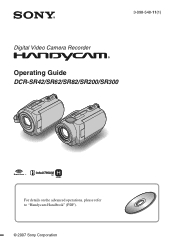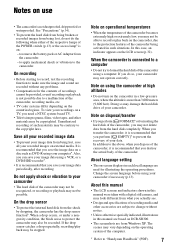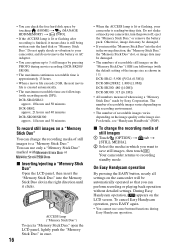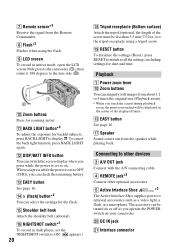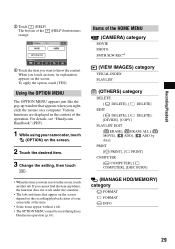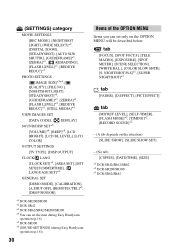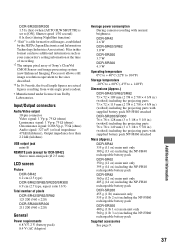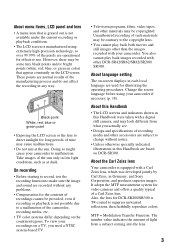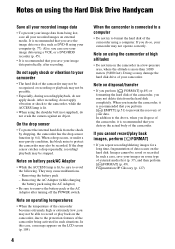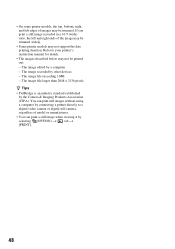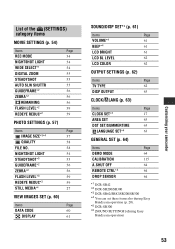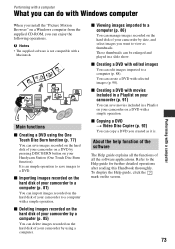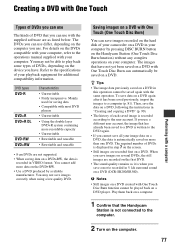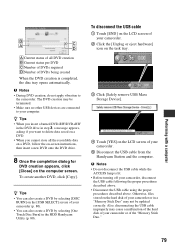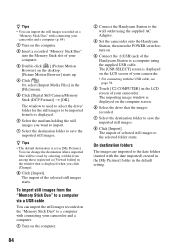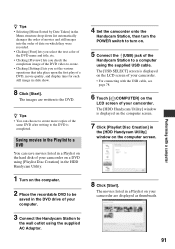Sony DCRSR300E Support Question
Find answers below for this question about Sony DCRSR300E - Handycam - Camcorder.Need a Sony DCRSR300E manual? We have 2 online manuals for this item!
Current Answers
Answer #1: Posted by tintinb on February 22nd, 2013 1:25 AM
http://www.helpowl.com/manuals/Sony/DCRSR300E/40596
If you have more questions, please don't hesitate to ask here at HelpOwl. Experts here are always willing to answer your questions to the best of our knowledge and expertise.
Regards,
Tintin
Related Sony DCRSR300E Manual Pages
Similar Questions
I have a Sony Video Camera Recorder 8 (CCD-FX310) which has not been used for years....... I am supp...
My video camera Sony DCR-TRV27 started messing up tapes (eating tapes) Any sugestion
I need to purchasethe following supplies: AC Adaptor Power cord A/V connecting cable (monaural)...