Sony DCR-HC90 Support Question
Find answers below for this question about Sony DCR-HC90 - Minidv Handycam Camcorder.Need a Sony DCR-HC90 manual? We have 3 online manuals for this item!
Question posted by sunnykaporaboni on May 29th, 2012
Handycam Battery
is it np fhi100 battery supports
Current Answers
There are currently no answers that have been posted for this question.
Be the first to post an answer! Remember that you can earn up to 1,100 points for every answer you submit. The better the quality of your answer, the better chance it has to be accepted.
Be the first to post an answer! Remember that you can earn up to 1,100 points for every answer you submit. The better the quality of your answer, the better chance it has to be accepted.
Related Sony DCR-HC90 Manual Pages
Operating Guide - Page 1


Printed in Japan
2-548-307-11 (1)
Digital Video Camera Recorder
Operating Guide
DCR-HC90
Getting Started 9
Recording/ Playback
20
Using the Menu 36 Dubbing/Editing 60 Using a Computer 72 Troubleshooting 82 Additional Information 104
© 2005 Sony Corporation
Printed on 100% recycled paper using VOC (Volatile Organic Compound)-free vegetable oil based ink.
Operating Guide - Page 3


....
LCD panel
Battery/"Memory Stick Duo" cover
Shoe cover
• Before connecting your camcorder. Notes on a
circuit different from that to which can use
Your camcorder is encouraged to...kinds of recording media you call upon your camcorder • A mini DV cassette marked with
(mini DV cassettes with
, (p. 106). Continued 3 DCR-HC90
Serial No. CAUTION
You are located on ...
Operating Guide - Page 4
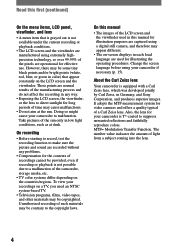
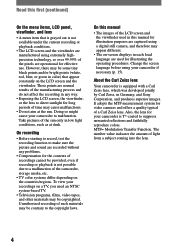
...and the viewfinder used for video cameras and offers a quality typical of the sun only in each local language are captured using a digital still camera, and therefore may be copyrighted.
... the lens for illustration purposes are used in this manual
• The images of the camcorder, storage media, etc.
• TV color systems differ depending on -screen displays in ...
Operating Guide - Page 6


...
Step 1: Checking supplied items 9 Step 2: Charging the battery pack 10 Step 3: Turning the power on and holding your camcorder firmly ...........13 Step 4: Adjusting the LCD panel...ratio (16:9 or 4:3)
of the recording picture 19
Recording/Playback
Recording/Playback with ease (Easy Handycam 20 Recording 22 Playback 23 Functions used for recording/playback, etc 24
Recording To use zoom ...
Operating Guide - Page 39


...;
39 Using the Menu
PRINT
Position of the lamp. *These functions are available during Easy Handycam operation. SPD PB
×
REC CTRL
×
AUD DUB CTRL
×
REC MOVIE
×...SUR MIC
LCD/VF SET
A/V DV OUT
×
VIDEO INPUT
×
TV TYPE
USB-CAMERA
USB-PLY/EDT
×
DISP GUIDE*
GUIDEFRAME
DATA...
Operating Guide - Page 55


... the "Memory Stick Duo." VIDEO INPUT
Selects the video plug to connect when you select [BRIGHT], battery life is reduced by about 10 percent during recording.
LCD COLOR
You can adjust the color on your camcorder to a PictBridge compliant printer via the USB cable.
USB-CAMERA
You can adjust the brightness of the view...
Operating Guide - Page 56


... the power source disconnected from your camcorder from responding to a command sent by setting [GUIDEFRAME] to PLAY/ EDIT or CAMERA-TAPE with a cassette inserted.
•...] when you to use the Remote Commander (p. 32).
• Set to [OFF] to make the frame disappear. This cannot be selected during Easy Handycam operation.
6 0 min
1 0 : 0 0 : 0 0 : 0 0 2
6 5
AUTO
100 AWB
F1. 8
9 dB
3 ...
Operating Guide - Page 65


... the selected scene.
• You can check the picture and the sound by connecting your camcorder.
Recording sound
Insert a recorded cassette into your camcorder. appears while recording the new sound in about 5 minutes after the battery pack or other DCR-HC90 camcorders). To dub on other scenes, repeat step 2 to select scenes, then touch [AUDIO DUB...
Operating Guide - Page 68
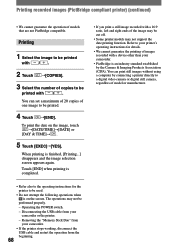
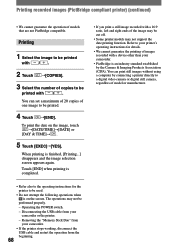
... your camcorder.
• If the printer stops working, disconnect the USB cable and restart the operation from your camcorder or the printer.
- The operations may not support the date...switch.
- Refer to your camcorder.
• PictBridge is an industry standard established by connecting a printer directly to a digital video camera or digital still camera, regardless of models that are...
Operating Guide - Page 82


... not displayed on . • Disconnect the AC Adaptor from your camcorder (p. 17).
Batteries/Power sources
The power abruptly turns off (A.SHUT OFF). If the functions still do not work . • During Easy Handycam operation, the available buttons are restored when you cancel the Easy Handycam operation.
[DEMO MODE] does not start. • You cannot...
Operating Guide - Page 84


...;nder. • The camcorder is connected correctly (p. 10). • Remove the battery pack from the camcorder, then attach it again (p. 11). • Attach a charged battery pack to the camcorder (p. 10).
84
The buttons... cancel [DEMO MODE]. You cannot turn the LCD backlight off. • During Easy Handycam operation (p. 20), you change the aspect ratio of the picture, the aspect ratio of...
Operating Guide - Page 96


... that your computer.
For Windows 2000 Log on as (E:)) may cause a malfunction of your camcorder is connected to delete them , then click [Uninstall] to a computer. 2 Right-click [My Computer...in the [Sound, video and game controllers] folder - [USB Device] in the [Other devices] folder - [USB Composite Device] in the [Other devices] folder
96 Sony Handycam] or [? Troubleshooting...
Operating Guide - Page 97
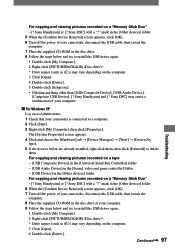
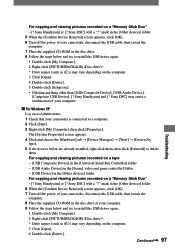
Sony Handycam] and [? Sony DSC] may cause a malfunction of your computer.
For Windows XP Log on as Administrator. 1 Check that your camcorder is connected to install the USB driver...Composite Device] in the [Universal Serial Bus Controller] folder - [USB Audio Device] in the [Sound, video and game controller] folder - [USB Device] in the disc drive. 8 Follow the steps below are already...
Operating Guide - Page 98


...video quality]. 3 Follow the on another device on the [Select audio device] screen. 3 Follow the on-screen instructions, click [Next], then click [Done].
• Sound is not supported on Windows 98. The movie is connected.
Sony Handycam... click [Done]. There is no sound when the camcorder is recognized.
Troubleshooting (continued)
5 Double-click [Setup.exe]. • Deleting...
Operating Guide - Page 103


...111). Cannot start Easy Handycam Cannot cancel Easy Handycam (p. 20).
HDV recorded tape. Cannot add audio (p. 64).
Cannot playback.
• Your camcorder cannot play back this mode during Easy Handycam
• You can ...external 4CH microphone (optional) once, then connect it again.
Dirty video head. Turn power off the printer and switch it on a section of a tape (p. 64). Cannot...
Operating Guide - Page 105


...-protected).
When labeling the cassette Be sure to place the label only on the locations shown in another video camera connected to your camcorder.
When you record You cannot record software on your camcorder that contains copyright control signals for a long time
Remove the cassette and store it.
To prevent accidental...
Operating Guide - Page 115


...~ 450 mm (1 13/16 ~ 17 3/4 in.) (4:3) In CAMERA-MEMORY: 37 ~ 370 mm (1 1/2 ~ 14 5/8 in.).... Specifications
System
Video recording 2 rotary heads, ... min 40 s (using a DVM60 cassette and rechargeable battery pack) Approx. 1 min 45 s (using a DVM60...converted to the dark can have additional information such as your camcorder's setting information at output impedance more than 47 kΩ ...
Operating Guide - Page 117


...lithium battery 113 B&W 50
C
Calibration 112 CAMERA DATA 56 CAMERA SET menu .......... 40 Cassette 17, 105
Insert/Eject 17 CD-ROM 70 Charging the battery 10
Battery pack 10 Pre-installed rechargeable battery 113 ..., 88
117
Additional Information EFFECT (Digital effect 49, 93
E
EASY button 20 Easy Handycam 20 EDIT SEARCH 31 END SEARCH 31, 52 END SEARCH/EDIT SEARCH/Rec review display...
Marketing Specifications - Page 1


...DCR-HC90
MiniDV Handycam® Camcorder
v Step-up Feature 3New Feature
With a 3.0 Megapixel Imager and a 2.7" Wide (16:9) Hybrid Touch Panel LCD the DCR-HC90... when holding the camcorder, especially in low light.
This connection allows for camera "shake" without ..., directly onto Memory Stick Duo™ Media for recording both video and stills. v 3.3 Megapixel (Gross) Advanced HAD™ ...
Marketing Specifications - Page 2


.... 3. i.LINK is : 8=7.5, 16=15, 32=30, 64=61, 128=123,
256=220, 512=460. 4. DCR-HC90
MiniDV Handycam® Camcorder
additional features
s Program AE (Auto Exposure) Modes
s Picture Effects s Battery Information s Manual Focus s Easy Handycam Button
specifications
USB Streaming: Yes SteadyShot® Image Stabilization: Yes, Super
SteadyShot Accessory Shoe: Yes, Active Interface White Balance...
Similar Questions
Sony Video Camera Recorder 8 (ccd-fx310) Troubleshooting
I have a Sony Video Camera Recorder 8 (CCD-FX310) which has not been used for years....... I am supp...
I have a Sony Video Camera Recorder 8 (CCD-FX310) which has not been used for years....... I am supp...
(Posted by bobkerestes 1 year ago)
Video Camera Eating Tapes
My video camera Sony DCR-TRV27 started messing up tapes (eating tapes) Any sugestion
My video camera Sony DCR-TRV27 started messing up tapes (eating tapes) Any sugestion
(Posted by janosurimb 1 year ago)
How Do I Pause My Sony Dcr-sx85 Handycam Digital Video Camera
(Posted by BUDpsc 10 years ago)
Sony Video Camera Dcr-sx85 Date Stamp On Photo Only Shows On Viewfinder Not
when uploaded
when uploaded
(Posted by jess7he 10 years ago)
Where I Can Get A Memeory Stick For The
Sony Dcr Pc101 - Handycam Camcorde -1.0
Sony DCR PC101 - Handycam Camcorder - 1.0
Sony DCR PC101 - Handycam Camcorder - 1.0
(Posted by drfsantos 12 years ago)

