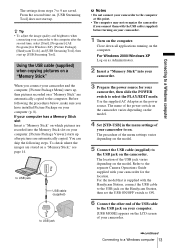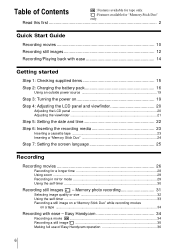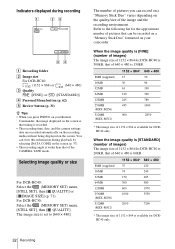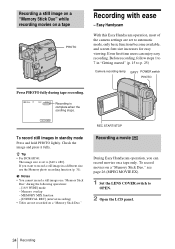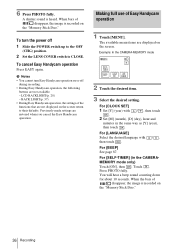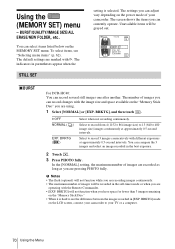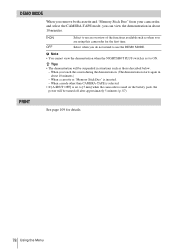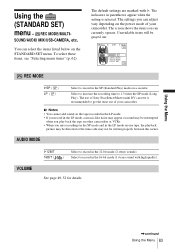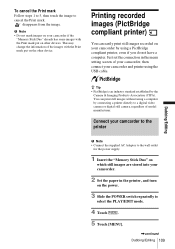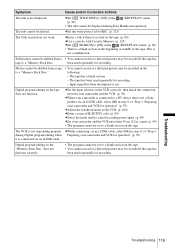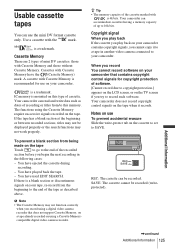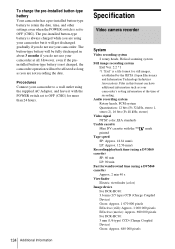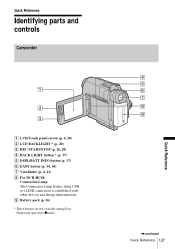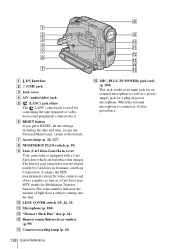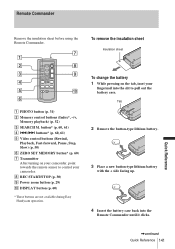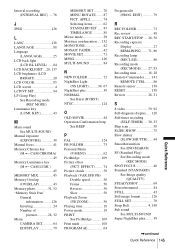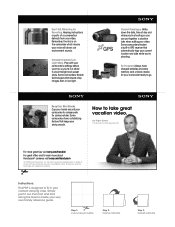Sony DCR-HC30 Support Question
Find answers below for this question about Sony DCR-HC30 - Handycam Camcorder - 680 KP.Need a Sony DCR-HC30 manual? We have 8 online manuals for this item!
Question posted by zkzk786 on March 8th, 2012
Hc 30 Is Avail In Pal Mode???
The person who posted this question about this Sony product did not include a detailed explanation. Please use the "Request More Information" button to the right if more details would help you to answer this question.
Current Answers
Related Sony DCR-HC30 Manual Pages
Similar Questions
How To Connect Sony Handycam To Tv Dcr-hc 30 Ntsc
(Posted by cocnh 9 years ago)
My Dcr Pc5 Handycam Touch Screen Doesn't Work And I Don't Have The Remote Contro
(Posted by Anonymous-134374 10 years ago)
What Can Do For
Hc-52 Camera Convert In Ntsc To Pal Mode
(Posted by jalvaishanviarts 11 years ago)
Handycam Dcr-hc30 Connection
Is there a way I can get my movie off my camera to windows7It will not accept my picture package tha...
Is there a way I can get my movie off my camera to windows7It will not accept my picture package tha...
(Posted by kskanes 12 years ago)
Where I Can Get A Memeory Stick For The
Sony Dcr Pc101 - Handycam Camcorde -1.0
Sony DCR PC101 - Handycam Camcorder - 1.0
Sony DCR PC101 - Handycam Camcorder - 1.0
(Posted by drfsantos 12 years ago)