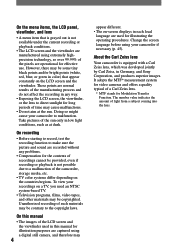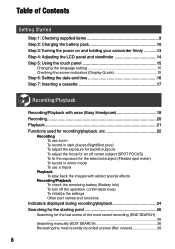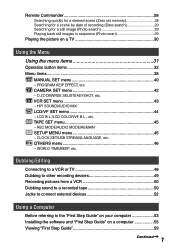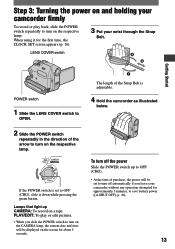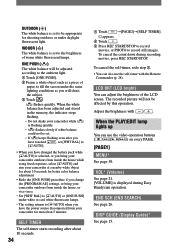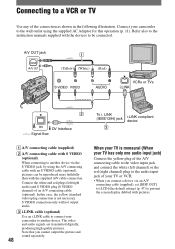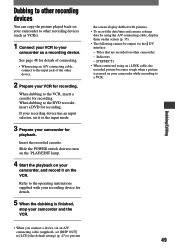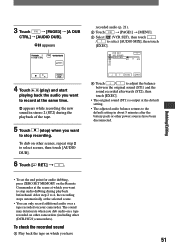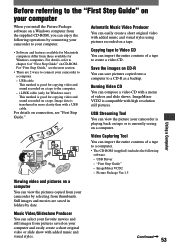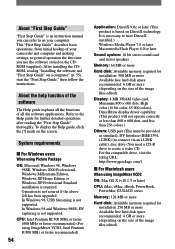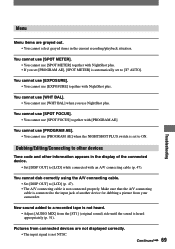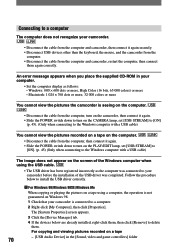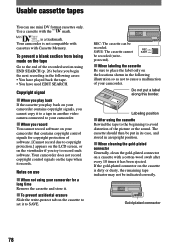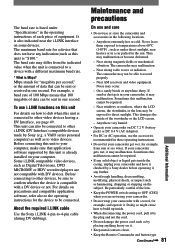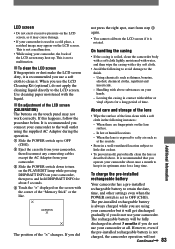Sony DCRHC21 Support Question
Find answers below for this question about Sony DCRHC21 - MiniDV Handycam Camcorder.Need a Sony DCRHC21 manual? We have 1 online manual for this item!
Question posted by Anonymous-115744 on July 9th, 2013
How Do I Edit/dub? I Was Panning And Got A Short Conversation In With The Video
The person who posted this question about this Sony product did not include a detailed explanation. Please use the "Request More Information" button to the right if more details would help you to answer this question.
Current Answers
Related Sony DCRHC21 Manual Pages
Similar Questions
Sony Video Camera Recorder 8 (ccd-fx310) Troubleshooting
I have a Sony Video Camera Recorder 8 (CCD-FX310) which has not been used for years....... I am supp...
I have a Sony Video Camera Recorder 8 (CCD-FX310) which has not been used for years....... I am supp...
(Posted by bobkerestes 1 year ago)
Video Camera Eating Tapes
My video camera Sony DCR-TRV27 started messing up tapes (eating tapes) Any sugestion
My video camera Sony DCR-TRV27 started messing up tapes (eating tapes) Any sugestion
(Posted by janosurimb 1 year ago)
How To Upload Video To A Macbook Pro?
My computer doesn't recognize my camcorder and will not upload the video in IMovie. Do I need specia...
My computer doesn't recognize my camcorder and will not upload the video in IMovie. Do I need specia...
(Posted by jlruggles 11 years ago)
Need Dcrhc21 Start Up Cd Rom
I Need The Cd Rom Software That Comes With The Sony Dcrhc21 Digital Vdeo Camera Recorder So I Can Do...
I Need The Cd Rom Software That Comes With The Sony Dcrhc21 Digital Vdeo Camera Recorder So I Can Do...
(Posted by CGROBERTS 11 years ago)
Ccd-trv138/338 Video Camera Recorder/dcr-trv280 Digital Video Camera Recorder
I need to purchasethe following supplies: AC Adaptor Power cord A/V connecting cable (monaural)...
I need to purchasethe following supplies: AC Adaptor Power cord A/V connecting cable (monaural)...
(Posted by cookie7801 12 years ago)