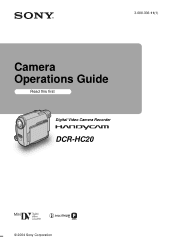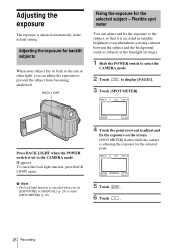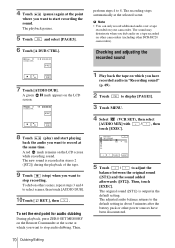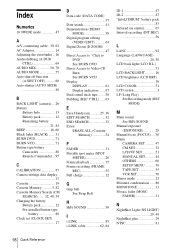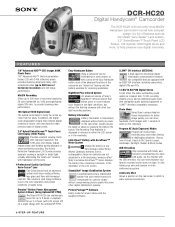Sony DCR-HC20 Support Question
Find answers below for this question about Sony DCR-HC20 - Digital Handycam Camcorder.Need a Sony DCR-HC20 manual? We have 6 online manuals for this item!
Question posted by enzoripamonti on December 5th, 2012
My Dcr-hc20e, Have The Touch Screen Out Service, I Reset, But Now I Can't Set Al
There are procedure to check and restore the functions? All other parts works, just the touch screen is off.
Current Answers
Related Sony DCR-HC20 Manual Pages
Similar Questions
Touch Screen Wont Work On Sony Handycam Dcr Hc20 Ntsc
(Posted by Begglewi 9 years ago)
Buttons Do Not Work
Buttons do not work while in shootmode or in edit/play mode. A date reset dispayed but unable to set...
Buttons do not work while in shootmode or in edit/play mode. A date reset dispayed but unable to set...
(Posted by gnreddy123 11 years ago)
Dcr-trv17 Video Camera
WERE CAN I GET SOFTWARE FOR THE DCR-TRV17 VIDEO CAMERA
WERE CAN I GET SOFTWARE FOR THE DCR-TRV17 VIDEO CAMERA
(Posted by BROUX 11 years ago)
The Touch Screen Does Not Work Help?
(Posted by ronk13733 12 years ago)
Free Operation Manual For Dcr Trv27 Digital Video Camera Recorder
i want a free copy or download for an operation manual of sony dcr tvr27 digital video camera record...
i want a free copy or download for an operation manual of sony dcr tvr27 digital video camera record...
(Posted by sevengrace 12 years ago)