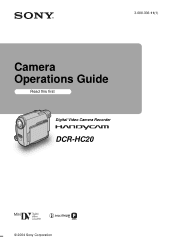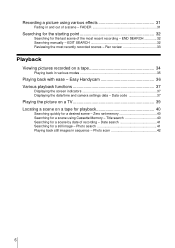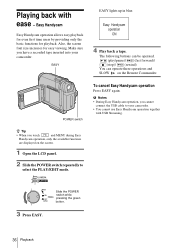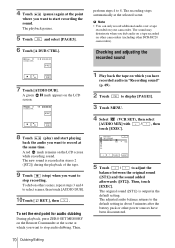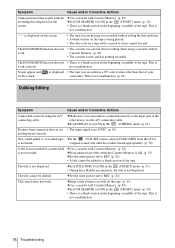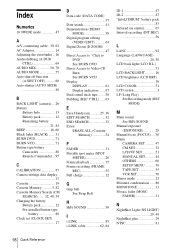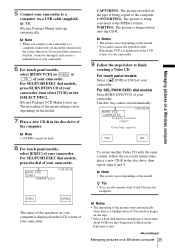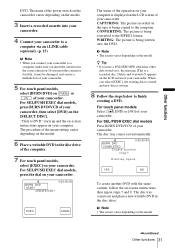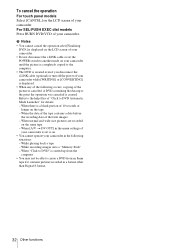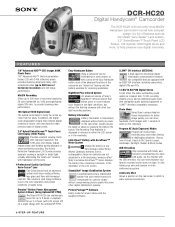Sony DCR-HC20 Support Question
Find answers below for this question about Sony DCR-HC20 - Digital Handycam Camcorder.Need a Sony DCR-HC20 manual? We have 6 online manuals for this item!
Question posted by ronk13733 on October 11th, 2011
The Touch Screen Does Not Work Help?
The person who posted this question about this Sony product did not include a detailed explanation. Please use the "Request More Information" button to the right if more details would help you to answer this question.
Current Answers
Related Sony DCR-HC20 Manual Pages
Similar Questions
Touch Screen Wont Work On Sony Handycam Dcr Hc20 Ntsc
(Posted by Begglewi 9 years ago)
Dcr-hc26 Touch Screen Wont Work
(Posted by dugpc 10 years ago)
How To Troubleshoot A White Lcd Screen On A Sony Digital Handycam Dcr-sx41
(Posted by krondj25 10 years ago)
My Dcr-hc20e, Have The Touch Screen Out Service, I Reset, But Now I Can't Set Al
There are procedure to check and restore the functions? All other parts works, just the touch screen...
There are procedure to check and restore the functions? All other parts works, just the touch screen...
(Posted by enzoripamonti 11 years ago)
Buttons Do Not Work
Buttons do not work while in shootmode or in edit/play mode. A date reset dispayed but unable to set...
Buttons do not work while in shootmode or in edit/play mode. A date reset dispayed but unable to set...
(Posted by gnreddy123 11 years ago)