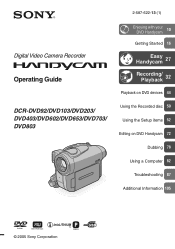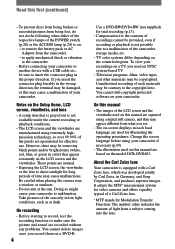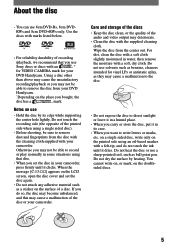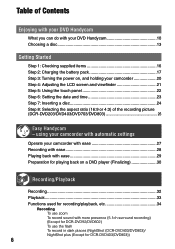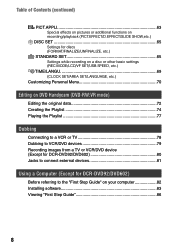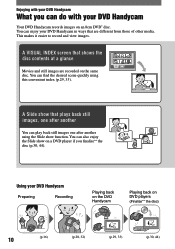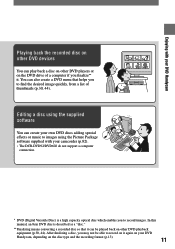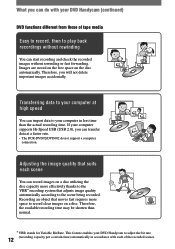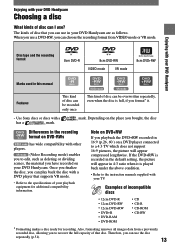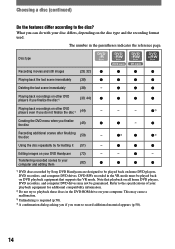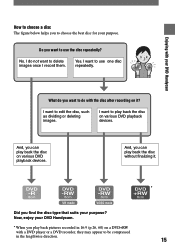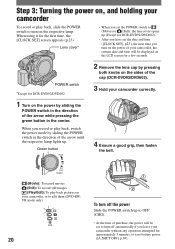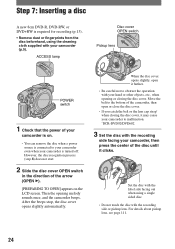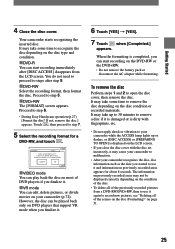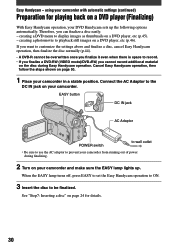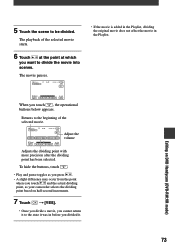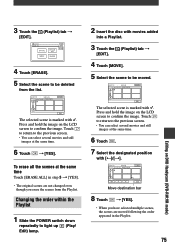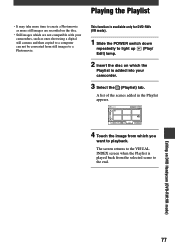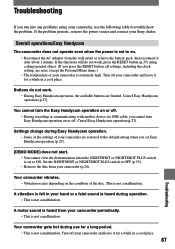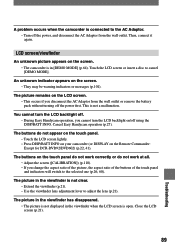Sony DCR DVD92 Support Question
Find answers below for this question about Sony DCR DVD92 - DVD Handycam Camcorder.Need a Sony DCR DVD92 manual? We have 1 online manual for this item!
Question posted by Ford1600e on October 21st, 2012
Sony Dcr Dvd92 On / Off Switch Problems
The person who posted this question about this Sony product did not include a detailed explanation. Please use the "Request More Information" button to the right if more details would help you to answer this question.
Current Answers
Related Sony DCR DVD92 Manual Pages
Similar Questions
Transfer From Camcorder To Laptop/desktop
Can you please advise me on the procedure that would allow me to transfer from thge camcorder to des...
Can you please advise me on the procedure that would allow me to transfer from thge camcorder to des...
(Posted by detltjm 9 years ago)
How To Switch External Memory Handycam How To Dcr-sx65 Switch To Sd Card
(Posted by ShawnLinda 9 years ago)
How Do I Pause My Sony Dcr-sx85 Handycam Digital Video Camera
(Posted by BUDpsc 10 years ago)
Deleting Videos And Pictures
How Do Delete A Video Or Picture From My Camcorder
How Do Delete A Video Or Picture From My Camcorder
(Posted by suzysaxo 11 years ago)
Dcr-dvd201-dvd-handycam-camcorder
I want to connect my Sony dvd201e to my pc with win 7. I had no problem win xp, but now image mixer ...
I want to connect my Sony dvd201e to my pc with win 7. I had no problem win xp, but now image mixer ...
(Posted by mikeshome1 11 years ago)