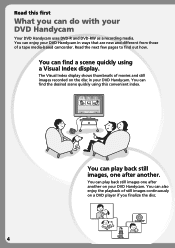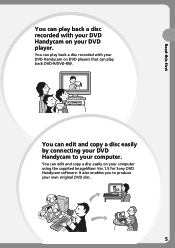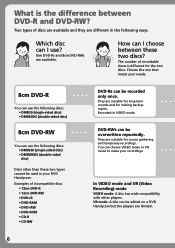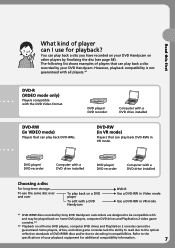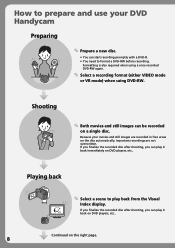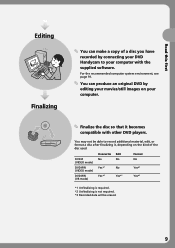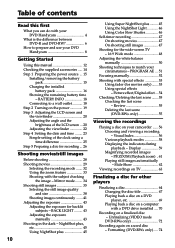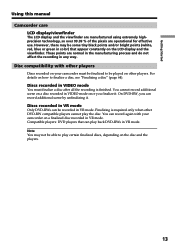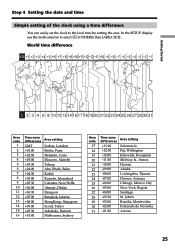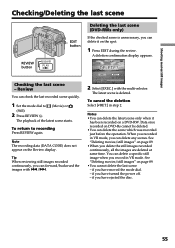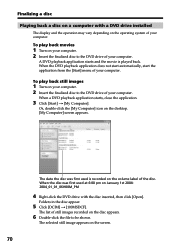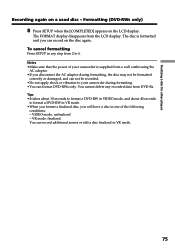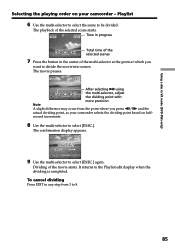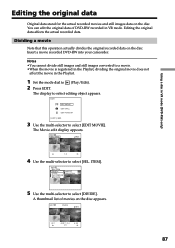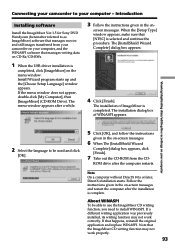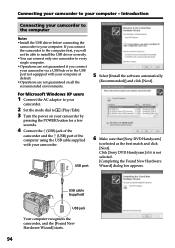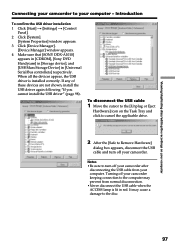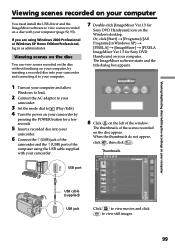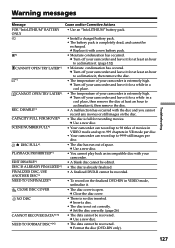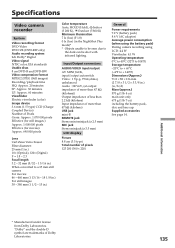Sony DCR DVD301 Support Question
Find answers below for this question about Sony DCR DVD301 - 1MP DVD Handycam Camcorder.Need a Sony DCR DVD301 manual? We have 1 online manual for this item!
Current Answers
Related Sony DCR DVD301 Manual Pages
Similar Questions
Error E:31:00 On My Dcr-sr88 Sony Handycam
(Posted by abhishekkumar91598 9 years ago)
How To Rectify Hdd Format Error E:31.00 In Sony Handycam Dcr Sr68
(Posted by balakrishnajntu06 10 years ago)
Sony Handycam Model Dcr-sr68e, Hdd Format Error, E:31:00, How To Fix It
Sony Handycam Model Dcr-sr68e, Hdd Format Error, E:31:00, How To Fix It
Sony Handycam Model Dcr-sr68e, Hdd Format Error, E:31:00, How To Fix It
(Posted by imrahim100 10 years ago)
Sony Dcr-sr68 Handycam: Hdd Formt Error E.31.00
As per the published guidance I tried to format the memory. Unfortunately it does not allow to acces...
As per the published guidance I tried to format the memory. Unfortunately it does not allow to acces...
(Posted by judewasantha 11 years ago)
Dcr-dvd201-dvd-handycam-camcorder
I want to connect my Sony dvd201e to my pc with win 7. I had no problem win xp, but now image mixer ...
I want to connect my Sony dvd201e to my pc with win 7. I had no problem win xp, but now image mixer ...
(Posted by mikeshome1 11 years ago)