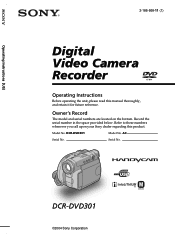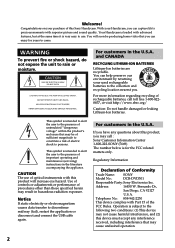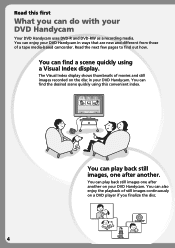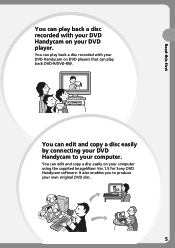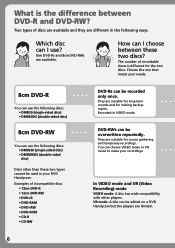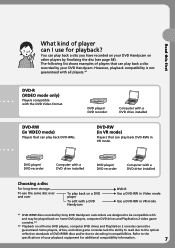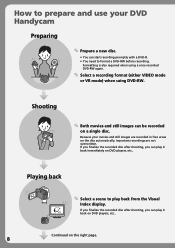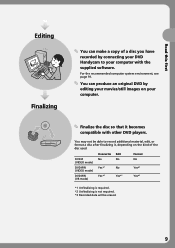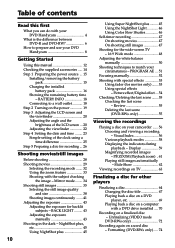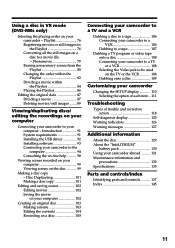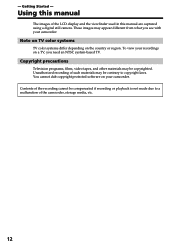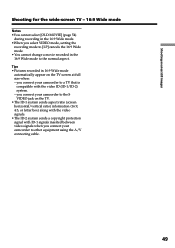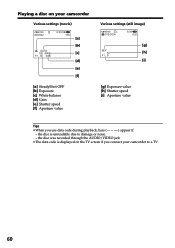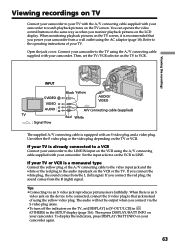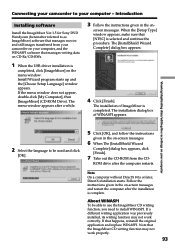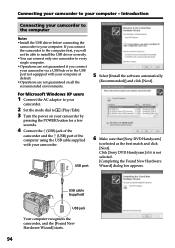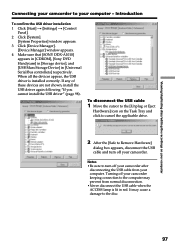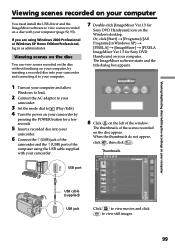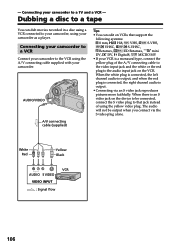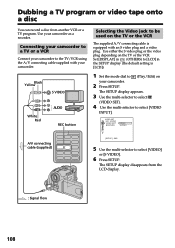Sony DCR DVD301 Support Question
Find answers below for this question about Sony DCR DVD301 - 1MP DVD Handycam Camcorder.Need a Sony DCR DVD301 manual? We have 1 online manual for this item!
Question posted by heatherwilmoth on May 17th, 2014
Sony Dcr Dvd301 Used For Video Imput From Tv
how do you use the sony DCR DVD301 for direct video imput from the TV?
Current Answers
Related Sony DCR DVD301 Manual Pages
Similar Questions
Dcr-dvd201-dvd-handycam-camcorder
I want to connect my Sony dvd201e to my pc with win 7. I had no problem win xp, but now image mixer ...
I want to connect my Sony dvd201e to my pc with win 7. I had no problem win xp, but now image mixer ...
(Posted by mikeshome1 11 years ago)
Sony Handycam Model #dcr-dvd301 No Power At All!
Cant turn on or charge the battery?
Cant turn on or charge the battery?
(Posted by loeschnerd 11 years ago)
Tengo Una Filmadora Sony Dcr-dvd301, Necesito El Software Para W7 De 64bits
(Posted by juapa34 12 years ago)
Where I Can Get A Memeory Stick For The
Sony Dcr Pc101 - Handycam Camcorde -1.0
Sony DCR PC101 - Handycam Camcorder - 1.0
Sony DCR PC101 - Handycam Camcorder - 1.0
(Posted by drfsantos 12 years ago)