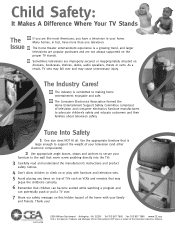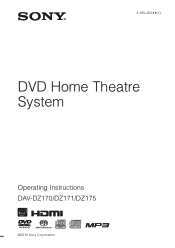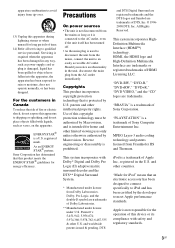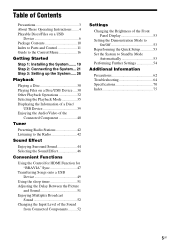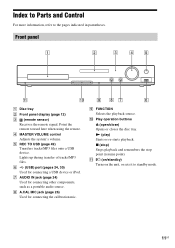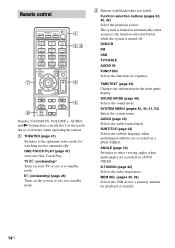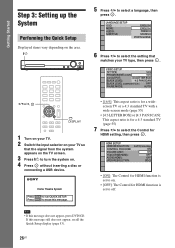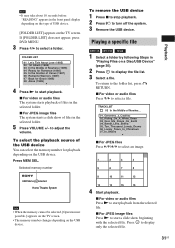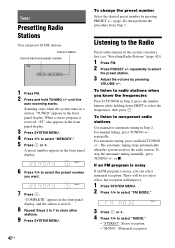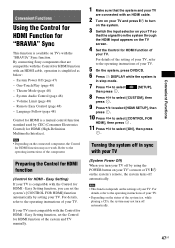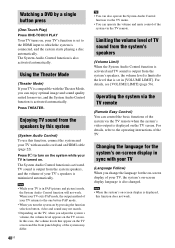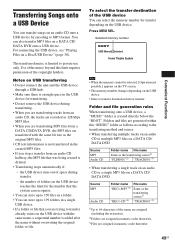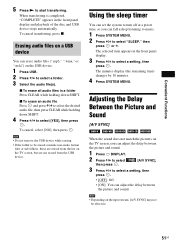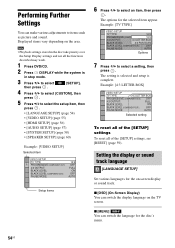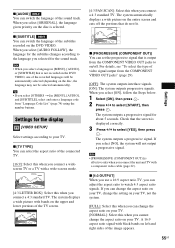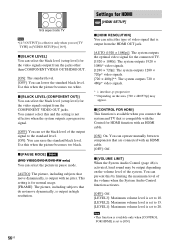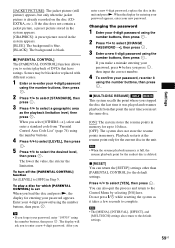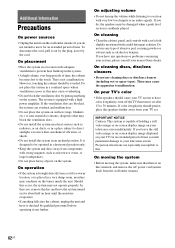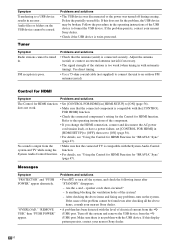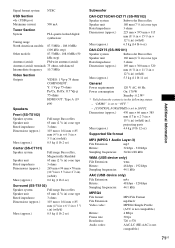Sony DAV-DZ175 Support Question
Find answers below for this question about Sony DAV-DZ175.Need a Sony DAV-DZ175 manual? We have 3 online manuals for this item!
Question posted by ldean on November 9th, 2012
The Bass Is Very Overpowering Is There Anyway To Adjust It Lower.
The person who posted this question about this Sony product did not include a detailed explanation. Please use the "Request More Information" button to the right if more details would help you to answer this question.
Current Answers
Related Sony DAV-DZ175 Manual Pages
Similar Questions
Sony Home Theater System Dav-dz170
My system turns itself off daily. Any ideas for this issue? Thanks
My system turns itself off daily. Any ideas for this issue? Thanks
(Posted by rbeliv 10 years ago)
Sony Dvd Home Theater System Dav-dz175 How Do I Turn Up The Base
(Posted by sunaruto 10 years ago)
How To Turn Down Bass On Sony Home Theater System Dav-dz170
(Posted by JAGre 10 years ago)
Sony Dvd Home Theatre System Dav-dz175:how Can I Lower The Volume
how can I lower the volume from the sony dvd home theatre system dav-dz175 what I mean does it have ...
how can I lower the volume from the sony dvd home theatre system dav-dz175 what I mean does it have ...
(Posted by mariaruiz7777 12 years ago)