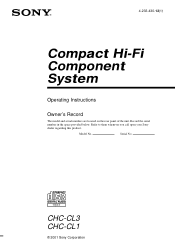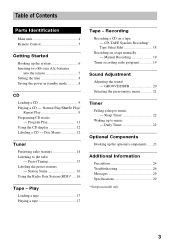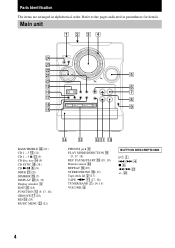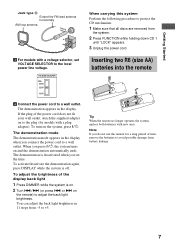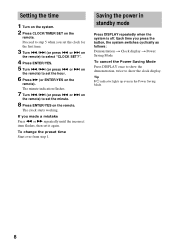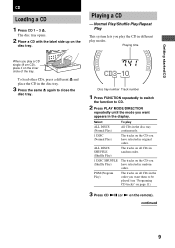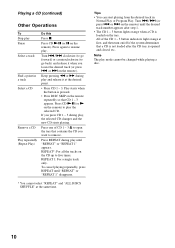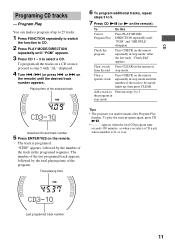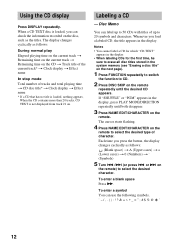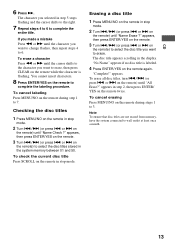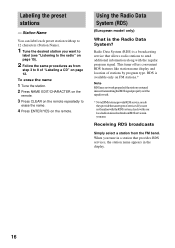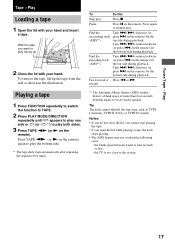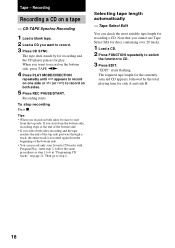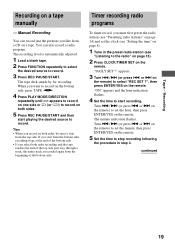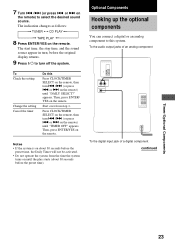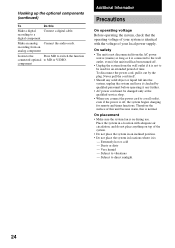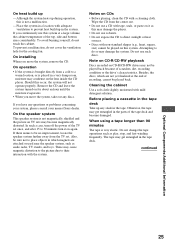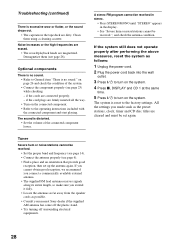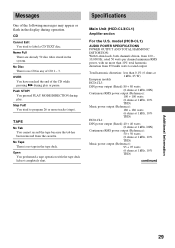Sony CHC-CL1 Support Question
Find answers below for this question about Sony CHC-CL1 - Compact Hi Fi Component System.Need a Sony CHC-CL1 manual? We have 1 online manual for this item!
Question posted by winstonho on June 25th, 2011
Cd Drive Not Working
the drive is half way open .it won't close nor will it extend fully to receive any cd.
Current Answers
Related Sony CHC-CL1 Manual Pages
Similar Questions
Mp3 Cd Compatibility
Can I play a MP3 CD on Sony CHC-CL1-Compact Hi Fi Component System?
Can I play a MP3 CD on Sony CHC-CL1-Compact Hi Fi Component System?
(Posted by vikramkhera6 7 years ago)
How To Fix Sony Mini Hi-fi Component System Ec909ip Radio That Says Protect
(Posted by bertale 10 years ago)
Sony Cmt-mx500i - Micro Mini Hi Fi Component System-headphones?
can headphones be plugged into the Sony CMT-MX500i Micro Mini Hi Fi Component Systrm?if so,what size...
can headphones be plugged into the Sony CMT-MX500i Micro Mini Hi Fi Component Systrm?if so,what size...
(Posted by lbarry920 11 years ago)
Sony Mp3 Players Compatible With Sony Mini Hi-fi Component System Mhc-ec691
*what sony mp3 players are compatible with sony mini hi-fi component system mhc-ec691 *(not walkman ...
*what sony mp3 players are compatible with sony mini hi-fi component system mhc-ec691 *(not walkman ...
(Posted by faxol 11 years ago)
My Chc-cl1 Drawer For Cds Will Not Open. It Has Been Moved Without The Lock Func
How to cancel LOCK function or what else may be wrong?
How to cancel LOCK function or what else may be wrong?
(Posted by dpage53134 12 years ago)