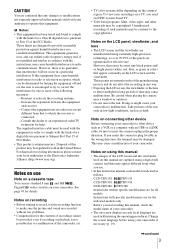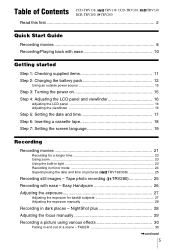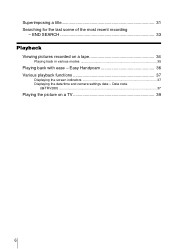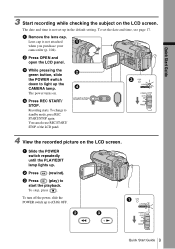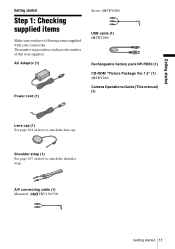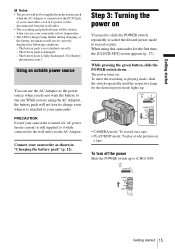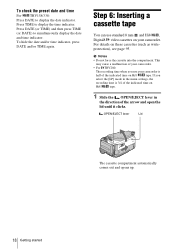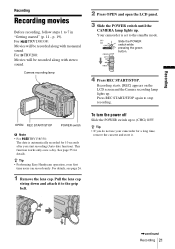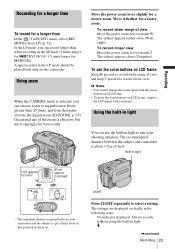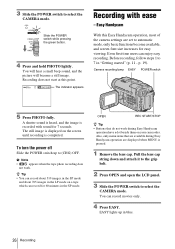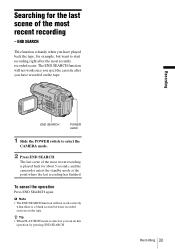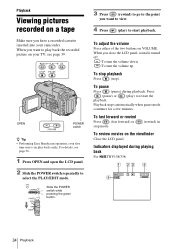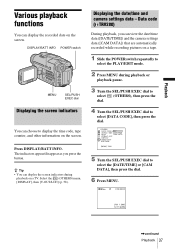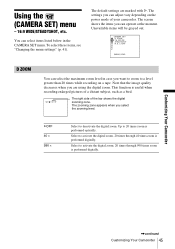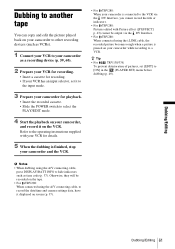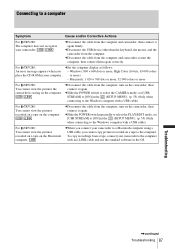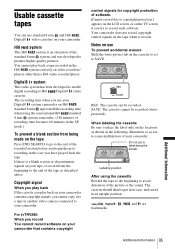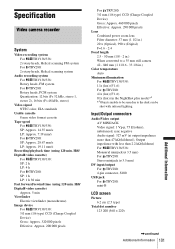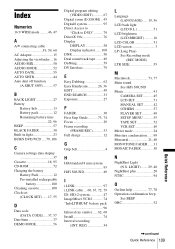Sony CCD-TRV138 Support Question
Find answers below for this question about Sony CCD-TRV138 - Handycam Camcorder - 320 KP.Need a Sony CCD-TRV138 manual? We have 1 online manual for this item!
Question posted by sacraine on November 27th, 2013
Just Found This Camera In The Attic. I Can't Get It To Play On Our Tvs?
Both the 3 end cord and the 2 plug cord(red & white) won't work. All I get is audio. UIs there a new cable that will work? Thanks, our kids will get a huge kick out of seeing these tapes after all these years!
Current Answers
Related Sony CCD-TRV138 Manual Pages
Similar Questions
Will Sony Dcr-trv280 Digital8 Handycam Camcorder Play Digital 8, Hi8, And 8mm
recordings
recordings
(Posted by MOPPZhaoP 9 years ago)
Helpsony Cod-trv138
it records but the play back has sound but no video
it records but the play back has sound but no video
(Posted by lynngaddy1 11 years ago)
Sony Accessories To Load Tapes On Computer
Manual says a CD-ROM and either a USB cable or i-LINK cable are needed to load tapes onto a computer...
Manual says a CD-ROM and either a USB cable or i-LINK cable are needed to load tapes onto a computer...
(Posted by rwmiller248 12 years ago)
I Need A Charging Cord For The Sony Camcorder Ccd-trv138 Ntsc
Where do I find a charging cord for the Sony Camcorder CCD-TRV138 NTSC Hi8
Where do I find a charging cord for the Sony Camcorder CCD-TRV138 NTSC Hi8
(Posted by deidrebuck 12 years ago)
Where I Can Get A Memeory Stick For The
Sony Dcr Pc101 - Handycam Camcorde -1.0
Sony DCR PC101 - Handycam Camcorder - 1.0
Sony DCR PC101 - Handycam Camcorder - 1.0
(Posted by drfsantos 12 years ago)