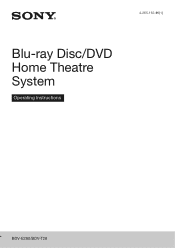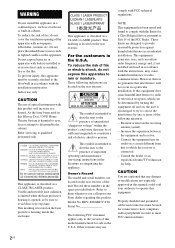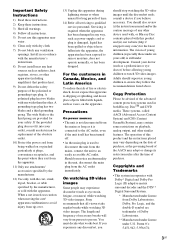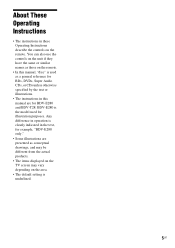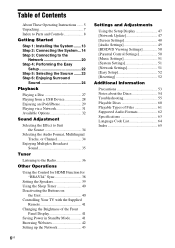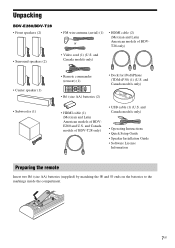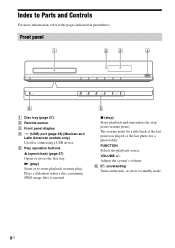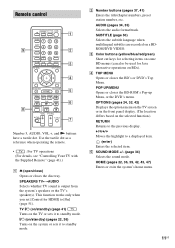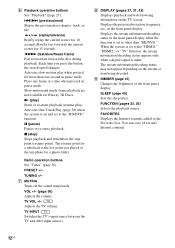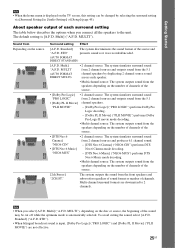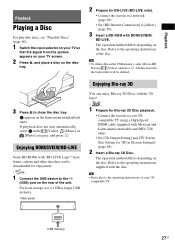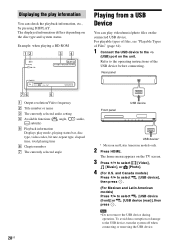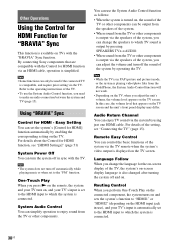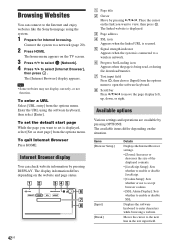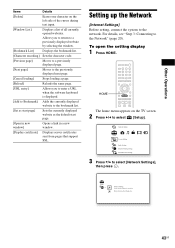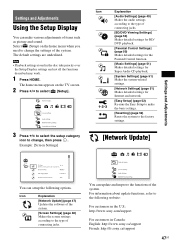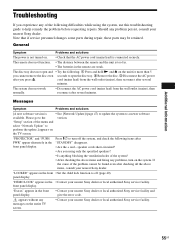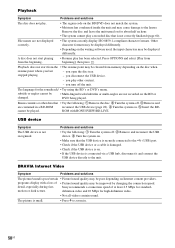Sony BDV-E280 Support Question
Find answers below for this question about Sony BDV-E280.Need a Sony BDV-E280 manual? We have 2 online manuals for this item!
Question posted by edreinhold58 on August 9th, 2013
Disc Tray Will Not Open
Opened disc tray. Changed disc. Closed disc tray. Disc did not read. Window says HOME. Now disc tray will not open.
Current Answers
Related Sony BDV-E280 Manual Pages
Similar Questions
Can My Sony Home Theater System, Bdv T-11, Be Operated Wihout A Remote?
how can I operate my sony bdv t-11 without a remote?
how can I operate my sony bdv t-11 without a remote?
(Posted by rileyfromriloph 9 years ago)
How To Delete Storage On Your Sony Blu Ray Disc Player Bdv-e280
(Posted by sumarc 9 years ago)
How To Install Flash Player On Sony Home Theater System Bdv N790
(Posted by harcsi 9 years ago)
My Sony Bdve280 Does Not Open The Disc Tray. What To Do?
(Posted by Luizaquino 12 years ago)