Sony BDP-S280 Support Question
Find answers below for this question about Sony BDP-S280.Need a Sony BDP-S280 manual? We have 1 online manual for this item!
Question posted by jduCa on June 29th, 2014
How To Make The Blu Ray Player Bdp S280 Region Free
The person who posted this question about this Sony product did not include a detailed explanation. Please use the "Request More Information" button to the right if more details would help you to answer this question.
Current Answers
There are currently no answers that have been posted for this question.
Be the first to post an answer! Remember that you can earn up to 1,100 points for every answer you submit. The better the quality of your answer, the better chance it has to be accepted.
Be the first to post an answer! Remember that you can earn up to 1,100 points for every answer you submit. The better the quality of your answer, the better chance it has to be accepted.
Related Sony BDP-S280 Manual Pages
Operating Instructions - Page 1
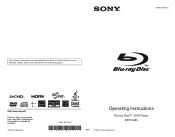
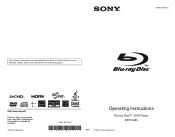
To find out details on any available updates, please visit: http://www.sony.com/bluraysupport/
Printed in the future. 4-261-827-11(1)
The software of this player may be updated in Malaysia
4-261-827-11(1)
Operating Instructions
Blu-ray Disc™ / DVD Player BDP-S280
© 2011 Sony Corporation
Operating Instructions - Page 2
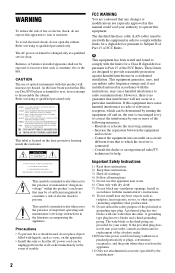
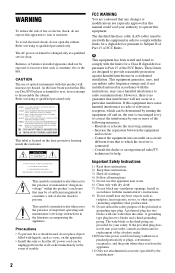
... shall not be changed only at plugs, convenience receptacles, and the point where they exit from the wall socket immediately in this Bluray Disc/DVD player is harmful to eyes, do not attempt to disassemble the cabinet.
The shielded Interface cable (LAN cable) must be exposed to excessive heat such as...
Operating Instructions - Page 3
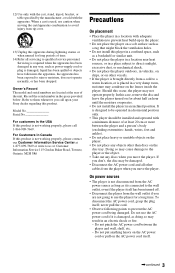
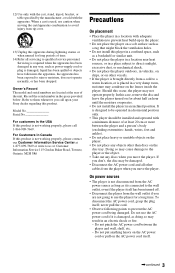
... fallen into the apparatus, the apparatus has been exposed to avoid injury from the player when you move the player. 12)Use only with the cart, stand, tripod, bracket, or table specified ... in the space provided below. Record the serial number in a horizontal position only.
• This player should be damaged.
• Disconnect the AC power cord and all other than discs on for about...
Operating Instructions - Page 4
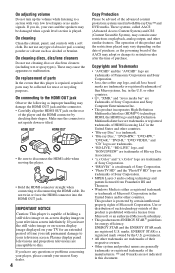
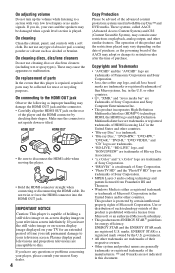
... registered trademarks of HDMI Licensing LLC in the United States and other countries.
• "Blu-ray Disc" is a trademark. • "Blu-ray Disc," "DVD+RW," "DVD-RW,"
"DVD+R," "DVD-R," "DVD VIDEO," and "CD... disconnect the HDMI cable when moving the player.
• Hold the HDMI connector straight when connecting or disconnecting the HDMI cable. Make sure the connector is capable of abrasive ...
Operating Instructions - Page 5
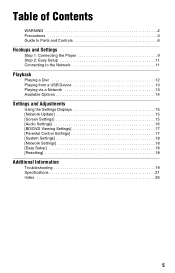
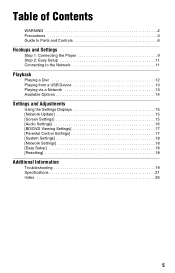
Table of Contents
WARNING 2 Precautions 3 Guide to Parts and Controls 6
Hookups and Settings
Step 1: Connecting the Player 9 Step 2: Easy Setup 11 Connecting to the Network 11
Playback
Playing a Disc 12 Playing from a USB Device 13 Playing via a Network 13 Available Options 14
...
Operating Instructions - Page 6
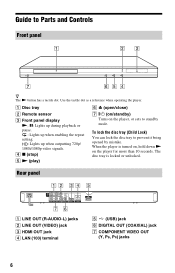
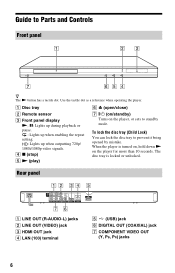
... jack D LAN (100) terminal
E (USB) jack F DIGITAL OUT (COAXIAL) jack G COMPONENT VIDEO OUT
(Y, PB, PR) jacks
6 D x (stop)
E N (play)
F Z (open/close) G [/1 (on/standby)
Turns on the player for more than 10 seconds.
A Disc tray
B Remote sensor
C Front panel display N, X: Lights up during playback or pause. : Lights up when enabling the repeat setting...
Operating Instructions - Page 7
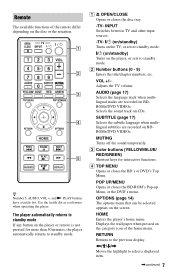
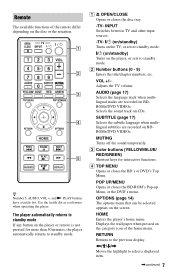
...be selected appears on BDROMs/DVD VIDEOs. Use the tactile dot as a reference when operating the player.
MUTING Turns off the sound temporarily.
RETURN Returns to standby mode.
B Number buttons (0 - ... on the screen. VOL +/- Remote
The available functions of the home menu. The player automatically returns to standby mode.
[/1 (on/standby) Turns on the category icon of...
Operating Instructions - Page 8
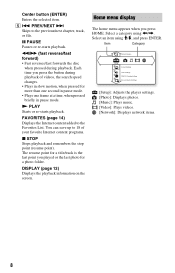
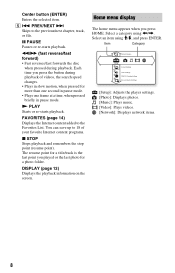
FAVORITES (page 14) Displays the Internet content added to the previous/next chapter, track, or file. DISPLAY (page 12) Displays the playback information on the screen. Home menu display
The home menu appears when you press the button during playback.
Center button (ENTER) Enters the selected item.
PREV/NEXT > Skips to the Favorites List. m/M (fast reverse/fast forward) •...
Operating Instructions - Page 9
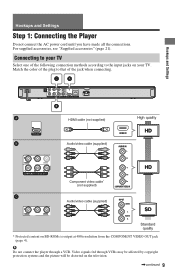
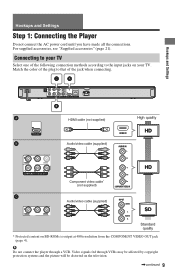
... quality
* Protected content on the television.
,continued 9 Hookups and Settings
Hookups and Settings
Step 1: Connecting the Player
Do not connect the AC power cord until you have made all the connections.
b
Do not connect the player through VCRs may be affected by copyright protection systems and the picture will be distorted on...
Operating Instructions - Page 10
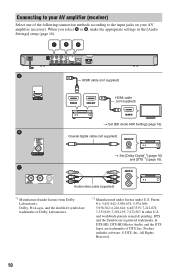
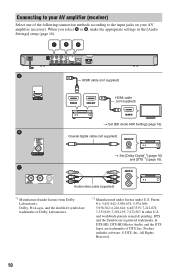
..., DTS-HD Master Audio, and the DTS logos are trademarks of the following connection methods according to your AV amplifier (receiver). When you select A or B, make the appropriate settings in the [Audio Settings] setup (page 16). All Rights Reserved.
10
Coaxial digital cable (not supplied)
t Set [Dolby Digital*1] (page 16) and...
Operating Instructions - Page 11
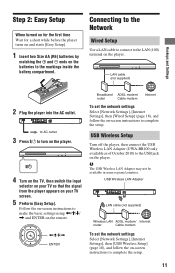
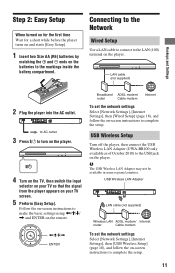
...LAN (100) terminal on your TV so that the signal from the player appears on the player. to AC outlet
3 Press [/1 to turn on the player.
4 Turn on the TV, then switch the input
selector on your... batteries to the markings inside the battery compartment.
LAN cable (not supplied)
2 Plug the player into the AC outlet. Hookups and Settings
Step 2: Easy Setup
When turned on for the first time ...
Operating Instructions - Page 12
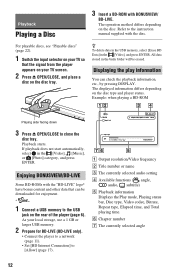
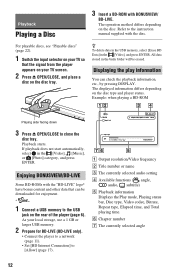
... data stored in the buda folder will be downloaded for BD-LIVE (BD-LIVE only).
• Connect the player to a network (page 11).
• Set [BD Internet Connection] to close the
disc tray. Example: ... BD-ROMs with the "BD-LIVE" logo* have bonus content and other data that the signal from the player appears on your local storage, use a 1 GB or larger USB memory.
2 Prepare for enjoyment.
*
...
Operating Instructions - Page 13
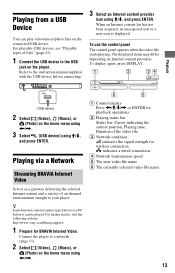
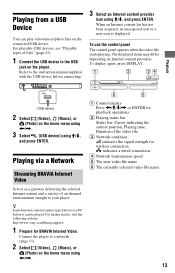
... been acquired, an unacquired icon or a new icon is displayed.
To display again, press DISPLAY. Playback
USB device
2 Select [Video], [Music], or
[Photo] on the player. To use the control panel The control panel appears when the video file starts playing. The displayed items may differ depending on the connected USB...
Operating Instructions - Page 15
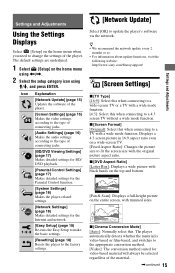
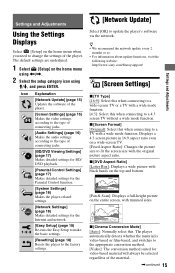
The default settings are underlined.
1 Select [Setup] on the home menu when you need to change the settings of the player. Settings and Adjustments
Using the Settings Displays
Select [Setup] on the home menu
using
Operating Instructions - Page 18
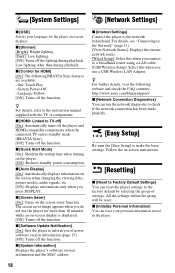
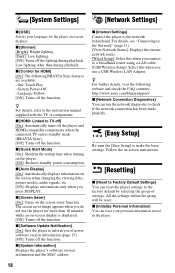
...the group will be reset. [System Settings]
[Network Settings]
x [OSD] Selects your personal information stored in the player.
18 x [Dimmer] [Bright]: Bright lighting. [Dark]: Low lighting. [Off]: Turns off the function.
Follow... mode (BRAVIA Sync). [Off]: Turns off the function.
x [HDMI: Linked to make the basic settings. x [Screen Saver] [On]: Turns on the screen when changing the...
Operating Instructions - Page 19
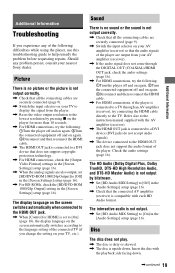
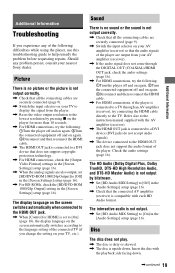
...to display the signal from your AV amplifier (receiver) so that the audio signals of the player.
The interactive audio is upside down .
,continued 19
The HD Audio (Dolby Digital Plus, ...is connected to a TV through an AV amplifier (receiver), try the following difficulties while using the player, use this troubleshooting guide to [Off] in the [Screen Settings] setup (page 16).
,...
Operating Instructions - Page 20
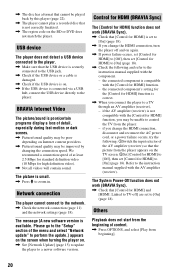
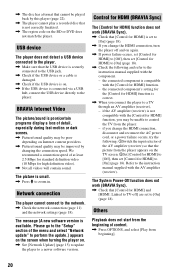
... not detect a USB device connected to the player.
, Make sure that the USB device is securely connected to the USB jack.
, Check ....] appears on the screen when turning the player on Internet content providers.
, Picture/sound quality may be improved by this player (page 22).
, The player cannot play a recorded disc that is not correctly finalized.
, The region code on again.
, If power failure ...
Operating Instructions - Page 22
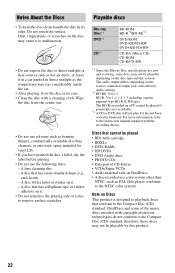
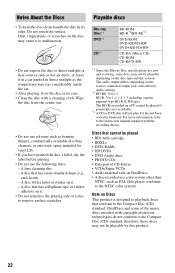
... About the Discs
Playable discs
• To keep the disc clean, handle the disc by this player conforms to the NTSC color system). Do not touch the surface. The audio output differs depending on...DVD-ROM DVD-R/DVD-RW DVD+R/DVD+RW
CD-DA (Music CD) CD-ROM CD-R/CD-RW
*1 Since the Blu-ray Disc specifications are recordable.
*3 A CD or DVD disc will not play if it has not been correctly finalized...
Operating Instructions - Page 23
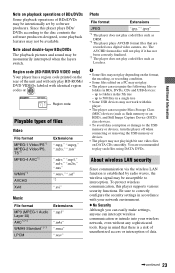
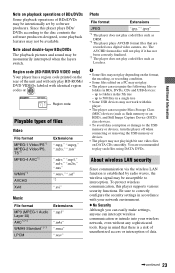
...Photo
File format
Extensions
JPEG
".jpg," ".jpeg"
*1 The player does not play such files using DATA DVDs.
No Security Although you can easily make settings, anyone can recognize the following files or
folders in ... waves, the wireless signal may be susceptible to interception. Region code (BD-ROM/DVD VIDEO only) Your player has a region code printed on the rear of the unit and will ...
Operating Instructions - Page 26
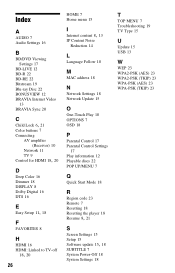
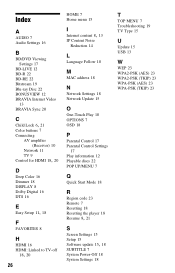
... 16
B
BD/DVD Viewing Settings 17
BD-LIVE 12 BD-R 22 BD-RE 22 Bitstream 19 Blu-ray Disc 22 BONUSVIEW 12 BRAVIA Internet Video
13 BRAVIA Sync 20
C Child Lock 6, 21
Color buttons...
17 Play information 12 Playable discs 22 POP UP/MENU 7
Q
Quick Start Mode 18
R
Region code 23 Remote 7 Resetting 18 Resetting the player 18
Resume 8, 21
S
Screen Settings 15 Setup 15
Software update 15, 18
SUBTITLE 7 System...
Similar Questions
How Do I Hack My Sony Bdps 380 Bluray Player To Be Region Free
(Posted by Pejwal 10 years ago)

