Sony BDP-BX57 Support Question
Find answers below for this question about Sony BDP-BX57 - Blu-ray Disc™ Player.Need a Sony BDP-BX57 manual? We have 3 online manuals for this item!
Question posted by cggarcia on September 15th, 2012
Netflix Streaming Subtitles
I don't get Netflix subtitles in my Sony BDP-Bx57. Any way to correct that?
Current Answers
There are currently no answers that have been posted for this question.
Be the first to post an answer! Remember that you can earn up to 1,100 points for every answer you submit. The better the quality of your answer, the better chance it has to be accepted.
Be the first to post an answer! Remember that you can earn up to 1,100 points for every answer you submit. The better the quality of your answer, the better chance it has to be accepted.
Related Sony BDP-BX57 Manual Pages
Planned software update for 3D - Page 1
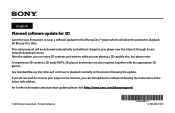
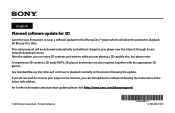
... your player over the internet through Sony's network download service.
After the update, you can enjoy 3D contents and services while you can still update the software following the update. This enhancement will allow the product to playback 3D Blu-ray Disc titles.
Any standard Blu-ray Disc titles will continue to playback normally on this Blu-ray Disc™ player which...
Operating Instructions - Page 1
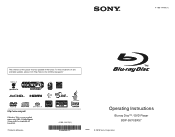
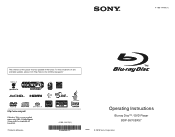
To find out details on any available updates, please visit: http://www.sony.com/bluraysupport/
Printed in the future. 4-169-144-11(1)
The software of this player may be updated in Malaysia
4-169-144-11(1)
Operating Instructions
Blu-ray Disc™ / DVD Player BDP-S570/BX57
© 2010 Sony Corporation
Operating Instructions - Page 2
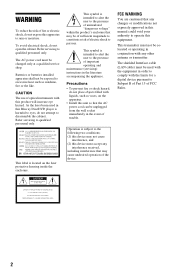
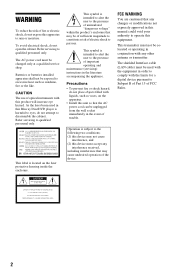
... be used in this product will increase eye hazard. Operation is intended to alert the user to eyes, do not place objects filled with this Blu-ray Disc/DVD player is harmful to the presence of uninsulated "dangerous voltage" within the product's enclosure that may be colocated or operating in the event of trouble...
Operating Instructions - Page 4
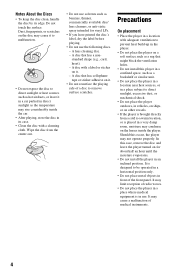
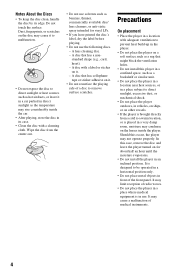
... cause it in a car parked in direct sunlight as the temperature may rise considerably inside the player. Wipe the disc from a cold to remove surface scratches. A disc that might block the ventilation holes.
• Do not install this player in a confined space, such as hot air ducts, or leave it to malfunction.
• Do...
Operating Instructions - Page 5
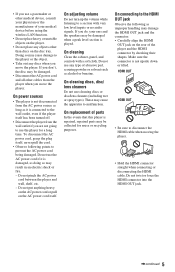
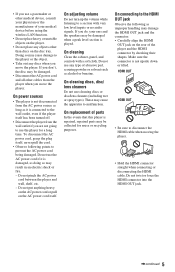
...; Be sure to malfunction. Doing so may cause damage to use the player for reuse or recycling purposes.
If you are not going to the player or the object.
• Take out any discs when you move the player. On cleaning discs, disc/ lens cleaners
Do not use the AC power cord if it is damaged...
Operating Instructions - Page 7
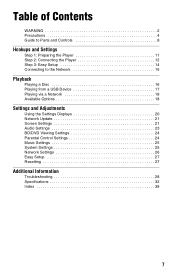
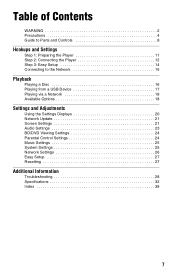
Table of Contents
WARNING 2 Precautions 4 Guide to Parts and Controls 8
Hookups and Settings
Step 1: Preparing the Player 11 Step 2: Connecting the Player 12 Step 3: Easy Setup 14 Connecting to the Network 15
Playback
Playing a Disc 16 Playing from a USB Device 17 Playing via a Network 18 Available Options 18
Settings and Adjustments
Using the Settings...
Operating Instructions - Page 8
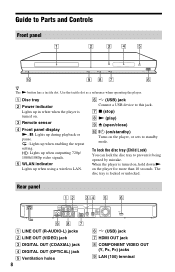
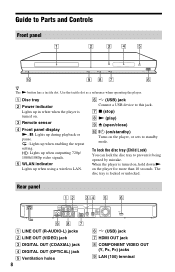
... OUT (OPTICAL) jack E Ventilation holes
8
F (USB) jack G HDMI OUT jack H COMPONENT VIDEO OUT
(Y, PB, PR) jacks I Z (open/close) J [/1 (on/standby)
Turns on the player, or sets to this jack.
To lock the disc tray (Child Lock) You can lock the disc tray to Parts and Controls
Front panel
z The N button has a tactile dot...
Operating Instructions - Page 9
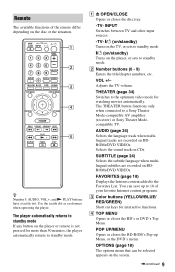
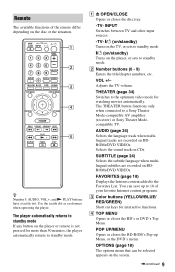
...disc tray.
-TV-
AUDIO (page 24) Selects the language track when multilingual tracks are recorded on BDROMs/DVD VIDEOs. You can be selected appears on the player... DVD's Top Menu.
SUBTITLE (page 24) Selects the subtitle language when multilingual subtitles are recorded on the player, or sets to a Sony Theater Mode-compatible AV amplifier (receiver) or Sony Theater Modecompatible TV. B...
Operating Instructions - Page 10
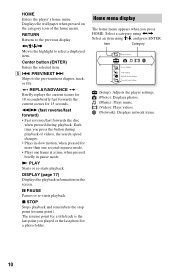
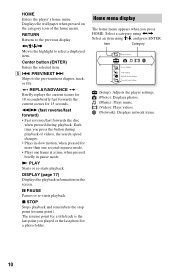
... STOP Stops playback and remembers the stop point (resume point).
m/M (fast reverse/fast forward) • Fast reverses/fast forwards the disc
when pressed during playback of the home menu. DISPLAY (page 17) Displays the playback information on the category icon of videos, the ...title/track is the last point you played or the last photo for 15 seconds. HOME Enters the player's home menu.
Operating Instructions - Page 16
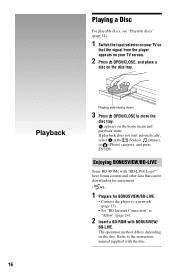
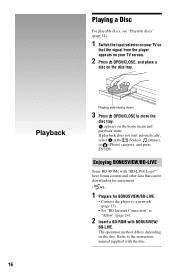
... can be downloaded for enjoyment.
*
1 Prepare for BONUSVIEW/BD-LIVE.
• Connect the player to a network (page 15).
• Set "BD Internet Connection" to "Allow" (page 24).
2 Insert a BD-ROM with BONUSVIEW/
BD-LIVE. Playing a Disc
For playable discs, see "Playable discs" (page 32).
1 Switch the input selector on your TV screen.
2 Press Z OPEN...
Operating Instructions - Page 17
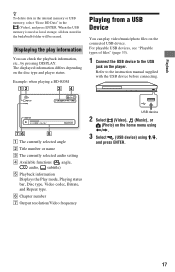
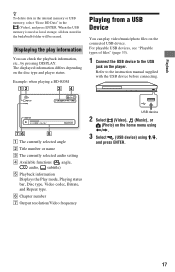
... frequency
USB device
2 Select (Video), (Music), or
(Photo) on the disc type and player status.
A The currently selected angle B Title number or name C The currently selected audio setting D Available functions ( angle,
audio, subtitle) E Playback information
Displays the Play mode, Playing status bar, Disc type, Video codec, Bitrate, and Repeat type. When the USB memory...
Operating Instructions - Page 18
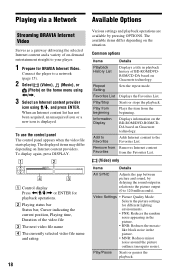
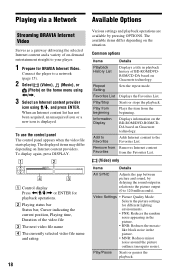
Connect the player to your player.
1 Prepare for BRAVIA Internet Video. Playing via a Network Available Options
Streaming BRAVIA Internet Video
Serves as a gateway delivering the selected Internet content and a variety of on-demand entertainment straight to a network (page 15).
2 Select (Video), (Music), or
(Photo) on the home menu using
Operating Instructions - Page 22
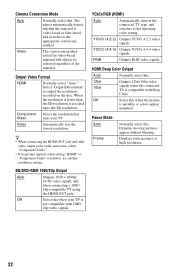
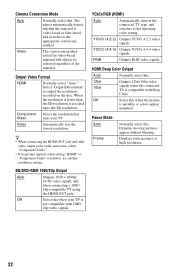
The player automatically detects whether the material is video-based or film-based, and switches to output the resolution recorded on the disc. Video
The conversion method suited for video-based material will always be selected regardless of the material.
Video
Automatically sets the lowest resolution. BD/DVD-...
Operating Instructions - Page 24
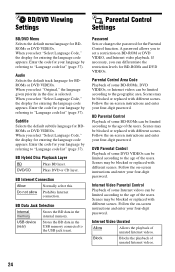
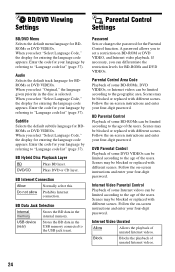
... scenes. When you can be limited according to "Language code list" (page 37).
BD Hybrid Disc Playback Layer
BD
Plays BD layer.
USB device (rear)
Stores the BD data in the USB...
BD/DVD Menu Selects the default menu language for BD-ROMs and DVD VIDEOs. Subtitle Selects the default subtitle language for BDROMs or DVD VIDEOs.
Audio Selects the default track language for BDROMs ...
Operating Instructions - Page 32
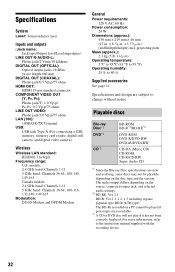
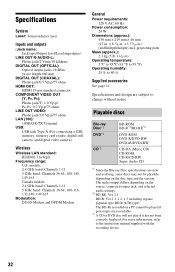
...-RW DVD+R/DVD+RW
CD-DA (Music CD) CD-ROM CD-R/CD-RW Super Audio CD
*1 Since the Blu-ray Disc specifications are recordable.
*3 A CD or DVD disc will not play if it has not been correctly finalized. The audio output differs depending on the source, connected output jack, and selected audio settings.
*2 BD-RE...
Operating Instructions - Page 35
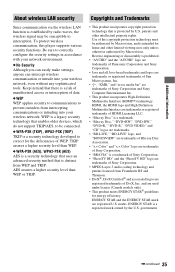
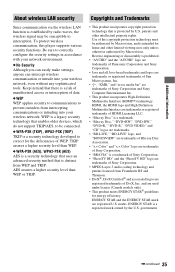
... 35 Be sure to correct for the deficiencies of this player supports various security functions...Sony Corporation. • "BRAVIA" is a legacy security technology that there is intended for energy efficiency.
HDMI, the HDMI logo and High-Definition Multimedia Interface are trademarks or registered trademarks of HDMI Licensing LLC.
• "Blu-ray Disc" is a trademark. • "Blu-ray Disc...
Operating Instructions - Page 36
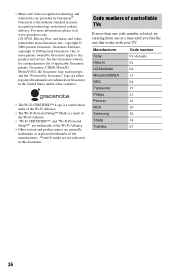
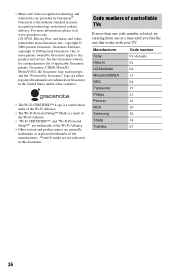
...See the Gracenote website for a nonexhaustive list of applicable Gracenote patents.
CD, DVD, Blu-ray Disc, and music and videorelated data from Gracenote, Inc., copyright © 2000-present Gracenote...numbers of controllable TVs
If more than one that works with your TV. Manufacturer Sony Hitachi LG/Goldstar Mitsubishi/MGA NEC Panasonic Philips Pioneer RCA Samsung Sharp Toshiba
Code number...
Operating Instructions - Page 38
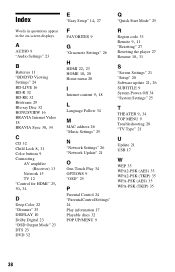
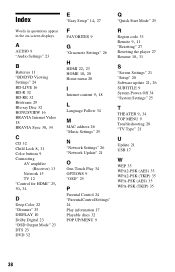
...Batteries 11 "BD/DVD Viewing Settings" 24 BD-LIVE 16 BD-R 32 BD-RE 32 Bitstream 29 Blu-ray Disc 32 BONUSVIEW 16 BRAVIA Internet Video 18
BRAVIA Sync 30, 34
C
CD 32
Child Lock 8, 31... 17 Playable discs 32 POP UP/MENU 9
Q
"Quick Start Mode" 25
R
Region code 33
Remote 9, 11
"Resetting" 27 Resetting the player 27
Resume 10, 31
S
"Screen Settings" 21 "Setup" 20
Software update 21, 26
SUBTITLE 9 System ...
Connect your 3D Blu-ray Disc™ player to a 3D TV using an HDMI® Cable - Page 1
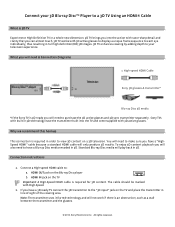
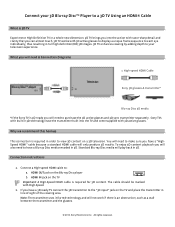
.... 3D TV enhances viewing by adding depth to the "3D input" jack on the Blu-ray Disc player b. All rights reserved. HDMI OUT jack on the TV and place the transmitter in line of sight of the viewing area. Sony TVs with built in 3D technology have a 3D ready TV connect the 3D transmitter to...
Connect your 3D Blu-ray Disc™ player to a 3D TV using an HDMI® Cable - Page 2
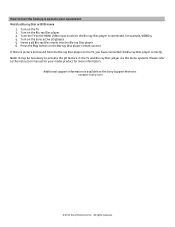
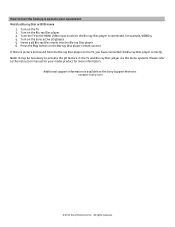
... support information is picture and sound from the Blu-ray Disc player on the TV, you have connected the Blu-ray Disc player correctly.
Turn on the Sony active 3D glasses 5. Press the Play button on the Blu-ray Disc player. 3. Turn on the Blu-ray Disc player remote control. Insert a 3D Blu-ray Disc movie into the Blu-ray Disc player. 6. All rights reserved. Tune the TV to the...
Similar Questions
Why Loading Dvd Results In Invalid Error? Other Discs Ok.
(Posted by w1yrm 1 year ago)
I Need To Obtain A Disc With The Firmware Upgrade For My Blu-ray Dvd Player.
The version on my blu-ray player is M04.R.752. The model is BDP-BX57.
The version on my blu-ray player is M04.R.752. The model is BDP-BX57.
(Posted by Williensteph1524 9 years ago)
How To Update Netflix On Bdp-bx57
(Posted by Marnjsh 9 years ago)
Sony Dvd Player Bdp-s3200 I Cant Get Audio
Just purchased this DVD player, I'm getting a picture but no audio
Just purchased this DVD player, I'm getting a picture but no audio
(Posted by Jorobinson626 10 years ago)
Can A Usb Keyboard Be Connected To Sony Blu-ray Disc Player Bdp-bx58?
(Posted by madon54 10 years ago)

