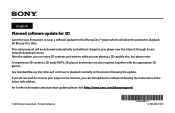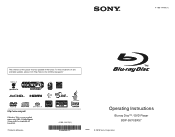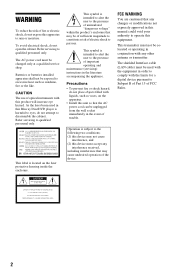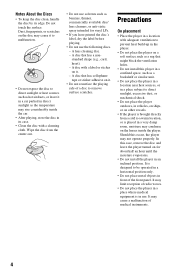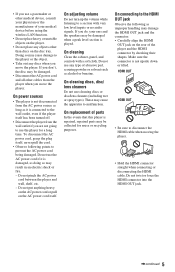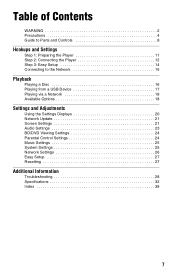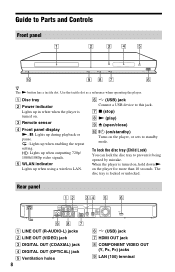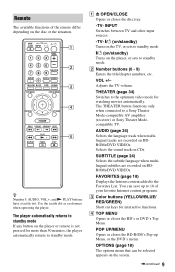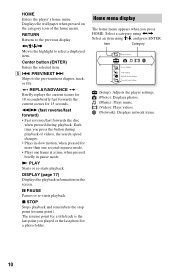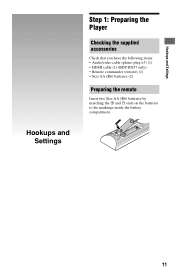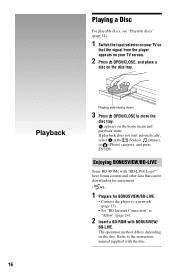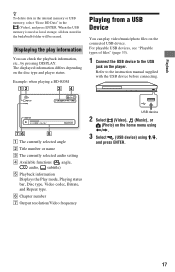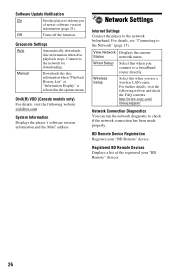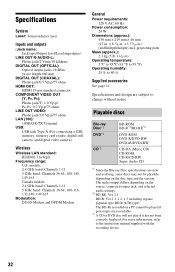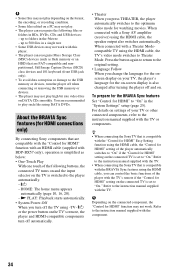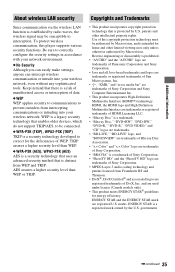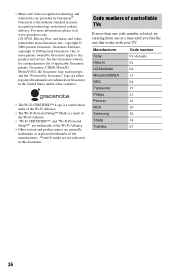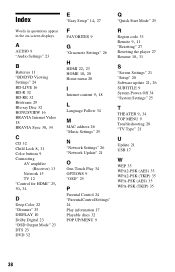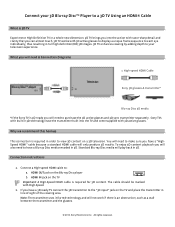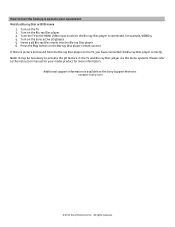Sony BDP-BX57 Support Question
Find answers below for this question about Sony BDP-BX57 - Blu-ray Disc™ Player.Need a Sony BDP-BX57 manual? We have 3 online manuals for this item!
Question posted by Marnjsh on May 23rd, 2014
How To Update Netflix On Bdp-bx57
The person who posted this question about this Sony product did not include a detailed explanation. Please use the "Request More Information" button to the right if more details would help you to answer this question.
Current Answers
Related Sony BDP-BX57 Manual Pages
Similar Questions
Why Loading Dvd Results In Invalid Error? Other Discs Ok.
(Posted by w1yrm 1 year ago)
I Need To Obtain A Disc With The Firmware Upgrade For My Blu-ray Dvd Player.
The version on my blu-ray player is M04.R.752. The model is BDP-BX57.
The version on my blu-ray player is M04.R.752. The model is BDP-BX57.
(Posted by Williensteph1524 9 years ago)
Netflix Streaming Subtitles
I don't get Netflix subtitles in my Sony BDP-Bx57. Any way to correct that?
I don't get Netflix subtitles in my Sony BDP-Bx57. Any way to correct that?
(Posted by cggarcia 11 years ago)