Sony BDP-BX38 Support Question
Find answers below for this question about Sony BDP-BX38.Need a Sony BDP-BX38 manual? We have 1 online manual for this item!
Question posted by mbcook05 on November 11th, 2011
How Do You Remove Safety Precaution (3d Glasses) On Bdp-s580.
Can't select yes/no on remote. Message remains on screen.
Current Answers
There are currently no answers that have been posted for this question.
Be the first to post an answer! Remember that you can earn up to 1,100 points for every answer you submit. The better the quality of your answer, the better chance it has to be accepted.
Be the first to post an answer! Remember that you can earn up to 1,100 points for every answer you submit. The better the quality of your answer, the better chance it has to be accepted.
Related Sony BDP-BX38 Manual Pages
Operating Instructions - Page 1


To find out details on any available updates, please visit: http://www.sony.com/bluraysupport/
Printed in the future. 4-261-090-11(1)
The software of this player may be updated in Malaysia
4-261-090-11(1)
Operating Instructions
Blu-ray Disc™ / DVD Player BDP-S380/BX38
© 2011 Sony Corporation
Operating Instructions - Page 2
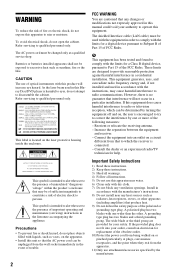
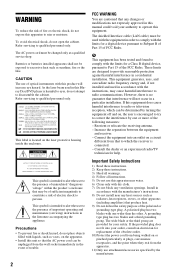
...vases, on , the user is intended to alert the user to correct the interference by the manufacturer.
2 Precautions
• To prevent fire or shock hazard, do not place objects filled with one or more of the...heat. 9) Do not defeat the safety purpose of the obsolete outlet. 10)Protect the power cord from the wall socket immediately in this Bluray Disc/DVD player is harmful to eyes, do not...
Operating Instructions - Page 3
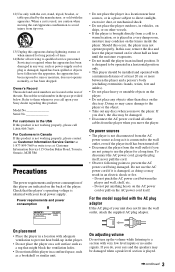
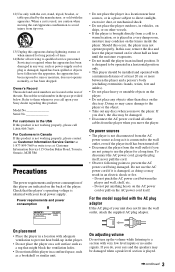
..., please call upon your local power supply.
Should this case, remove the disc and leave the player turned on for a long time. On adjusting volume
Do not ...Precautions
The power requirements and power consumption of this product.
Doing so may be damaged when a peak level section is required when the apparatus has been damaged in a horizontal position only.
• This player...
Operating Instructions - Page 4
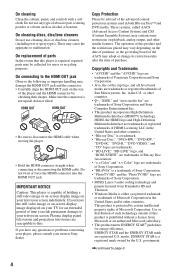
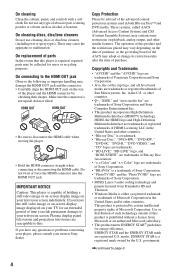
... your nearest Sony dealer. On cleaning discs, disc/lens cleaners
Do not use any questions or problems concerning your player, please consult your television screen. or other countries.
• "Blu-ray Disc" is a trademark. • "Blu-ray Disc," "DVD+RW," "DVD-RW,"
"DVD+R," "DVD-R," "DVD VIDEO," and "CD" logos are trademarks. • "BD-LIVE," "BD-LIVE...
Operating Instructions - Page 5
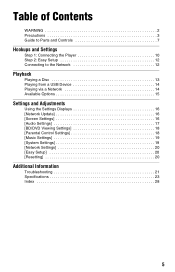
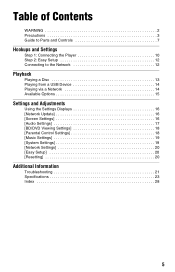
...
WARNING 2 Precautions 3 Guide to Parts and Controls 7
Hookups and Settings
Step 1: Connecting the Player 10 Step 2: Easy Setup 12 Connecting to the Network 12
Playback
Playing a Disc 13 Playing from a USB Device 14 Playing via a Network 14 Available Options 15
Settings and Adjustments
Using the Settings Displays 16 [Network Update 16 [Screen Settings...
Operating Instructions - Page 6
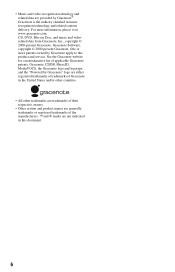
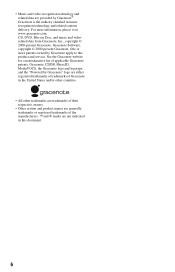
... trademarks are trademarks of their respective owners.
• Other system and product names are generally trademarks or registered trademarks of applicable Gracenote patents. CD, DVD, Blu-ray Disc, and music and videorelated data from Gracenote, Inc., copyright © 2000-present Gracenote. Gracenote Software, copyright © 2000-present Gracenote. One or more information...
Operating Instructions - Page 7
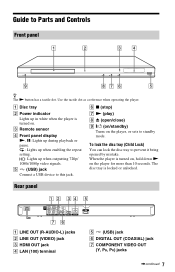
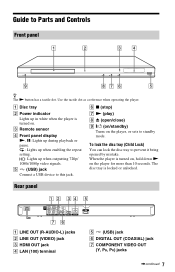
C Remote sensor
D Front panel display N, X: Lights up during playback or pause. : Lights up when enabling the repeat setting. : Lights up in white when the player is locked or unlocked. Rear panel
A LINE OUT (R-AUDIO-L) jacks B LINE OUT (VIDEO) jack C HDMI OUT jack D LAN (100) terminal
E (USB) jack F DIGITAL OUT (COAXIAL) ...
Operating Instructions - Page 8
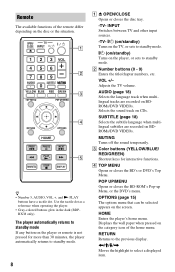
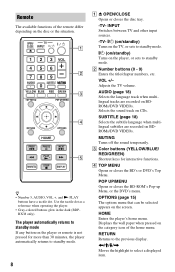
... disc or the situation. HOME Enters the player's home menu.
z • Number 5, AUDIO, VOL +, and N PLAY
buttons have a tactile dot. Remote
The available functions of the home menu.
Adjusts the TV volume. SUBTITLE (page 18) Selects the subtitle language when multilingual subtitles are recorded on the screen. POP UP/MENU Opens or closes the...
Operating Instructions - Page 9
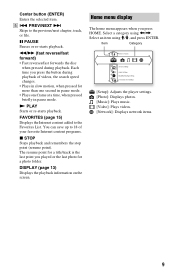
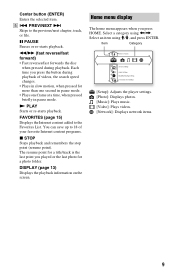
...point you press the button during playback.
DISPLAY (page 13) Displays the playback information on the screen. Select a category using
X PAUSE Pauses or re-starts playback. m/M (fast reverse/fast forward) •... briefly in slow motion, when pressed for a photo folder. Center button (ENTER) Enters the selected item. PREV/NEXT > Skips to the Favorites List.
You can save up to 18 of...
Operating Instructions - Page 10
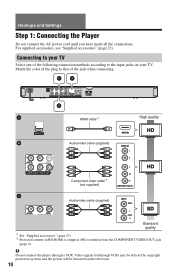
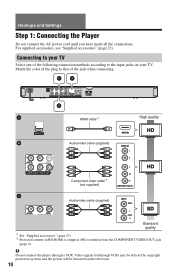
...color of the plug to that of the following connection methods according to your TV
Select one of the jack when connecting.
Connecting to the input jacks on your TV... (page 23). Hookups and Settings
Step 1: Connecting the Player
Do not connect the AC power cord until you have made all the connections. b
Do not connect the player through VCRs may be affected by copyright protection systems and ...
Operating Instructions - Page 11
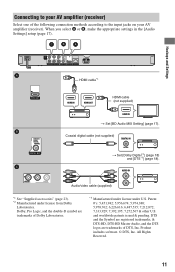
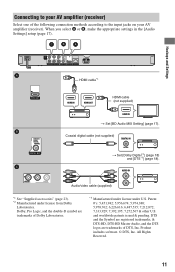
... DTS logos are
trademarks of the following connection methods according to the input jacks on your AV amplifier (receiver). Connecting to your AV amplifier (receiver)
Select one of Dolby Laboratories.
*3 Manufactured under license under license from Dolby
Laboratories. Coaxial digital cable (not supplied)
t Set [Dolby Digital*2] (page 18) and [DTS*3] (page...
Operating Instructions - Page 12
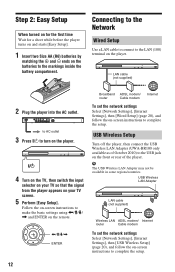
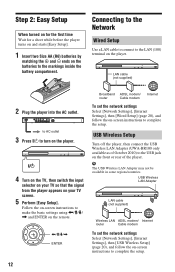
...
Wired Setup
Use a LAN cable to connect to the LAN (100) terminal on -screen instructions to the markings inside the battery compartment.
Step 2: Easy Setup
When turned on for the first time Wait for a short while before the player turns on and starts [Easy Setup].
1 Insert two Size AA (R6) batteries by...
Operating Instructions - Page 13
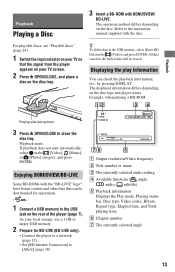
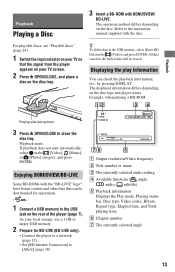
... for enjoyment.
*
1 Connect a USB memory to [Allow] (page 18). Playback starts. As your TV screen.
2 Press Z OPEN/CLOSE, and place a
disc on the rear of the player (page 7).
A Output resolution/Video frequency B Title number or name C The currently selected audio setting D Available functions ( angle,
audio, subtitle) E Playback information
Displays the Play mode, Playing...
Operating Instructions - Page 14
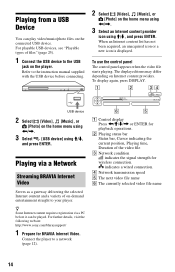
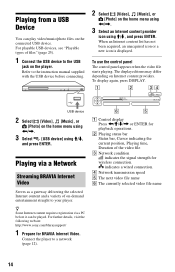
Refer to the USB
jack on the home menu using For playable USB devices, see "Playable types of files" (page 25).
1 Connect the USB device to the instruction manual supplied with the USB device before connecting.
2 Select [Video], [Music], or
[Photo] on the player. Playing from a USB Device
You can play video/music/photo files on the connected USB device.
Operating Instructions - Page 15
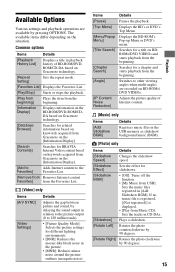
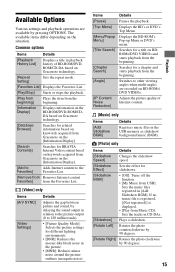
...to the picture output (0 to 120 milliseconds).
• [Picture Quality Mode]: Selects the picture settings for BRAVIA Internet Video content based on keywords acquired from the ...
[IP Content Noise Reduction]
Details
Pauses the playback.
Switches to the Favorites List.
[Remove from Removes Internet content
Favorites]
from the beginning. If no music file is registered, [(Not registered...
Operating Instructions - Page 16
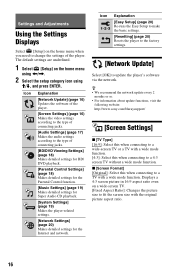
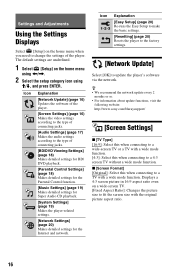
Settings and Adjustments
Using the Settings Displays
Select [Setup] on the home menu
using The default settings are underlined.
1 Select [Setup] on the home menu when you need to change the settings of the player.
Operating Instructions - Page 23
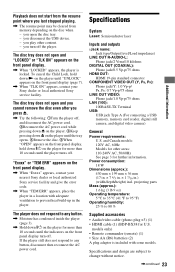
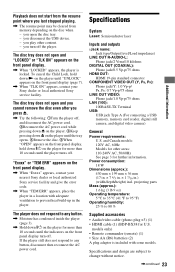
...Power requirements: U.S.
The player does not respond to 80 %
Supplied accessories • Audio/video cable (phono plug ×3) (1) • HDMI cable (1) (BDP-BX38 for further information. "...Remote commander (remote) (1) • Size AA (R6) batteries (2) A plug adaptor is locked. you open and you cannot remove the disc even after you press Z.
, Try the following: 1Turn the player...
Operating Instructions - Page 24
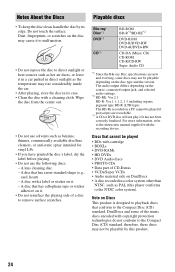
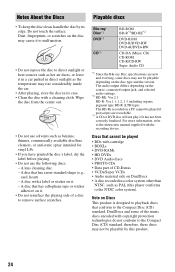
...recording device. A lens cleaning disc. - Blu-ray Disc*1 DVD*3
CD*3
BD-ROM BD-R*2/BD...CD-RW Super Audio CD
*1 Since the Blu-ray Disc specifications are new and evolving, some ...output differs depending on the source, connected output jack, and selected audio settings.
*2 BD-RE: Ver.2.1 BD-R: Ver.1.1, ... adhesive on Discs
This product is designed to remove surface scratches. A disc with a label or...
Operating Instructions - Page 25
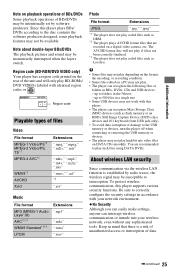
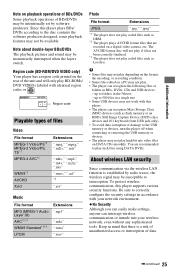
... jack only). • To avoid data corruption or damage to the USB memory or devices, turn the player off when connecting or removing the USB memory or devices. • The player may not play . • The player can intercept wireless communication or intrude into your network environment. No Security Although you can easily make...
Operating Instructions - Page 28
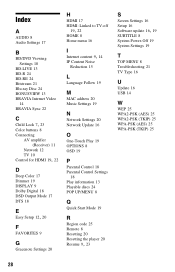
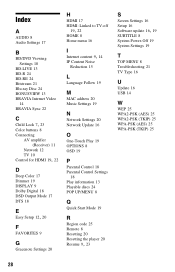
...17
B
BD/DVD Viewing Settings 18
BD-LIVE 13 BD-R 24 BD-RE 24 Bitstream 21 Blu-ray Disc 24 BONUSVIEW 13 BRAVIA Internet Video
14 BRAVIA Sync 22
C Child Lock 7, 23
Color ...Playable discs 24 POP UP/MENU 8
Q
Quick Start Mode 19
R
Region code 25 Remote 8 Resetting 20 Resetting the player 20
Resume 9, 23
S
Screen Settings 16 Setup 16
Software update 16, 19
SUBTITLE 8 System Power-Off 19 System Settings...
Similar Questions
Blu-ray Player Model Bdp S2200
Turns On To The Sony Blue Ray Disc Logo Screen...then A Black Screen With A Fading Blue Line...after...
Turns On To The Sony Blue Ray Disc Logo Screen...then A Black Screen With A Fading Blue Line...after...
(Posted by jojo41372 7 years ago)
Will This Blu-ray Player Play Dvds From Region #4 (australia)?
This is a Sony BDP-S480/S580/BX58, Blu-ray disc player.
This is a Sony BDP-S480/S580/BX58, Blu-ray disc player.
(Posted by hartphyll 12 years ago)
How Do I Do Internet Video And Live Streaming
I have the Blu Ray and would like to internet video or live streaming. I have the USB Wireless Lan A...
I have the Blu Ray and would like to internet video or live streaming. I have the USB Wireless Lan A...
(Posted by bdmusick 12 years ago)

