Sony BDP-BX38 Support Question
Find answers below for this question about Sony BDP-BX38.Need a Sony BDP-BX38 manual? We have 1 online manual for this item!
Question posted by dengaya on May 22nd, 2014
Sony Bdp S280 Can't Play Without Remote
The person who posted this question about this Sony product did not include a detailed explanation. Please use the "Request More Information" button to the right if more details would help you to answer this question.
Current Answers
There are currently no answers that have been posted for this question.
Be the first to post an answer! Remember that you can earn up to 1,100 points for every answer you submit. The better the quality of your answer, the better chance it has to be accepted.
Be the first to post an answer! Remember that you can earn up to 1,100 points for every answer you submit. The better the quality of your answer, the better chance it has to be accepted.
Related Sony BDP-BX38 Manual Pages
Operating Instructions - Page 1


4-261-090-11(1)
The software of this player may be updated in Malaysia
4-261-090-11(1)
Operating Instructions
Blu-ray Disc™ / DVD Player BDP-S380/BX38
© 2011 Sony Corporation To find out details on any available updates, please visit: http://www.sony.com/bluraysupport/
Printed in the future.
Operating Instructions - Page 3
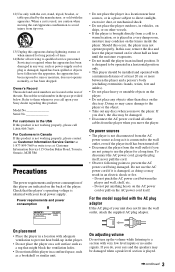
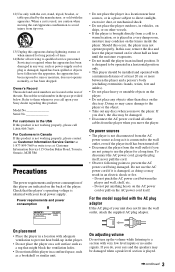
... at 1-877-899-7669 or write to a warm location, or is played.
,continued 3 In this occur, the player may be damaged.
• Disconnect the AC power cord and all servicing... sources
• The player is not disconnected from the player when you move the player.
Owner's Record The model and serial numbers are not going to a section with your Sony dealer regarding this product ...
Operating Instructions - Page 4
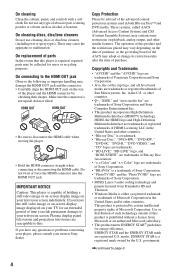
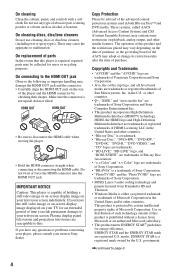
... Blu-ray Disc™ and DVD media. Do not use cleaning discs or disc/lens cleaners (including wet or spray types). On cleaning discs, disc/lens cleaners
Do not use any questions or problems concerning your player, please consult your television screen indefinitely. Plasma display panel televisions and projection televisions are trademarks of Sony...
Operating Instructions - Page 5
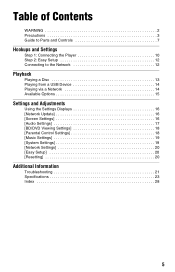
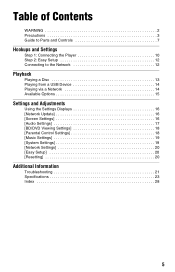
Table of Contents
WARNING 2 Precautions 3 Guide to Parts and Controls 7
Hookups and Settings
Step 1: Connecting the Player 10 Step 2: Easy Setup 12 Connecting to the Network 12
Playback
Playing a Disc 13 Playing from a USB Device 14 Playing via a Network 14 Available Options 15
Settings and Adjustments
Using the Settings Displays 16 [Network Update 16 [Screen...
Operating Instructions - Page 6
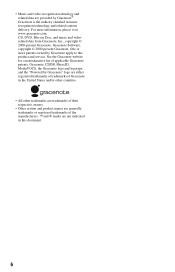
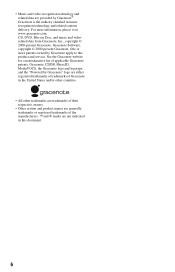
.... Gracenote Software, copyright © 2000-present Gracenote. For more patents owned by Gracenote®. One or more information, please visit www.gracenote.com. CD, DVD, Blu-ray Disc, and music and videorelated data from Gracenote, Inc., copyright © 2000-present Gracenote. See the Gracenote website for a nonexhaustive list of the manufacturers. ™...
Operating Instructions - Page 7
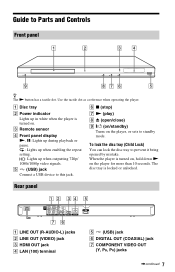
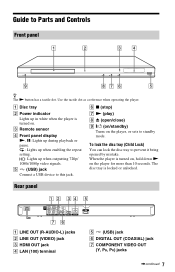
... COMPONENT VIDEO OUT
(Y, PB, PR) jacks
,continued 7 F x (stop) G N (play) H Z (open/close) I [/1 (on/standby)
Turns on the player, or sets to prevent it being opened by mistake. To lock the disc tray (Child Lock...tactile dot. The disc tray is turned on the player for more than 10 seconds.
When the player is turned on, hold down N on . C Remote sensor
D Front panel display N, X: Lights up ...
Operating Instructions - Page 8
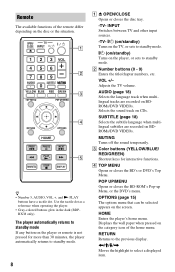
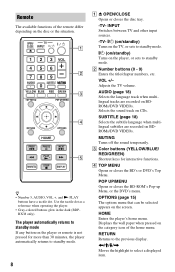
z • Number 5, AUDIO, VOL +, and N PLAY
buttons have a tactile dot. The player automatically returns to standby mode If any button on BDROMs/DVD VIDEOs.
AUDIO (page 18) Selects the language track when multilingual tracks are recorded on the player or remote is not pressed for interactive functions.
Displays the wall paper when pressed on the...
Operating Instructions - Page 9
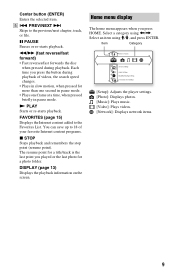
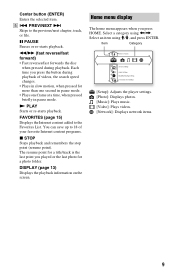
....
x STOP Stops playback and remembers the stop point (resume point).
The resume point for a photo folder.
E . Home menu display
The home menu appears when you played or the last photo for a title/track is the last point you press HOME.
X PAUSE Pauses or re-starts playback. Each time you press the...
Operating Instructions - Page 12
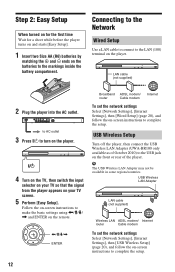
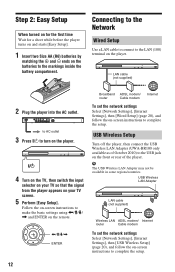
... LAN (100) terminal on your TV so that the signal from the player appears on the player. to AC outlet
3 Press [/1 to turn on the player.
4 Turn on the TV, then switch the input
selector on your ...Easy Setup].
Step 2: Easy Setup
When turned on for the first time Wait for a short while before the player turns on and starts [Easy Setup].
1 Insert two Size AA (R6) batteries by
matching the 3 and ...
Operating Instructions - Page 13
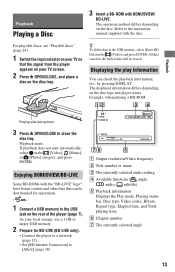
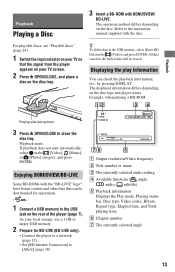
... your local storage, use a 1 GB or larger USB memory.
2 Prepare for enjoyment.
*
1 Connect a USB memory to the USB
jack on the rear of the player (page 7). Playback
Playing a Disc
3 Insert a BD-ROM with BONUSVIEW/
BD-LIVE. Playback starts. A Output resolution/Video frequency B Title number or name C The currently selected audio setting D Available...
Operating Instructions - Page 14
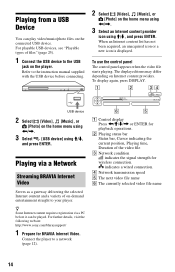
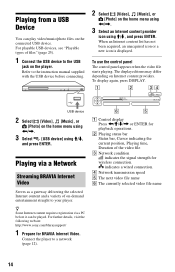
Refer to the USB
jack on the player. Playing from a USB Device
You can play video/music/photo files on the home menu using For playable USB devices, see "Playable types of files" (page 25).
1 Connect the USB device to the instruction manual supplied with the USB device before connecting.
2 Select [Video], [Music], or
[Photo] on the connected USB device.
Operating Instructions - Page 15
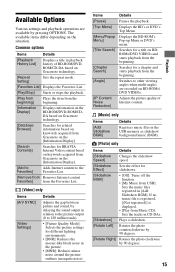
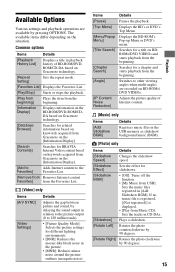
... gap between picture and sound, by delaying the sound output in CD-DAs.
[Slideshow] Plays a slideshow.
[Rotate Left]
Rotates the photo counterclockwise by 90 degrees.
[Rotate Right] ...repeat mode.
[Favorites List] Displays the Favorites List.
[Play/Stop] Starts or stops the playback.
[Play from beginning]
Plays the item from the beginning.
[Information Display]
Displays information ...
Operating Instructions - Page 16
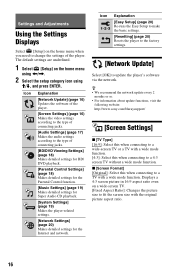
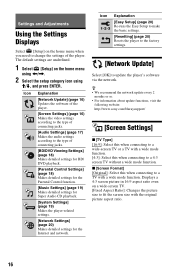
The default settings are underlined.
1 Select [Setup] on the home menu when you need to change the settings of the player. Settings and Adjustments
Using the Settings Displays
Select [Setup] on the home menu
using
Operating Instructions - Page 17
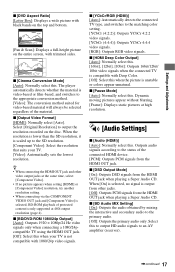
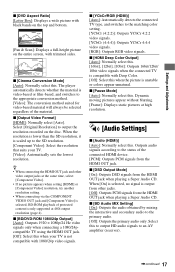
... Outputs PCM signals from the HDMI OUT jack when playing a Super Audio CD.
x [Pause Mode] [Auto]: Normally select this . The player automatically detects whether the material is not compatible with ...HDMI OUT jack and other jacks. [Off]: Outputs PCM signals from the HDMI OUT jack when playing a Super Audio CD. Select this when the picture is selected, BD-ROM playback of the material...
Operating Instructions - Page 20
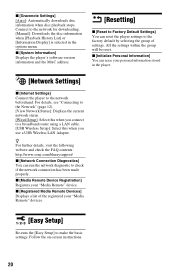
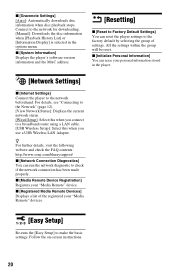
...and check the FAQ contents: http://www.sony.com/bluraysupport/
x [Network Connection Diagnostics] You can reset the player settings to the factory default by selecting ...selected in the player.
[Network Settings]
x [Internet Settings] Connect the player to check if the network connection has been made properly. x [Initialize Personal Information] You can erase your "Media Remote" devices.
[...
Operating Instructions - Page 21
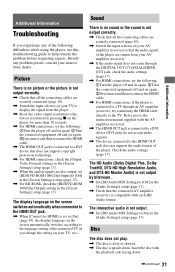
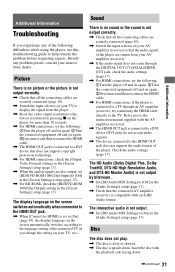
...support the audio format of the connected TV (if you experience any problem persist, consult your nearest Sony dealer.
Check the audio settings (page 17). Insert the disc with
the playback side facing down ...HD Audio format.
Disc
The disc does not play.
, The disc is dirty or skewed. , The disc is connected to the language setting of the player.
Refer also to the TV. Picture
There is...
Operating Instructions - Page 22
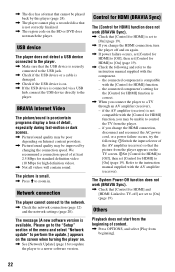
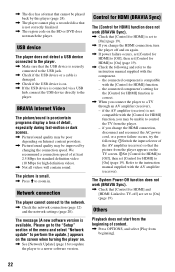
...following : 1Switch the input selector of content.
, Press OPTIONS, and select [Play from the player. - Network connection
The player cannot connect to zoom in. if you change the HDMI connection, disconnect and ...set to [On] (page 19).
, If you may be improved by this player (page 24).
, The player cannot play a recorded disc that the USB device is securely connected to the USB jack.
...
Operating Instructions - Page 23
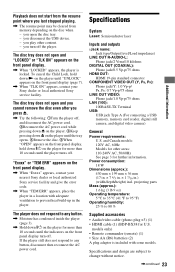
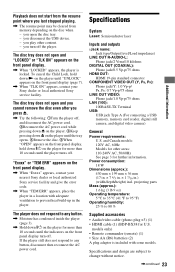
... subject to 80 %
Supplied accessories • Audio/video cable (phono plug ×3) (1) • HDMI cable (1) (BDP-BX38 for U.S. you disconnect the USB device. - If the player still does not respond to any button.
, Moisture has condensed inside the player (page 3).
, Hold down [/1 on the disc when - Power consumption: 18 W
Dimensions (approx.): 430 mm ×...
Operating Instructions - Page 24
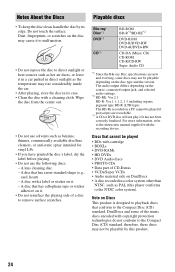
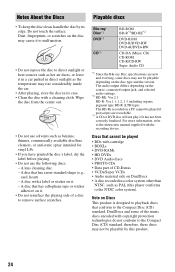
... CD-ROM CD-R/CD-RW Super Audio CD
*1 Since the Blu-ray Disc specifications are recordable.
*3 A CD or DVD disc will not play if it has not been correctly finalized. Note on it to...other than
NTSC, such as PAL (this player conforms to the Compact Disc (CD) standard, therefore, these discs may rise considerably inside the car.
• After playing, store the disc in direct sunlight as benzine...
Operating Instructions - Page 28
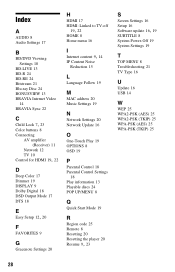
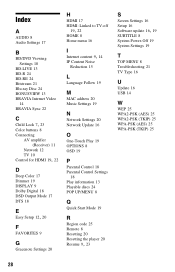
...17
B
BD/DVD Viewing Settings 18
BD-LIVE 13 BD-R 24 BD-RE 24 Bitstream 21 Blu-ray Disc 24 BONUSVIEW 13 BRAVIA Internet Video
14 BRAVIA Sync 22
C Child Lock 7, 23
Color...O
One-Touch Play 19 OPTIONS 8 OSD 19
P
Parental Control 18 Parental Control Settings
18 Play information 13 Playable discs 24 POP UP/MENU 8
Q
Quick Start Mode 19
R
Region code 25 Remote 8 Resetting 20 Resetting the player 20
Resume 9,...
Similar Questions
How Do I Do Internet Video And Live Streaming
I have the Blu Ray and would like to internet video or live streaming. I have the USB Wireless Lan A...
I have the Blu Ray and would like to internet video or live streaming. I have the USB Wireless Lan A...
(Posted by bdmusick 12 years ago)

