Sharp XE-A206 Support Question
Find answers below for this question about Sharp XE-A206.Need a Sharp XE-A206 manual? We have 2 online manuals for this item!
Question posted by fetra on January 27th, 2014
How To Use The Cash Register Sharp Xe-a23s
The person who posted this question about this Sharp product did not include a detailed explanation. Please use the "Request More Information" button to the right if more details would help you to answer this question.
Current Answers
There are currently no answers that have been posted for this question.
Be the first to post an answer! Remember that you can earn up to 1,100 points for every answer you submit. The better the quality of your answer, the better chance it has to be accepted.
Be the first to post an answer! Remember that you can earn up to 1,100 points for every answer you submit. The better the quality of your answer, the better chance it has to be accepted.
Related Sharp XE-A206 Manual Pages
XE-A206 Operation Manual in English and Spanish - Page 3


... Cash Register, Model XE-A206. Installation in the battery compartment. • Remove the batteries if you encounter any standard wall outlet (120V AC ±10%). do not plan to use solvents, such as benzine and/or thinner. Customer Service Hotline 1-800-BE-SHARP
For Easy Set-up, see "GETTING STARTED" (page 7). Before you start operating the cash register...
XE-A206 Operation Manual in English and Spanish - Page 11
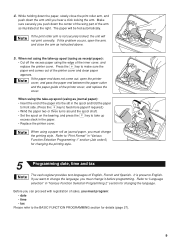
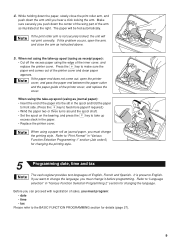
... roll as instructed above.
5. When using the edge of the arm as journal paper):
• Insert the end of English, French and Spanish. Refer to "Print Format" in "Various Function Selection Programming 1" section (Job code 6) for changing the printing style.
5
Programming date, time and tax
The cash register provides text languages of the...
XE-A206 Operation Manual in English and Spanish - Page 12
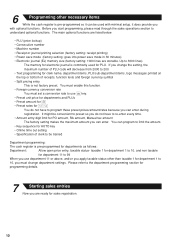
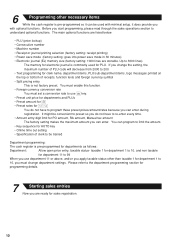
...-programmed for PO amount, RA amount, Manual tax amount The factory setting makes the maximum amount you can enter during registration. 6
Programming other than taxable 1 for department 1 to
10, you must set a conversion rate to use department 11 or above, and/or you apply taxable status other necessary items
While the cash register is...
XE-A206 Operation Manual in English and Spanish - Page 14
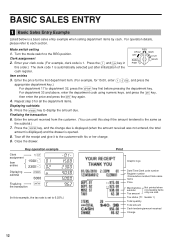
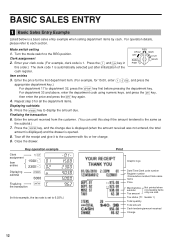
...BASIC SALES ENTRY
1 Basic Sales Entry Example
Listed below is 1.
d For department 33 and above, enter the department code using numeric keys, and press the key,
d then enter the price and press the key again.
4. Repeat step 3 for...(In this example, the tax rate is automatically selected just after initialization of the
cash register. Tax status (T1: taxable 1)
Total quantity
Total amount...
XE-A206 Operation Manual in English and Spanish - Page 16
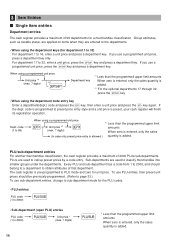
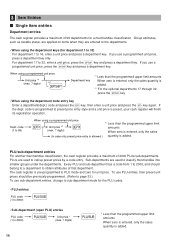
.... 7 digits)
D *2
Department key
*1 Less than the programmed upper limit amounts When zero is entered, only the sales quantity is preset, your cash register will finish its registration operation.
PLUs are used to 16, enter a unit price and press a department key. Every PLU and sub-department has a code from 1 to 2000, and should be...
XE-A206 Operation Manual in English and Spanish - Page 24
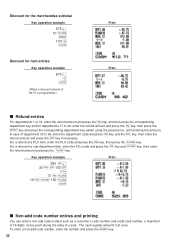
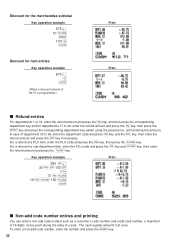
... for the merchandise subtotal
Key operation example
575 + 10 p
m 100 -
The cash register will print it at any point during the entry of a sub-department item, enter...enter the refund amount and press the key, then press the
D key and press the corresponding department key (when using the preset price, omit entering the amount). s To enter a non-add code number, enter the number and press...
XE-A206 Operation Manual in English and Spanish - Page 29
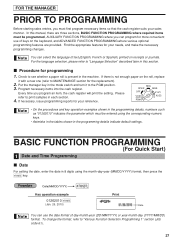
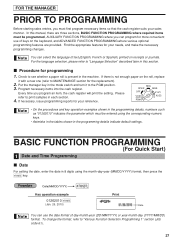
...TO PROGRAMMING
Before starting sales entries, you program an item, the cash register will print the setting. Check to "Various Function Selection Programming 1" section (Job code 61... later in the programming details, numbers such as "01262010" indicates the parameter which must be entered using the month-day-year (MM/DD/YYYY) format, then press the
s key. BASIC FUNCTION PROGRAMMING...
XE-A206 Operation Manual in English and Spanish - Page 30
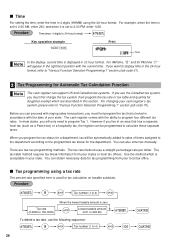
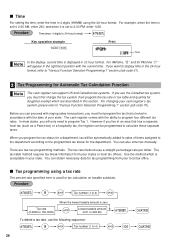
... you live in an area that is displayed in 12-hour format. The cash register comes with the laws of items assigned to the department according to calculate these separate taxes.
There are described in this section.
However if you use the following sequence:
s
9
@
Tax number (1 to 4)
@v
A A
28 You can be automatically added...
XE-A206 Operation Manual in English and Spanish - Page 37
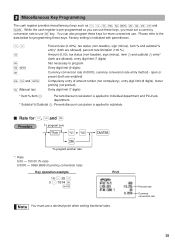
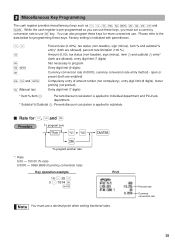
... limit (7 digits)
* Item %/Item _:
Percent/discount calculation is applied to use . department.
_ * Subtotal %/Subtotal : Percent/discount calculation is applied to program Entry digit limit (9 digits) Currency conversion rate (0.0000), currency conversion rate entry method -
While the cash register is indicated with parentheses.
%, &
- Factory setting is pre-programmed so you...
XE-A206 Operation Manual in English and Spanish - Page 41
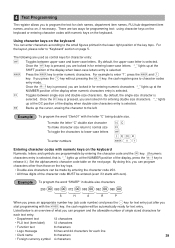
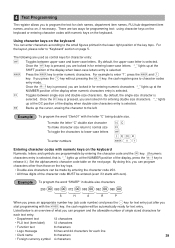
... what you can program and the allowable number of the key tops. To program the word "SHARP" in the lower right position of single sized characters for
each text entry.
• Department ... after you
s start programming with the
key, the cash register will be automatically ready for text entry.
H Once the key is pressed, you are used as control keys for entering lower-case letters. W
...
XE-A206 Operation Manual in English and Spanish - Page 49
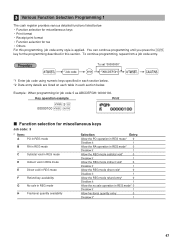
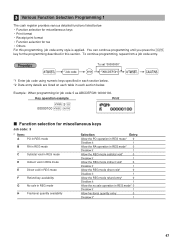
...mode
H
Fractional quantity availability
Selection:
Entry:
Allow the PO operation in REG mode* 0
Disallow it
1
Allow the... it *
1
47
3 Various Function Selection Programming 1
The cash register provides various detailed functions listed below . Key operation example
Print
... "00000000" *2ABCDEFGH
s
A
*1 Enter job code using numeric keys specified in each section below. *2 Data entry...
XE-A206 Operation Manual in English and Spanish - Page 52


...use Tax 1; When programming for the Canadian tax
system.
Tax on Tax
-
In the cash register,
four kinds of tax can be set and each tax is type number 06.)
• To program a GST, use...and 4 item allowed Taxable 3 and 4 item prohibited Add on base
VAT
- and to program two PSTs, use Tax 4;
Job code: 70
* Item: A
B
C D E
F
GH
Selection:
Split pricing counting
...
XE-A206 Operation Manual in English and Spanish - Page 53


... clerk does not affect sales total.
4 Various Function Selection Programming 2
The cash register provides various options so you can use on receipt or journal. Power save mode
s 10 @ *ABCD s A...(Default 030)
When 999 is registered for use the register to suit your logo message, and the position to print it on this cash register, the
cash register will go into power save mode ...
XE-A206 Operation Manual in English and Spanish - Page 64


... load the data edited with "Electronic Journal Print" into the cash register through an SD memory card. Electronic journal: With this data on the cash register. This instruction manual describes only those operations needed on a PC by using the SHARP's PC software "Customer Support Tool."
HOW TO USE AN SD MEMORY CARD
1 What You Can Do with...
XE-A206 Operation Manual in English and Spanish - Page 65


... the error, then take the corresponding action. Delete unwanted data from your cash register before you want to know the SD memory card in detail, please visit the Sharp web site: http://www.sharpusa.com.
• The data stored in advance. When using Windows PC and then reformat it on the "NOT PROTECTED" position.
XE-A206 Operation Manual in English and Spanish - Page 71


...Roll
Be sure to observe precautions shown on page 1 when handling batteries. 4 Replacing the Batteries
This cash register displays a low battery symbol ( ) when the batteries are low, and displays a no battery symbol... next to set the paper roll prior to using your machine, otherwise it may cause a malfunction. The use paper rolls specified by SHARP. Be careful to set to the OFF position...
XE-A206 Operation Manual in English and Spanish - Page 72
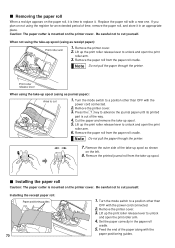
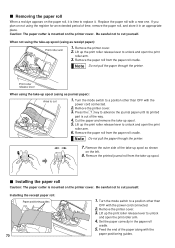
...an appropriate place. When not using the take -up spool (using as receipt paper):
Print roller arm
1. Print roller release lever
When using the take -up spool (using the register for an extended period of... paper):
Area to unlock and open the print
roller arm.
6.
If you plan on not using as shown
on the left.
8. Installing the receipt paper roll:
Paper positioning guides
70
1. ...
XE-A206 Operation Manual in English and Spanish - Page 115


...Sharp Authorized Servicer.
ALL EXPRESS AND IMPLIED WARRANTIES INCLUDING THE WARRANTIES OF MERCHANTABILITY, FITNESS FOR USE, AND FITNESS FOR A PARTICULAR PURPOSE ARE SPECIFICALLY EXCLUDED. Model Specific Section (Carry-in Service)
Your Product Model Number & Description: XE-A206 Cash Register... of Sharp to the Purchaser with a new or remanufactured equipment at no event shall Sharp be liable...
Quick Start Guide - Page 1


... wing part of the inner cover, and
replace the printer cover. Print roller arm
2. XE-A206 Quick Start Guide
English
The following procedure: 1. Follow these steps before you set up the print roller release lever to get the cash register ready for memory backup. NOTE: If the print roller arm is unplugged and batteries...
Quick Start Guide - Page 2


... and above, enter the department code
using the 24 hour system. Please visit the Sharp web site: http://www.sharpusa.com/...uses a tax table for calculation of tax are programmable. 4 Basic Programming
Set the mode switch to the REG position.
Example1: Set state tax 6.25% with tax exempt as 0¢
s 9@ 1@ 4 s A
Tax 1 Tax rate (4%)
Other Programming
While the cash register...
Similar Questions
How To Apply Tax To The Sharp Cash Register Xe-a23s
(Posted by carajyiorkat 9 years ago)
Can I Use An Extra Printer On A Sharp Cash Register Xe-a23s
(Posted by leCB 10 years ago)

