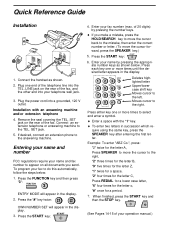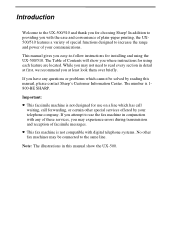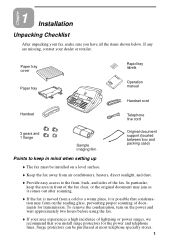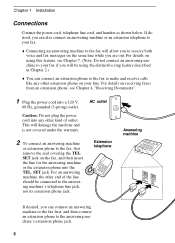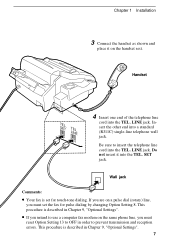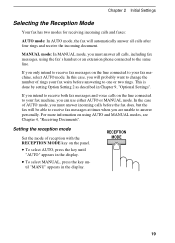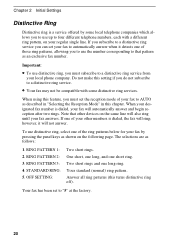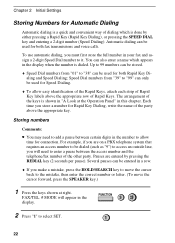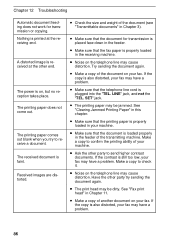Sharp UX 510 Support Question
Find answers below for this question about Sharp UX 510 - B/W Thermal Transfer.Need a Sharp UX 510 manual? We have 1 online manual for this item!
Question posted by dmg2 on May 27th, 2010
2-inch Wide Black Line On Faxes And Copies
The person who posted this question about this Sharp product did not include a detailed explanation. Please use the "Request More Information" button to the right if more details would help you to answer this question.
Current Answers
Related Sharp UX 510 Manual Pages
Similar Questions
Black Line On Copies
There is a thick black line vertical down the middle of copies about 2 inches thick. What to replace...
There is a thick black line vertical down the middle of copies about 2 inches thick. What to replace...
(Posted by jpmulreany 8 years ago)
Wide Black Lines
When trying to make copies on my UX 355L fax machine it prints out wide black lines on my pape
When trying to make copies on my UX 355L fax machine it prints out wide black lines on my pape
(Posted by waynehill08 8 years ago)
How To Clean Up The Black Line When Make Copies
there are black lines or areas after copies
there are black lines or areas after copies
(Posted by pyang 12 years ago)
How To Clean Up The Black Line When Make Copies
there are black lines or areas after copies
there are black lines or areas after copies
(Posted by pyang 12 years ago)