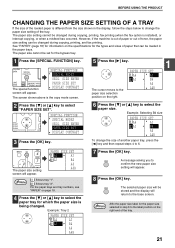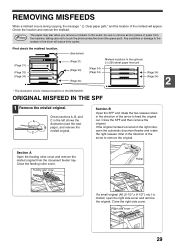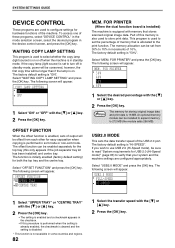Sharp MX-M200D Support Question
Find answers below for this question about Sharp MX-M200D.Need a Sharp MX-M200D manual? We have 1 online manual for this item!
Question posted by ogundekotolu on December 2nd, 2022
Driver Installation
Where can I locate the printer IP address or host name.
Current Answers
Answer #1: Posted by thehotchili2000 on December 2nd, 2022 7:22 AM
To print a configuration page from an MX-M200D copier with printing capability, press and hold the little black button on the back left of the copier, on the print controller unit. Hold this button in for about five seconds or so.
The configuration page, called a printer setting list, will print out shortly. This page contains network information such as the IP address, as well as general machine information like the total page count.
The configuration page, called a printer setting list, will print out shortly. This page contains network information such as the IP address, as well as general machine information like the total page count.
Answer #2: Posted by SonuKumar on December 2nd, 2022 9:06 AM
Please respond to my effort to provide you with the best possible solution by using the "Acceptable Solution" and/or the "Helpful" buttons when the answer has proven to be helpful.
Regards,
Sonu
Your search handyman for all e-support needs!!
Related Sharp MX-M200D Manual Pages
Similar Questions
Ip Address And Network Installation
please I need the Steps on how to install and print with a network cable in sharp mx2310u printer an...
please I need the Steps on how to install and print with a network cable in sharp mx2310u printer an...
(Posted by ukawuikeijeoma 2 years ago)
How Do You Cancel A Print Job On A Mx-m200d?
How do you cancel a print job on a MX-M200D?
How do you cancel a print job on a MX-M200D?
(Posted by casagrandealliance 7 years ago)
Hostname Or Ip Address For Sharp Mx-m200d.
Sir,Kindly oblige me the Hostname or IP address for MX-M200D,My email address Regards,Iyke Churchill...
Sir,Kindly oblige me the Hostname or IP address for MX-M200D,My email address Regards,Iyke Churchill...
(Posted by iykeejikeme 7 years ago)
I Can't Printout From Mx-m3100 Network Printer On Mac Os X.
To Whom Can kindly help,I can not printout from company's MX-M3100 network printer on Mac OS X. My O...
To Whom Can kindly help,I can not printout from company's MX-M3100 network printer on Mac OS X. My O...
(Posted by yorkhuang 7 years ago)
Mx M200d Communications
I have a Sharp MX-M220D photocopier. The computers on the network cannot communicate with the copier...
I have a Sharp MX-M220D photocopier. The computers on the network cannot communicate with the copier...
(Posted by johnc92858 8 years ago)