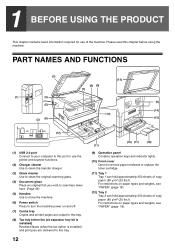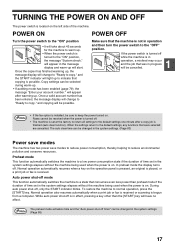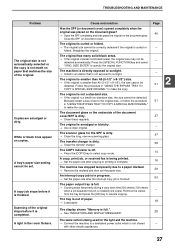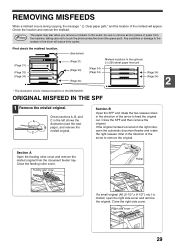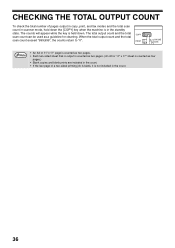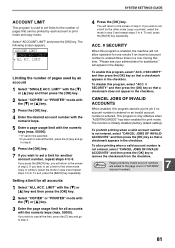Sharp MX-M200D Support Question
Find answers below for this question about Sharp MX-M200D.Need a Sharp MX-M200D manual? We have 1 online manual for this item!
Question posted by casagrandealliance on March 15th, 2017
How Do You Cancel A Print Job On A Mx-m200d?
How do you cancel a print job on a MX-M200D?
Current Answers
Answer #1: Posted by Odin on March 15th, 2017 4:52 PM
You can easily cancel a print job on any printer just by turning the printer off. (Then turn it on again if you wish.)
Hope this is useful. Please don't forget to click the Accept This Answer button if you do accept it. My aim is to provide reliable helpful answers, not just a lot of them. See https://www.helpowl.com/profile/Odin.
Related Sharp MX-M200D Manual Pages
Similar Questions
Hostname Or Ip Address For Sharp Mx-m200d.
Sir,Kindly oblige me the Hostname or IP address for MX-M200D,My email address Regards,Iyke Churchill...
Sir,Kindly oblige me the Hostname or IP address for MX-M200D,My email address Regards,Iyke Churchill...
(Posted by iykeejikeme 7 years ago)
Mx M200d Communications
I have a Sharp MX-M220D photocopier. The computers on the network cannot communicate with the copier...
I have a Sharp MX-M220D photocopier. The computers on the network cannot communicate with the copier...
(Posted by johnc92858 8 years ago)
How To Cancel Print Job When Using The Sharp Mx2600n Copier
(Posted by judithacklin 10 years ago)