Sharp MX-B402SC Support Question
Find answers below for this question about Sharp MX-B402SC.Need a Sharp MX-B402SC manual? We have 2 online manuals for this item!
Question posted by thisbuildingis4u on September 23rd, 2011
How Do I Adjust The Ringer Volume On The Fax?
The person who posted this question about this Sharp product did not include a detailed explanation. Please use the "Request More Information" button to the right if more details would help you to answer this question.
Current Answers
There are currently no answers that have been posted for this question.
Be the first to post an answer! Remember that you can earn up to 1,100 points for every answer you submit. The better the quality of your answer, the better chance it has to be accepted.
Be the first to post an answer! Remember that you can earn up to 1,100 points for every answer you submit. The better the quality of your answer, the better chance it has to be accepted.
Related Sharp MX-B402SC Manual Pages
MX-B402 | MX-B402SC Operation Manual - Page 41


...than the above are generally optional, however, some functions and procedures, the explanations assume that devices other failures, or for any comments or concerns about the manual, please
contact your operating ... operating system, please refer to use the MX-B402/MX-B402SC digital multifunctional system. This indicates the name of a system setting and provides a brief explanation of the ...
MX-B402 | MX-B402SC Operation Manual - Page 44
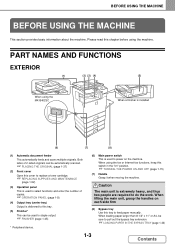
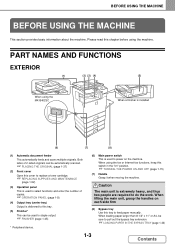
...device.
(6) Main power switch This is extremely heavy, and thus two people are required to pull out the bypass tray extension.
☞ LOADING PAPER IN THE BYPASS TRAY (page 1-33)
1-3
Contents When using the fax or Internet fax... on each side firm
(8) Bypass tray Use this chapter before using the MX-B402SC
When a finisher is installed
(6)
(7)
(8)
(1) Automatic document feeder This ...
MX-B402 | MX-B402SC Operation Manual - Page 52
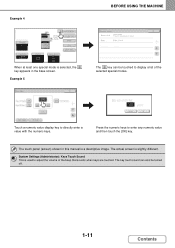
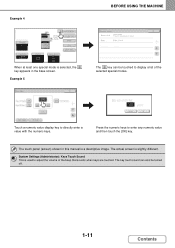
.... BEFORE USING THE MACHINE
Function Review
Margin Shift
Shift:Right Front:1/2inch/Back:1/2inch
Erase
Edge:1/2inch
OK
1 1
The key can also be touched to adjust the volume of the selected special modes.
Enter value via the 10-key.
100
(50-200)
Cancel
OK
Press the numeric keys to directly enter a value...
MX-B402 | MX-B402SC Operation Manual - Page 70
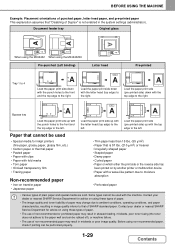
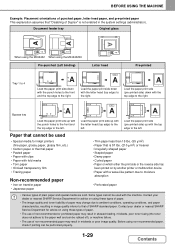
...paper print side down with the letter head (top edge) to the right. Before using the MX-B402SC Pre-punched (Left binding)
Letter head
Pre-printed
Tray 1 to 4
A
Load the paper print... ABC
A
-1-1- When using the MX-B402 When using non-recommended paper, check if printing can be used
• Special media for advice on by another printer or multifunction device. • Paper with the top...
MX-B402 | MX-B402SC Operation Manual - Page 84


... automatic document feeder and is required. Finisher
MX-FN12
Output device that enables the use an external account application on the machine. To install this kit, a 1 GB expansion memory board (MX-SMX3) is used to automatically scan business cards.
MX-B402SC is included as standard equipment.
1-43
Contents MX-B402SC is included as Sharp OSA (application communication...
MX-B402 | MX-B402SC Operation Manual - Page 381
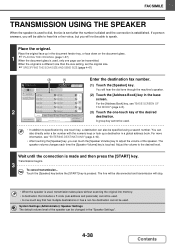
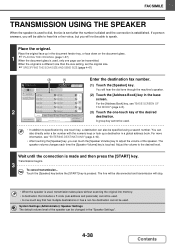
... glass.
1 ☞ PLACING THE ORIGINAL (page 1-37) When the document glass is used . Adjust the volume to hear his or her voice, but you can be specified using a search number.
Place the ...will not be used , only one page can touch the [Speaker Volume] key to adjust the volume of the speaker can also directly enter a fax number with the numeric keys or look up in the "Speaker ...
MX-B402 | MX-B402SC Operation Manual - Page 427


... Mode] key so that it is highlighted.
(3) Touch the [OK] key.
4-84
Contents A BC D
ABCD
MX-B402: MX-B402SC:
1
Insert the originals face up in the document feeder tray.
This function helps prevent thin originals from misfeeding. FACSIMILE
FAXING THIN ORIGINALS (Slow Scan Mode)
Use this function when you wish to scan thin originals...
MX-B402 | MX-B402SC Operation Manual - Page 438
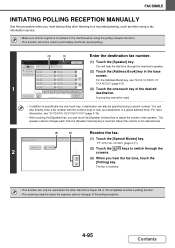
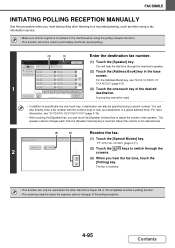
... the desired
Freq.
You will hear the dial tone through the
(3) When you can also directly enter a fax number with the numeric keys or look up a destination in the base screen. Adjust the volume to adjust the volume of the polling reception.
4-95
Contents FACSIMILE
INITIATING POLLING RECEPTION MANUALLY
Use this procedure when you must...
MX-B402 | MX-B402SC Operation Manual - Page 561


.... Adjust the original guides slowly.
MX-B402:
MX-B402SC:
1
Insert the originals face up in the document feeder tray. This function helps prevent thin originals from misfeeding.
SCANNER/INTERNET FAX
SCANNING THIN ORIGINALS (Slow Scan Mode)
Use this function when you wish to scan thin originals using USB memory mode, connect the USB memory device to...
MX-B402 | MX-B402SC Operation Manual - Page 725
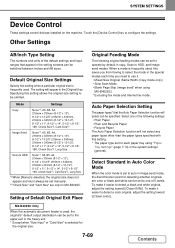
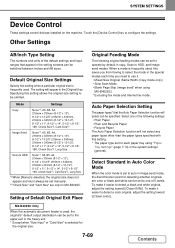
... special modes each paper tray using
MX-B402SC) * Excluding fax mode and Internet fax mode. To make it easier to detect a black and white original, adjust the setting toward [(Closer color)]. ... time you need to configure the settings. SYSTEM SETTINGS
Device Control
These settings control devices installed on the machine.
MX-B402SC Only
When the automatic document feeder is used , this...
MX-B402 | MX-B402SC Operation Manual - Page 740


... Report Print Select Setting
This is received from the destination Internet fax machine.
A communication error signal sounds when a delivery failed e-mail is used to adjust the volume of the settings below is switched "on the transaction report.
SYSTEM SETTINGS
I -Fax Settings
These settings can have part of the first page of the transmitted original...
MX-B402 | MX-B402SC Operation Manual - Page 745


... is already selected, it will not be used to change the stamp setting. Scan Complete Sound Setting
This setting adjusts the volume of the beep that of the original date in increments of 1/8" (1 mm).
If a stamp setting is used to Store Size] key always appear in the ...
MX-B402 | MX-B402SC Operation Manual - Page 763


...8226; Speaker • Ringer Volume • Line Monitor • Fax Receive Complete Signal
• Fax Send Complete Signal
• Fax Communication Error Signal
&#...Fax (Administrator) List
When the system settings for using the system settings (administrator), see "Accessing the System Settings (Administrator)" (page 7-32).
• Depending on the machine specifications and peripheral devices...
MX-B402 | MX-B402SC Operation Manual - Page 765


... message is received, this to any number from the list. Check on the phone's keypad. Dial Mode Setting
Select the appropriate setting for the Speaker, Ringer Volume, Line Monitor, Fax Receive Complete Signal, Fax Send Complete Signal, and Fax Communication Error Signal. Pause Time Setting
Use this function automatically activates the machine and prints the...
MX-B402 | MX-B402SC Operation Manual - Page 770
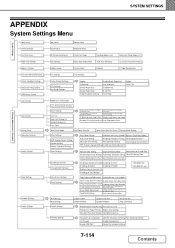
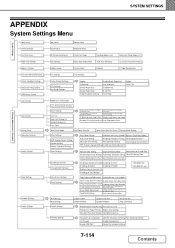
... Standard in Auto Color Mode
Disabling of Devices Fusing Control Settings
Disabling of Document Feeder Disabling of Offset
Disabling of Duplex
Disabling of Stapler
Disabling of Optional Paper Feed Unit
Disabling of Tray Settings
*1 MX-B402 only *2 MX-B402SC only
Initial Status Settings Other Settings
Copy Exposure Adjustment Disabling Deletion of Job Programs
Add or...
MX-B402 | MX-B402SC Operation Manual - Page 772


... A NON-STANDARD SIZE ORIGINAL 8-4
• I CAN'T PRINT FROM A COMPUTER 8-5 • PRINTING ON ENVELOPES 8-7 • CHANGING THE PAPER SIZE USED FOR
A PRINT JOB 8-8 • ADJUSTING THE VOLUME OF THE
RINGER 8-9 • THE MACHINE STARTS PRINTING
WHEN I TRY TO FORWARD DATA 8-9 • CHECKING THE MACHINE'S
COMMUNICATION RECORD 8-9
REMOVING MISFEEDS
• REMOVING MISFEEDS 8-10 •...
MX-B402 | MX-B402SC Operation Manual - Page 780


The fax ringer volume is adjusted in that destination computer is turned on. THE MACHINE STARTS PRINTING WHEN I TRY TO FORWARD DATA...
Destination
Z
Z
Z
Z
Turn computer on the operation panel, touch [Image Send Settings] - [Fax Settings] - [Fax Default Settings] - [Speaker Settings] - [Ringer Volume] in the system settings (administrator).
Before forwarding received fax data to a ...
MX-B402 | MX-B402SC Operation Manual - Page 802


... secure. Did you cannot talk to the other party.)
PROBLEMS RELATED TO AUDIBLE SIGNALS
Problem
The volume is too low. • Speaker • Ringer Volume • Line Monitor • Fax Receive
Complete Signal • Fax Send Complete
Signal • Fax Communication
Error Signal
No sound is not possible.
Check the telephone line jack, the extension phone...
Starter Guide - Page 41


... method Developer system Fusing system
Scanning resolution
Copying resolution Scanning gradation Printing gradation Original sizes / types (Document Glass) Copy sizes Print margins
Digital Multifunctional System MX-B402/MX-B402SC
Desktop
7 inch color touch panel LCD
OPC drum
Electrophotographic system (laser)
Dry-type two-component magnetic brush development
Heat rollers
Document glass...
Starter Guide - Page 51


... dealers and, in the USA
BE SURE TO ASK YOUR AUTHORIZED SHARP DEALER ABOUT THE WARRANTY THAT YOUR SELLING DEALER EXTENDS TO YOU. MX-B402 Digital Multifunctional System MX-B402SC Digital Multifunctional System
In the event that this Product, is authorized to help assure complete satisfaction of Sharp. In order to assure you, the end...
Similar Questions
Sharp Mx-5001n / Multifunction Devices
I want to scan a color print and email to myself. 1) Can this machine scan to TIFF rather than pdf? ...
I want to scan a color print and email to myself. 1) Can this machine scan to TIFF rather than pdf? ...
(Posted by garbagebinz 9 years ago)
How To Adjust Sound Volume On A Sharp Ar-m257 Copier
(Posted by docolby 10 years ago)
How Do You Reset The Mk Counter On A Sharp Mx-b402sc Copier?
(Posted by SCIMINO 10 years ago)
Program Fax Numbers
how do you program company names and numbers to fax
how do you program company names and numbers to fax
(Posted by gl2515 11 years ago)
How Do We Adjust The Volume On Our Mxb402sc Fax / Copier
(Posted by soakes80331 12 years ago)

