Sharp MX-B402SC Support Question
Find answers below for this question about Sharp MX-B402SC.Need a Sharp MX-B402SC manual? We have 2 online manuals for this item!
Question posted by SCIMINO on March 19th, 2014
How Do You Reset The Mk Counter On A Sharp Mx-b402sc Copier?
The person who posted this question about this Sharp product did not include a detailed explanation. Please use the "Request More Information" button to the right if more details would help you to answer this question.
Current Answers
There are currently no answers that have been posted for this question.
Be the first to post an answer! Remember that you can earn up to 1,100 points for every answer you submit. The better the quality of your answer, the better chance it has to be accepted.
Be the first to post an answer! Remember that you can earn up to 1,100 points for every answer you submit. The better the quality of your answer, the better chance it has to be accepted.
Related Sharp MX-B402SC Manual Pages
MX-B402 | MX-B402SC Operation Manual - Page 41


...; For information on your operating system, please refer to your dealer or nearest SHARP Service Department. • This product has undergone strict quality control and inspection procedures...a function or procedure. If you to use the MX-B402/MX-B402SC digital multifunctional system. This alerts you have any damage that devices other problem
is explained.
Warning
• Reproduction, ...
MX-B402 | MX-B402SC Operation Manual - Page 45
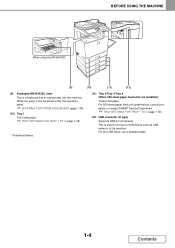
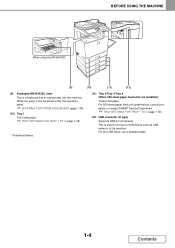
...MX-B402SC
(9)
(10)
(11)
(12)
(9) Keyboard (MX-B402SC only) This is a keyboard that is used , it can be stored under the operation panel.
☞ ENTERING TEXT FROM A KEYBOARD (page 1-78)
(10) Tray 1 This holds paper.
☞ TRAY SETTINGS FOR TRAY 1 TO 4 (page 1-30)
* Peripheral device...consult your dealer or nearest SHARP Service Department.
☞ TRAY SETTINGS FOR TRAY 1 TO 4 (...
MX-B402 | MX-B402SC Operation Manual - Page 70
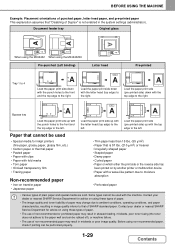
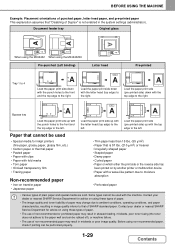
... in misfeeds or poor image quality. Before using the MX-B402SC Pre-punched (Left binding)
Letter head
Pre-printed
Tray... to the right. A
-1-
A
-1- Contact your dealer or nearest SHARP Service Department for inkjet printers (fine paper, glossy paper, glossy film,...the reverse side has
been printed on by another printer or multifunction device. • Paper with a wave-like pattern due to ...
MX-B402 | MX-B402SC Operation Manual - Page 78
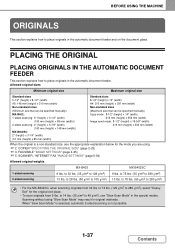
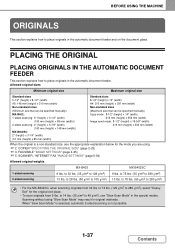
COPIER "SPECIFYING THE ORIGINAL SIZE" (page 2-29) ☞ 4. to 32 lbs. (35 g/m2 to 49 g/m2), use ...4" (height) x 3-1/2" (width)
(100 mm (height) x 89 mm (width)) 2-sided scanning: 4" (height) x 5-7/8" (width)
(100 mm (height) x 148 mm (width)) MX-B402SC: 2" (height) x 3-1/4" (width) (51 mm (height) x 85 mm (width))
Standard sizes 8-1/2" (height) x 14" (width) A4: 210 mm (height) x 297 mm (width...
MX-B402 | MX-B402SC Operation Manual - Page 84


... the finisher, as well as Sharp OSA (application communication module and external account module).
Application integration module
MX-AMX1
The application integration module can be combined with the machine and explains how to automatically scan business cards.
MX-B402SC is included as standard equipment.
1-43
Contents Finisher
MX-FN12
Output device that can be used with...
MX-B402 | MX-B402SC Operation Manual - Page 90
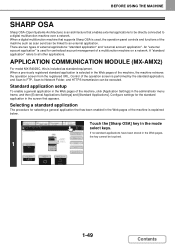
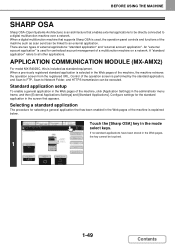
...[Standard Applications]. There are two types of a multifunction machine on a network. APPLICATION COMMUNICATION MODULE (MX-AMX2)
For model MX-B402SC, this is selected in the Web pages of ...: "standard application" and "external account application".
BEFORE USING THE MACHINE
SHARP OSA
Sharp OSA (Open Systems Architecture) is performed by the standard application, and Scan...
MX-B402 | MX-B402SC Operation Manual - Page 91
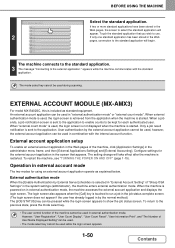
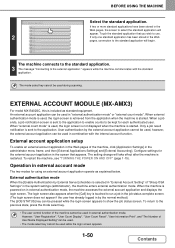
...accesses the external account application and displays the login screen. EXTERNAL ACCOUNT MODULE (MX-AMX3)
For model MX-B402SC, this is sent to the application. Only a job result notification is included.... However, "User Registration", "User Count Display", "User Count Reset", "User Information Print", and "The Number of "Sharp OSA Settings" in the Web pages, the screen to use. An...
MX-B402 | MX-B402SC Operation Manual - Page 161


...for copy. The set original output destination is used. COPIER
BEFORE USING THE MACHINE AS A COPIER
This section provides information that you should know before using the automatic document feeder with the MX-B402SC, also touch the key when setting the original output destination... copy mode, touch the [COPY] key.
(2) Output display
When one or more output functions such as a copier.
MX-B402 | MX-B402SC Operation Manual - Page 167


BEFORE USING THE MACHINE". COPIER
ORIGINALS
STANDARD ORIGINAL PLACEMENT ORIENTATIONS
Place the original so that the top of the image is to the right. • Staple sort • Pamphlet copy • 2in1 • Stamp
Top of the document glass
Document glass
A
A
A
MX-B402SC
When using the below functions in "1.
A
Portrait original
Document feeder tray...
MX-B402 | MX-B402SC Operation Manual - Page 168


A
Top of image toward you
MX-B402
Top of the
A
image is toward you . A
A
A
COPIER
Landscape original
Document feeder tray MX-B402
A
Place the original face down in the left center position of the document glass
Document glass
MX-B402SC
When using the staple sort function, place the original so that the top of image toward you
MX-B402SC
2-10
Contents
MX-B402 | MX-B402SC Operation Manual - Page 170


... the originals face up in the document feeder tray with the edges aligned
1 evenly. COPIER
BASIC PROCEDURE FOR MAKING COPIES
This section explains the basic procedures for making copies, including selection of 1-sided originals) using the MX-B402SC, placing an AB size or non-standard size original, specify the original size as explained...
MX-B402 | MX-B402SC Operation Manual - Page 173


AB Inch
Size Input
Custom Size
None
When using the MX-B402SC, placing an AB size or non-standard size original, specify the original size as the original ... to be automatically selected. If an incorrect number of paper as explained in "ORIGINAL SIZES" (page 2-29). COPIER
(1)
Original
5½x8½
8½x14
8½x11
8½x1325
3
8½x13
(2)
Specify the original size.
MX-B402 | MX-B402SC Operation Manual - Page 175


...(2) Touch the [OK] key.
AB Inch
Size Input
Custom Size
None
When using the MX-B402SC, placing an AB size or non-standard size original, specify the original size as explained in...[Original] key. Place the original in "ORIGINAL SIZES" (page 2-29).
2-17
Contents COPIER
AUTOMATIC 2-SIDED COPYING
USING THE AUTOMATIC DOCUMENT FEEDER TO MAKE 2-SIDED COPIES
Originals
Copies
Originals
Copies...
MX-B402 | MX-B402SC Operation Manual - Page 179


COPIER
(1)
Original
5½x8½
8½x14
8½x11
8½x1325
3
8½x13
(2)
Specify the original size. AB Inch
Size Input
Custom Size
None
When using the MX-B402SC, placing an AB size or non-standard size original, specify the original size as explained in "ORIGINAL SIZES" (page 2-29).
Exposure
4
Auto
1. 8½x11 2. 5½...
MX-B402 | MX-B402SC Operation Manual - Page 187


...Inch] key. (2) Touch the appropriate original size key. (3) Touch the [OK] key. With the MX-B402SC, touch the [Original] key to display the screen at left.
(1) The original output destination for specifying... the setting when the original size is set in the [Original] key. COPIER
ORIGINAL SIZES
SPECIFYING THE ORIGINAL SIZE
The original size is different from size shown in the...
MX-B402 | MX-B402SC Operation Manual - Page 188
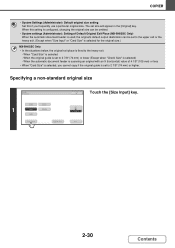
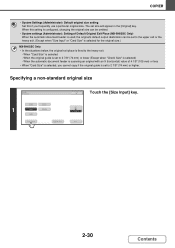
...Except when "Size Input" or "Card Size" is selected for the original size.)
MX-B402SC Only • In the situations below, the original exit place is set to the ...selected -
The set size will appear in the [Original] key. When "Card Size" is selected) - COPIER
• System Settings (Administrator): Default original size setting Set this setting is configured, changing the original size...
MX-B402 | MX-B402SC Operation Manual - Page 189
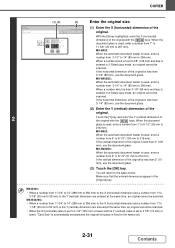
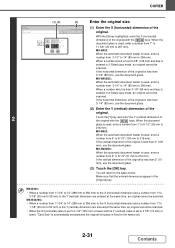
...and enter the Y (vertical) dimension of the original is less than 4" (100
mm), use the document glass. COPIER
Original Size Input
2
(1), (2)
(3)
OK
Cancel
OK
X
11
(1~14) inch
Y
8 ½ (1~8 1/2)...dimension of the original is fixed to the base screen. If the vertical dimension of the
original.
MX-B402SC: • When a number from 11-3/4" to 14" (298 mm to 356 mm) to ...
MX-B402 | MX-B402SC Operation Manual - Page 208
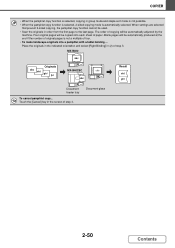
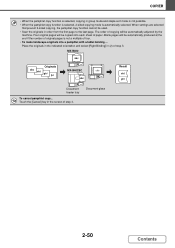
... select [Right Binding] in order from the first page to the last page. MX-B402
abc
Originals abc
def ghi jkl
MX-B402SC abc
abc
Result def ghi
Document feeder tray
To cancel pamphlet copy... Four original ... copy function is selected, 2-sided copying mode is automatically selected. COPIER
• When the pamphlet copy function is selected, copying in the screen of step 3.
MX-B402 | MX-B402SC Operation Manual - Page 216


...MX-B402SC:
2 Place the original face up in the system settings
(administrator).
(2) Touch the [OK] key.
Make sure that the entered dimensions appear in the right table.
With the [X] key highlighted, enter the X (horizontal)
dimension of
the original with the
keys.
Back page Front page
Back page A
B
B A
COPIER...
Page] key.
(B) The [Size Reset] key can be pressed to return ...
MX-B402 | MX-B402SC Operation Manual - Page 777
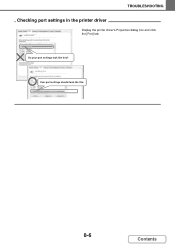
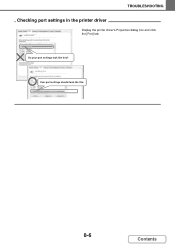
TROUBLESHOOTING
Checking port settings in the printer driver
SHARP MX-XXXX
Display the printer driver's Properties dialog box and click the [Port] tab.
Do your port settings look like this .
8-6
Contents SHARP MX-XXXX
Your port settings should look like this ?
Similar Questions
What Are The Steps In Resetting A Sharp Mx C300w Printer
How to set a faulty Sharp MX C300W printer that does not print a photocopy to do only scanning
How to set a faulty Sharp MX C300W printer that does not print a photocopy to do only scanning
(Posted by bevanlaki07 3 years ago)
How To Set A Sharp Mx-b402sc To Scan To Network Folder
(Posted by Jobaherb 9 years ago)
How Do We Adjust The Volume On Our Mxb402sc Fax / Copier
(Posted by soakes80331 12 years ago)

