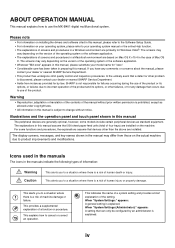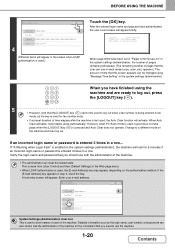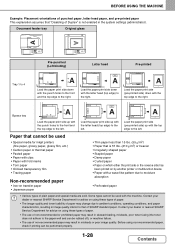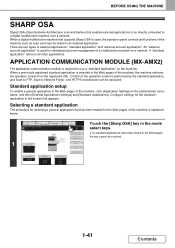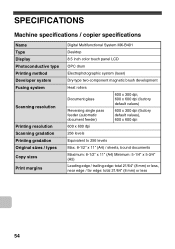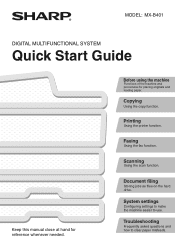Sharp MX-B401 Support Question
Find answers below for this question about Sharp MX-B401.Need a Sharp MX-B401 manual? We have 2 online manuals for this item!
Question posted by sales70764 on October 4th, 2012
Black Line On Scanned Copies
How to I remove the black line down the center of the page from my scanned copies
Current Answers
Related Sharp MX-B401 Manual Pages
Similar Questions
Sharp Mx-5001n / Multifunction Devices
I want to scan a color print and email to myself. 1) Can this machine scan to TIFF rather than pdf? ...
I want to scan a color print and email to myself. 1) Can this machine scan to TIFF rather than pdf? ...
(Posted by garbagebinz 9 years ago)
How To Change Sharp Mx-4501n Remove Waste Container
(Posted by crisda 10 years ago)
Smudges On First Copy Out
I can select 10 copies, the first copy out has smudges on it, the other nne are perfect.
I can select 10 copies, the first copy out has smudges on it, the other nne are perfect.
(Posted by dennis82832 11 years ago)
How Can We Fix An Error While Trying To Scan?
When we try to scan a document, it displays the following error message: “Communication with s...
When we try to scan a document, it displays the following error message: “Communication with s...
(Posted by shaun76991 11 years ago)