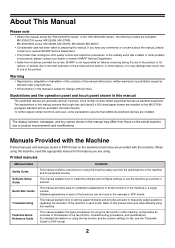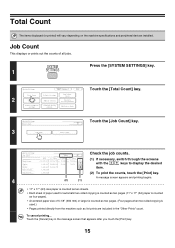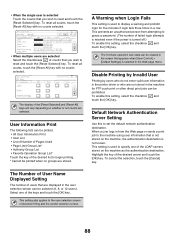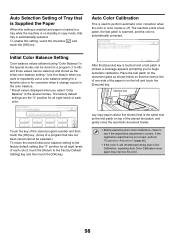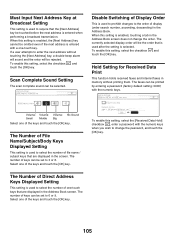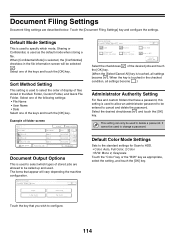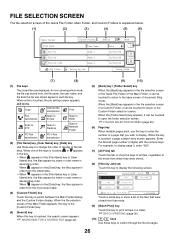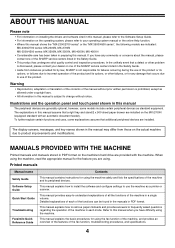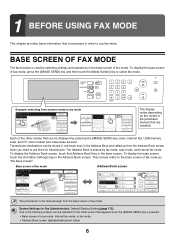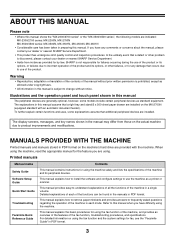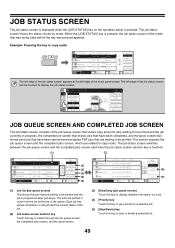Sharp MX 3501N Support Question
Find answers below for this question about Sharp MX 3501N - Color Laser - Copier.Need a Sharp MX 3501N manual? We have 3 online manuals for this item!
Question posted by Bailey4114 on April 18th, 2013
Power Is Ok Prints From My Pc Just Cannot Read Display To Use At Machine.sharp M
The person who posted this question about this Sharp product did not include a detailed explanation. Please use the "Request More Information" button to the right if more details would help you to answer this question.
Current Answers
Related Sharp MX 3501N Manual Pages
Similar Questions
Sharp Mx-3501n How To Use The Bypass Tray
(Posted by smnv4rodel 9 years ago)
Using For Four Pc
i want to use printer for 4 pc at same time useing with server
i want to use printer for 4 pc at same time useing with server
(Posted by bablookalu 10 years ago)
Sharp Mx-3501n How To Use Document Filing
(Posted by bacbigjoh 10 years ago)
My Lcd Display Is Blank It Is Back Lit Still Prints But Cannot See Anything
I moved the printer from office to home and this has happened it works fine but cannot read display ...
I moved the printer from office to home and this has happened it works fine but cannot read display ...
(Posted by Bailey4114 11 years ago)
The Copier Has Faded Print In Only One Region Of The Page.cleaning Lasers To Fix
(Posted by cthecrest 11 years ago)