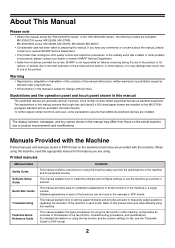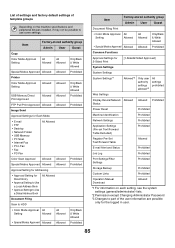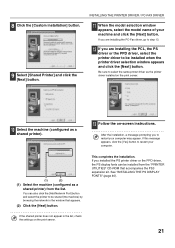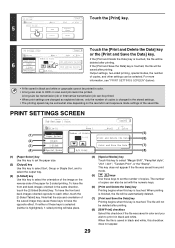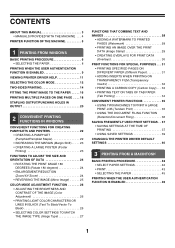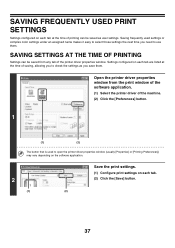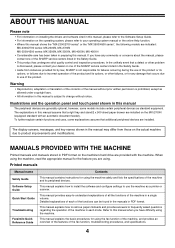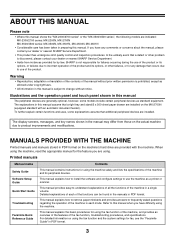Sharp MX 3501N Support Question
Find answers below for this question about Sharp MX 3501N - Color Laser - Copier.Need a Sharp MX 3501N manual? We have 3 online manuals for this item!
Question posted by Bailey4114 on April 17th, 2013
My Lcd Display Is Blank It Is Back Lit Still Prints But Cannot See Anything
I moved the printer from office to home and this has happened it works fine but cannot read display its like I can still find the keys it does things when i push blank display but cannot read
Current Answers
Answer #1: Posted by tintinb on April 17th, 2013 6:35 PM
Since you moved the printer to another place, the most important thing that you need to consider is the cable connection. Make sure that the power and data cables are plugged into the power outlet. If this is not the problem, it may be a program issue that requires repair from experts.
If you have more questions, please don't hesitate to ask here at HelpOwl. Experts here are always willing to answer your questions to the best of our knowledge and expertise.
Regards,
Tintin
Related Sharp MX 3501N Manual Pages
Similar Questions
Power Is Ok Prints From My Pc Just Cannot Read Display To Use At Machine.sharp M
(Posted by Bailey4114 11 years ago)
Printing Onto Photo Paper From Sharp Mx-4500n Printer
is is possible to print onto photo paper from the sharp mx-4500n printer? everytime i try it comes ...
is is possible to print onto photo paper from the sharp mx-4500n printer? everytime i try it comes ...
(Posted by natt4716 11 years ago)
Mx-m453n Lcd Display Difficult To Read. Any Other Settings Than Brightness?
font is rather light. need more contrast between font and background. is there a bold font or some o...
font is rather light. need more contrast between font and background. is there a bold font or some o...
(Posted by phil87878 11 years ago)
What Staples Fit?
I ordered staples to fit my Sharp Mx 3501N PCL 6 copier and they do not fit. Do you have a part numb...
I ordered staples to fit my Sharp Mx 3501N PCL 6 copier and they do not fit. Do you have a part numb...
(Posted by goddessconst 12 years ago)