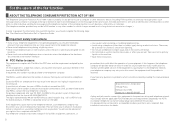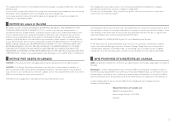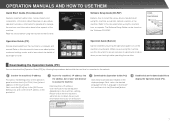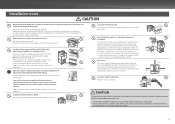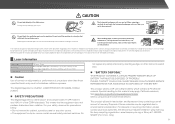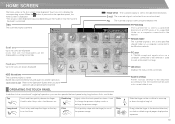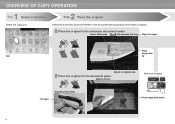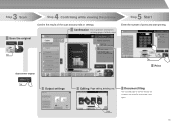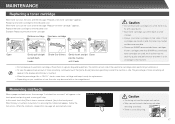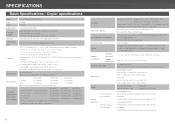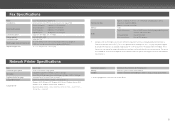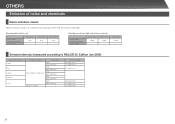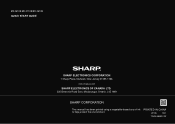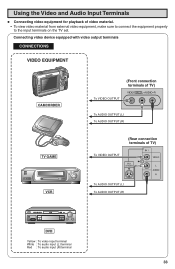Sharp MX-2610N Support Question
Find answers below for this question about Sharp MX-2610N.Need a Sharp MX-2610N manual? We have 7 online manuals for this item!
Question posted by HARRIS185 on December 5th, 2012
How Do I Set Up A Queue To Hold Prints Jobs I Would Like Them To Print Out?
The person who posted this question about this Sharp product did not include a detailed explanation. Please use the "Request More Information" button to the right if more details would help you to answer this question.
Current Answers
Related Sharp MX-2610N Manual Pages
Similar Questions
How Do I Stop A Printing Job In Que?
How do I stop a job in Que. Its printing the same 31 page document over and over...
How do I stop a job in Que. Its printing the same 31 page document over and over...
(Posted by mymutha40 10 years ago)
How To Set Up To Print Envelopes From The Side Tray
We Can No Longer Print Envelopes From Out Computer..we Have To Manually Do It
We Can No Longer Print Envelopes From Out Computer..we Have To Manually Do It
(Posted by ljacobs 11 years ago)
How Do I Turn On Apple Talk?
We have a few staff member that use Mac computers and need to be able to print to the MX-2610N copie...
We have a few staff member that use Mac computers and need to be able to print to the MX-2610N copie...
(Posted by vburkholder 12 years ago)