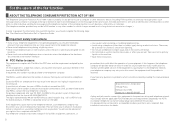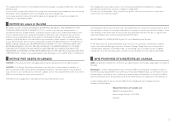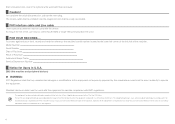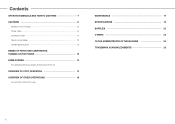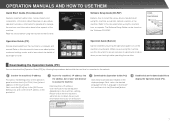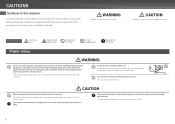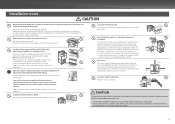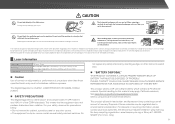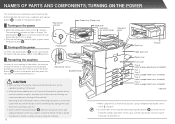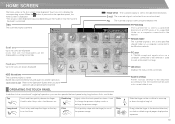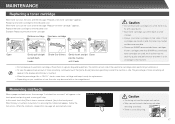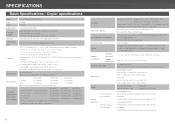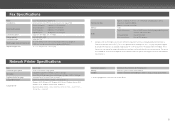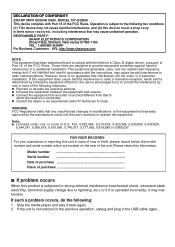Sharp MX-2610N Support Question
Find answers below for this question about Sharp MX-2610N.Need a Sharp MX-2610N manual? We have 7 online manuals for this item!
Question posted by sonjamccallum on May 8th, 2013
How Can I Print A Fax Report Of Past Faxes From The Machine?
The person who posted this question about this Sharp product did not include a detailed explanation. Please use the "Request More Information" button to the right if more details would help you to answer this question.
Current Answers
Related Sharp MX-2610N Manual Pages
Similar Questions
How Do I Reduce The Sound Volume Of The Fax, Dialing , Failed Etc
How do i reduce the sound volume of the fax, dialing , failed etc
How do i reduce the sound volume of the fax, dialing , failed etc
(Posted by cpring 11 years ago)
Address Book In Fax Settings?
I would like to know whether there is way that you are able to manually input a fax number that save...
I would like to know whether there is way that you are able to manually input a fax number that save...
(Posted by greggbremner 12 years ago)