Sharp AR 168D Support Question
Find answers below for this question about Sharp AR 168D - Digital Imager B/W Laser.Need a Sharp AR 168D manual? We have 1 online manual for this item!
Current Answers
There are currently no answers that have been posted for this question.
Be the first to post an answer! Remember that you can earn up to 1,100 points for every answer you submit. The better the quality of your answer, the better chance it has to be accepted.
Be the first to post an answer! Remember that you can earn up to 1,100 points for every answer you submit. The better the quality of your answer, the better chance it has to be accepted.
Related Sharp AR 168D Manual Pages
AR-168S | AR-168D Operation Manual - Page 1
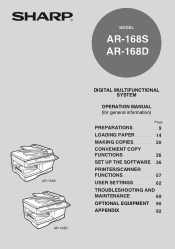
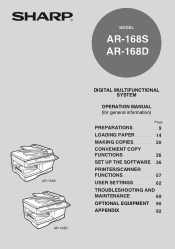
MODEL
AR-168S AR-168D
AR-168S AR-168D
DIGITAL MULTIFUNCTIONAL SYSTEM
OPERATION MANUAL (for general information)
Page
PREPARATIONS
9
LOADING PAPER
14
MAKING COPIES
20
CONVENIENT COPY
FUNCTIONS
26
SET UP THE SOFTWARE 36
PRINTER/SCANNER
FUNCTIONS
57
USER SETTINGS
62
TROUBLESHOOTING AND
MAINTENANCE
69
OPTIONAL EQUIPMENT 90
APPENDIX
92
AR-168S | AR-168D Operation Manual - Page 2
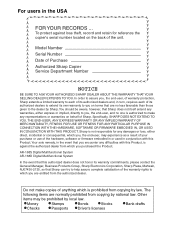
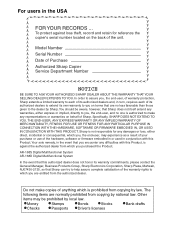
You should be prohibited by Sharp.
AR-168S Digital Multifunctional System AR-168D Digital Multifunctional System
In the event that this...extend its warranty commitments, please contact the General Manager, Business Products Group, Sharp Electronics Corporation, Sharp Plaza, Mahwah, NJ07430-2135, so that Sharp does not itself extend any warranties, either express or implied, directly to you...
AR-168S | AR-168D Operation Manual - Page 3
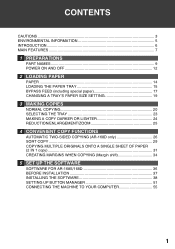
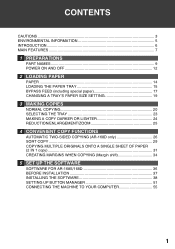
... COPIES
NORMAL COPYING 20 SELECTING THE TRAY 23 MAKING A COPY DARKER OR LIGHTER 24 REDUCTION/ENLARGEMENT/ZOOM 25
4 CONVENIENT COPY FUNCTIONS
AUTOMATIC TWO-SIDED COPYING (AR-168D only 26 SORT COPY 29 COPYING MULTIPLE ORIGINALS ONTO A SINGLE SHEET OF PAPER (2 IN 1 copy) ...31 CREATING MARGINS WHEN COPYING (Margin shift 34
5 SET UP...
AR-168S | AR-168D Operation Manual - Page 7


...weighted average concentration. For users in Canada
The Environmental Choice Program guidelines are configured appropriately.
5 Safety precautions: This Digital Copier is produced within the unit during operation. Do not
bypass any safety interlock by USB 2.0 (Hi-Speed ...
For users in the USA
As an ENERGY STAR® Partner, SHARP has determined that the unit does not produce hazardous...
AR-168S | AR-168D Operation Manual - Page 8
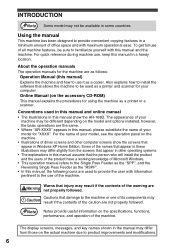
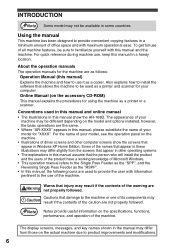
... manual show the screens that appear in this manual, please substitute the name of the warning are the same.
• Where "AR-XXXX" appears in other computer screens show the AR-168D. INTRODUCTION
Note Some model may not be sure to familiarize yourself with this manual and the machine. Using the manual
This...
AR-168S | AR-168D Operation Manual - Page 9
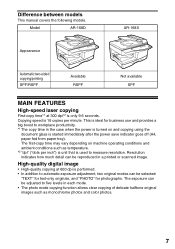
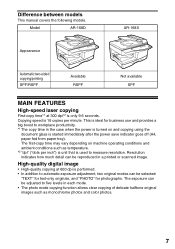
...AR-168D
AR-168S
Appearance
Automatic two-sided copying/printing
SPF/RSPF
Available RSPF
Not available SPF
MAIN FEATURES
High-speed laser copying
First-copy time*1 at 600 dpi is performed. • In addition to five levels in each mode. • The photo mode copying function allows clear copying of delicate halftone original images...resolution.
High-quality digital image
• High-...
AR-168S | AR-168D Operation Manual - Page 11
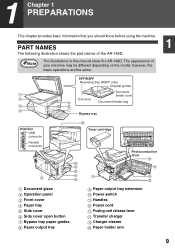
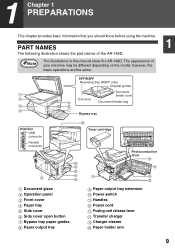
... Charger cleaner 16 Paper holder arm
9 1 Chapter 1 PREPARATIONS
This chapter provides basic information that you should know before using the machine.
The appearance of the AR-168D.
Note
The illustrations in this manual show the...
AR-168S | AR-168D Operation Manual - Page 12
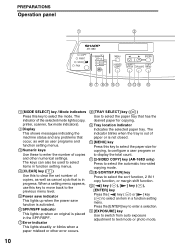
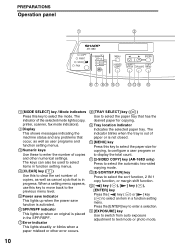
...lights up when an original is placed in the SPF/RSPF.
77 Error indicator This lights steadily or blinks when a paper misfeed or other error occurs.
8 [TRAY SELECT] key ( ) Use to enter the ...
14 [EXPOSURE] key Use to switch from auto exposure adjustment to select the mode. PREPARATIONS
Operation panel
1
2
AR-168D
6 7 8 9 10 11
12 13 14 15
1 [MODE SELECT] key / Mode indicators Press this key...
AR-168S | AR-168D Operation Manual - Page 14
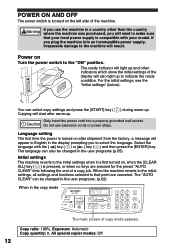
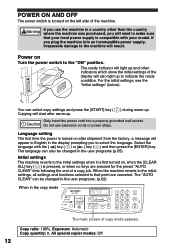
...: 0, All special copier modes: Off
12 For the initial settings, see the "Initial settings" (below). Caution Do not use the machine in the copy mode
AR-168D
READY TO COPY. 100% 8.5x11 0
FAX
The main screen of the machine. Initial settings The machine reverts to the "ON" position.
The ready indicator will...
AR-168S | AR-168D Operation Manual - Page 25
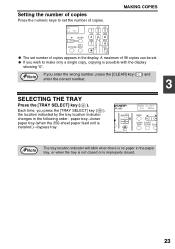
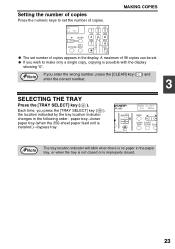
... paper tray (when the 250-sheet paper feed unit is installed.)→bypass tray.
A maximum of 99 copies can be set the number of copies.
AR-168D
READY TO COPY. 100% EXTRA
Note
The tray location indicator will blink when there is no paper in the paper tray, or when the tray...
AR-168S | AR-168D Operation Manual - Page 28
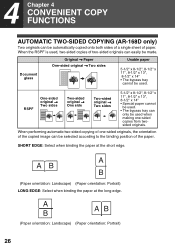
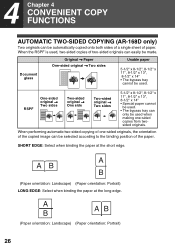
...two-sided originals can easily be used when making one -sided originals, the orientation of the copied image can be automatically copied onto both sides of a single sheet of paper.
A AB
B
(Paper...; The bypass tray
cannot be made.
4 Chapter 4 CONVENIENT COPY FUNCTIONS
AUTOMATIC TWO-SIDED COPYING (AR-168D only)
Two originals can be selected according to the binding position of the paper.
AR-168S | AR-168D Operation Manual - Page 38
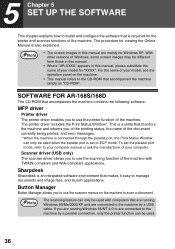
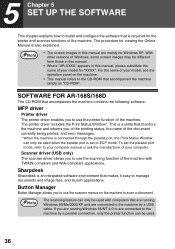
... this manual.
• Where "AR-XXXX" appears in this manual, ...the document currently being printed, and error messages.
* When the machine is...
Note
• The screen images in this manual are connected to the machine...versions of Windows, some screen images may be used with TWAIN-compliant... makes it easy to manage documents and image files, and launch applications. Sharpdesk
Sharpdesk ...
AR-168S | AR-168D Operation Manual - Page 53
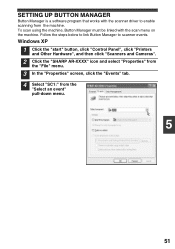
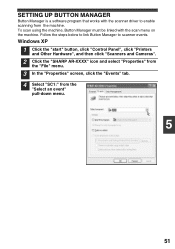
Windows XP
1 Click the "start" button, click "Control Panel", click "Printers
and Other Hardware", and then click "Scanners and Cameras".
2 Click the "SHARP AR-XXXX" icon and select "Properties" from
the "File" menu.
3 In the "Properties" screen, click the "Events" tab. 4 Select "SC1:" from the machine. SETTING UP BUTTON ...
AR-168S | AR-168D Operation Manual - Page 55
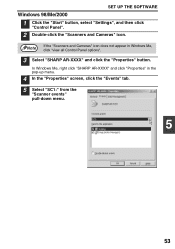
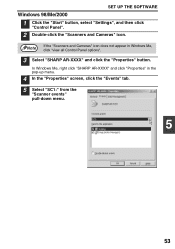
..." and click "Properties" in Windows Me, click "view all Control Panel options".
3 Select "SHARP AR-XXXX" and click the "Properties" button.
SET UP THE SOFTWARE
Windows 98/Me/2000
1 Click the "Start" button, select "Settings", and then click
"Control Panel".
2 ...
AR-168S | AR-168D Operation Manual - Page 61
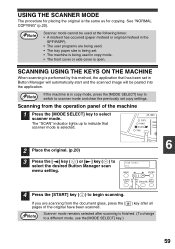
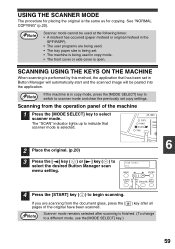
... . • The machine is open. SCANNING USING THE KEYS ON THE MACHINE
When scanning is being set copy settings.
AR-168D FAX
6
2 Place the original. (p.20)
3 Press the [ ] key ( ) or [ ] key ( )...(To change to indicate that has been set in Button Manager will automatically start and the scanned image will be used at the following times: • A misfeed has occurred (paper misfeed or ...
AR-168S | AR-168D Operation Manual - Page 66
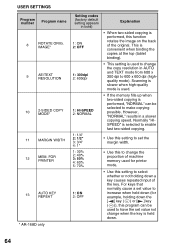
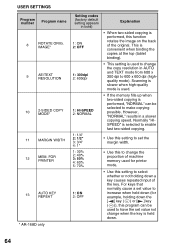
... value to increase when held down a key causes repeated input of the original. IMAGE*
9
AE/TEXT RESOLUTION
10
2-SIDED COPY MODE*
11 MARGIN WIDTH
12
MEM...image on the back of the key. This is convenient when binding the copies at the top (tablet binding).
• This setting is performed, this setting to 600 x 600 dpi (highquality mode). FOR PRINTER
13
AUTO KEY REPEAT
* AR-168D...
AR-168S | AR-168D Operation Manual - Page 80
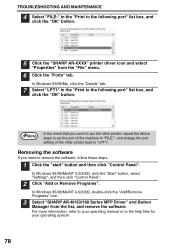
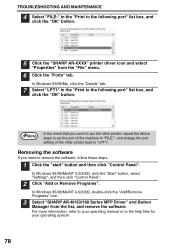
...or to the following port" list box, and
click the "OK" button.
5 Click the "SHARP AR-XXXX" printer driver icon and select
"Properties" from the list, and remove the software. Note
... Programs".
In Windows 95/98/Me/NT 4.0/2000, double-click the "Add/Remove Programs" icon.
3 Select "SHARP AR-M150/168 Series MFP Driver" and Button
Manager from the "File" menu.
6 Click the "Ports" tab. ...
AR-168S | AR-168D Operation Manual - Page 89
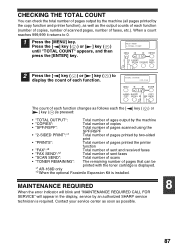
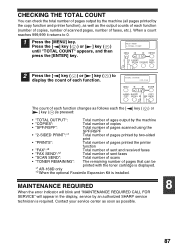
... is displayed.
*1 AR-168D only
*2 When the optional Facsimile Expansion Kit is installed.
Press the [ ] key ( ) or [ ] key ( ) until "TOTAL COUNT" appears, and then press the [ENTER] key. MAINTENANCE REQUIRED
8
When the error indicator will blink and "MAINTENANCE REQUIRED CALL FOR SERVICE" will appear in the display, service by an authorized SHARP service
technician...
AR-168S | AR-168D Operation Manual - Page 93
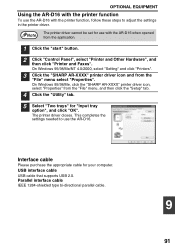
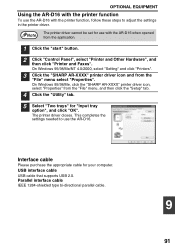
... Windows 95/98/Me/NT 4.0/2000, select "Setting" and click "Printers".
3 Click the "SHARP AR-XXXX" printer driver icon and from the application.
1 Click the "start" button.
2 Click ...select "Printer and Other Hardware", and
then click "Printer and Faxes".
On Windows 95/98/Me, click the "SHARP AR-XXXX" printer driver icon, select "Properties" from the "File" menu, and then click the "Setup" tab.
...
AR-168S | AR-168D Operation Manual - Page 94
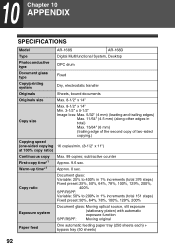
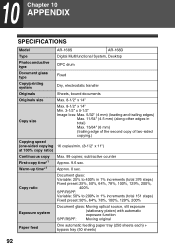
10 Chapter 10 APPENDIX
SPECIFICATIONS
Model
AR-168S
AR-168D
Type
Digital Multifunctional System, Desktop
Photoconductive type
OPC drum
Document glass type
Fixed
Copy/printing system
Dry, electrostatic transfer
Originals
Sheets, bound documents
Originals size
Max. 8-1/2" x 14"
Copy size
Max. 8-1/2" x 14" Min. 3-1/2" x 5-1/2" Image loss: Max. 5/32" (4 mm) (leading and trailing ...
Similar Questions
Sharp Ar-m201 Maintenance Reset Codes
Sharp Ar-m201 Maintenance Reset Codes
Sharp Ar-m201 Maintenance Reset Codes
(Posted by haastrupdone 7 years ago)
How Do I Reset My Sharp Ar-m205 Printer From H4 Error
(Posted by princebaff 9 years ago)
Code C1-00 What Does That Mean And How To Fix
2000 Sharp Ar-287 Digital Imager
2000 sharp ar-287 digital imager
2000 sharp ar-287 digital imager
(Posted by Mikepembroke 10 years ago)
Fax Reception
My Sharp AR-168D will not receive a fax manually or on automatic.
My Sharp AR-168D will not receive a fax manually or on automatic.
(Posted by hharvison 11 years ago)
Sharp Ar 168d Not Working With Windows 7 Operating System - 64 Bit
Purchased new HP computers and can't get my Sharp AR 168D printer/copier to work when I load the dri...
Purchased new HP computers and can't get my Sharp AR 168D printer/copier to work when I load the dri...
(Posted by diesel32 13 years ago)

