Sharp AL 2030 Support Question
Find answers below for this question about Sharp AL 2030 - B/W Laser - Copier.Need a Sharp AL 2030 manual? We have 1 online manual for this item!
Question posted by pammei on May 18th, 2013
Indicator Light Remains On, After Replacing Drum In Sharp Al2030 Copier.why?
We have replaced the drum in our Sharp AL2030 copier. The red indicator light remains on. Please advise. Thank you
Current Answers
There are currently no answers that have been posted for this question.
Be the first to post an answer! Remember that you can earn up to 1,100 points for every answer you submit. The better the quality of your answer, the better chance it has to be accepted.
Be the first to post an answer! Remember that you can earn up to 1,100 points for every answer you submit. The better the quality of your answer, the better chance it has to be accepted.
Related Sharp AL 2030 Manual Pages
AL-2030 | AL-2040CS Operation Manual - Page 3


...(green portion) of the drum cartridge. • Doing so will damage the surface (green portion) of the drum cartridge, causing
smudges on copies. Consumables also, are available for at the light source. Caution:
•...8226; The fusing area is on. Exercise care in the fusing area of the unit indicates the following:
: Caution, risk of danger
: Caution, hot surface
Cautions on using
Follow ...
AL-2030 | AL-2040CS Operation Manual - Page 8
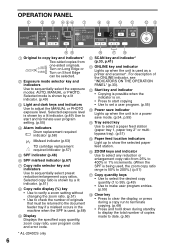
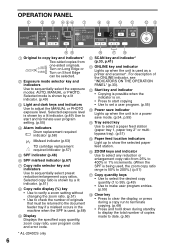
...feed location indicators Light up to show the selected paper feed station.
16 ZOOM keys and indicator Use to sequentially select preset reduction/enlargement copy ratios. Turn on Long Edge or Turn on . • Press to start and terminate user program setting. (p.55)
4 Alarm indicators Drum replacement required indicator (p.58)
Misfeed indicator (p.63)
TD cartridge replacement required indicator...
AL-2030 | AL-2040CS Operation Manual - Page 14
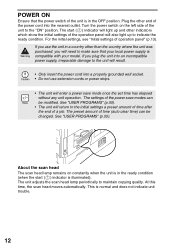
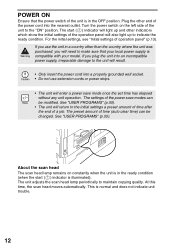
...; Do not use the unit in the OFF position. About the scan head The scan head lamp remains on the left side of operation panel" (p.13). Plug the other than the country where the unit...Turn the power switch on constantly when the unit is in the ready condition (when the start ( ) indicator will light up to the unit will result.
• Only insert the power cord into the nearest outlet. If...
AL-2030 | AL-2040CS Operation Manual - Page 37


...click the "Properties" button. For details on the surface of the drum.
On Windows 98/Me, click the "OK" button to start ...setting dialog.
If this case, the backside of the paper may remain on print settings, see the online manual or the help file for...and type is loaded
in the printer, part of the image that "SHARP AL-xxxx" is selected as for the
4
printer driver.
• ...
AL-2030 | AL-2040CS Operation Manual - Page 49


....
2 Place an original face down the SPF lightly.
If the SPF is not
securely closed, the... the
original scale and the centering ( ) mark. The remaining print data will be sent to 8-1/2" x 14" original.... may scatter inside the machine or the drum cartridge may be striped or blurred.
&#...or wait until the print job is finished.
(AL-2040CS only)
ORIGINAL PLACEMENT
Using the document glass...
AL-2030 | AL-2040CS Operation Manual - Page 52


... ( ) mode.
3 Press and hold down the exposure mode
selector key for approximately 5 seconds. Automatic exposure adjustment
This automatic exposure level will remain in the document feeder tray and make sure that no original is selected, the two righthandmost indicators for that level will light up simultaneously.
5 Press the exposure selector key. The AUTO...
AL-2030 | AL-2040CS Operation Manual - Page 53


... 1, paper tray 2*, multi-bypass tray.
* AL-2040CS only
51
When the key is 50% to 200%.)
1 Set the original and check the paper size.
2 Use the copy ratio selector key and/or ZOOM ( , ) keys to 100%, press the copy ratio selector key repeatedly until the 100% indicator lights up and the zoom ratio...
AL-2030 | AL-2040CS Operation Manual - Page 56


...indicator will light up and other indicators except the ONLINE indicator will remain on or off as before starting copying. Auto power shut-off mode When the unit enters the auto power shut-off mode, the power save ( ) indicator will light up and other indicators... closed . To copy from the preheat mode, make desired copier selections and press the start ( ) key. Resolution of time...
AL-2030 | AL-2040CS Operation Manual - Page 59


..., it .
In order to use only genuine SHARP parts and supplies.
For more copies by taking the TD cartridge out of a dark original, the TD cartridge replacement required ( ) indicator may be possible to clean the unit. 7
MAINTENANCE
This chapter describes how to replace the TD cartridge and drum cartridge and how to make a few more...
AL-2030 | AL-2040CS Operation Manual - Page 60


... needed soon.
When closing the covers, be sure to blink, the unit will light up indicating that replacement of the drum cartridge will be damaged. For more information on the drum portion (black paper) of the cartridge.
Drum cartridge handle
3 Remove the new drum cartridge from
the protective bag and remove the protective cover from the cartridge...
AL-2030 | AL-2040CS Operation Manual - Page 61


...order, the covers may cause deformation, discoloration, deterioration or malfunction. The drum replacement required ( ) indicator will go out and the start ( ) indicator will also be sure to regularly clean the unit. When closing the ... on the document glass, SPF scanning window or SPF roller will light up. Do not spray flammable cleaner gas.
4 Gently install the TD cartridge.
Doing so ...
AL-2030 | AL-2040CS Operation Manual - Page 64


...9
The unit will be replaced. Drum cartridge must be needed
lit
soon. Blinking Remove the misfed originals referring to the description of "MISFEED REMOVAL".
63
Steadily lit
When the document feeder cover is in
the
display.
Unlock
alternately. Indication
Cause and remedy
Page
Steadily Replacement of drum cartridge will not function. Replace it is detected that...
AL-2030 | AL-2040CS Operation Manual - Page 65
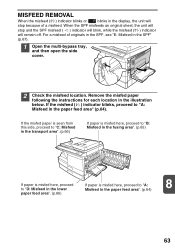
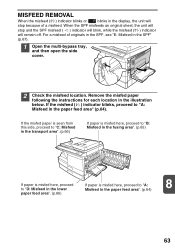
MISFEED REMOVAL
When the misfeed ( ) indicator blinks or
blinks in the SPF"
(p.67).
1 Open the multi-bypass tray,
and then open the side cover.
2 Check the misfeed location. For a misfeed of originals in the SPF, see "E: Misfeed in the display, the unit will remain off. Remove the misfed paper
following the instructions for...
AL-2030 | AL-2040CS Operation Manual - Page 66


...illustration. Do not touch the fusing unit when removing misfed paper. The misfeed ( ) indicator will go out and the start ( ) indicator will light up.
64 A: Misfeed in the paper feed area
1 Gently remove the misfed paper from...misfed paper through the multi-bypass tray. Doing so may damage the drum and cause smudges on copies.
2 Close the side cover by pressing the round projections near
the side ...
AL-2030 | AL-2040CS Operation Manual - Page 67


....
• Do not touch the surface (green portion) of the drum cartridge when removing the misfed paper. Fusing unit release lever
2 Gently remove the misfed paper
from above the fusing unit. The misfeed ( ) indicator will go out and the start ( ) indicator will light up.
8
65 Do not touch the fusing unit when removing misfed...
AL-2030 | AL-2040CS Operation Manual - Page 71
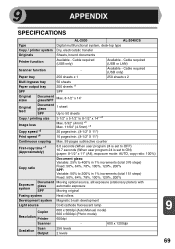
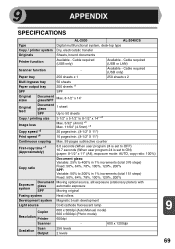
...
Heat rollers
Development system Magnetic brush development
Light source
Cold cathode fluorescent lamp
Copier Resolution Printer
600 x 300dpi (Auto/Manual mode) 600 x 600dpi (Photo mode)
600dpi
Scanner
-
600 x 1200dpi
Scan Gradation
Output
256 levels 2 levels
9
69 9
APPENDIX
SPECIFICATIONS
AL-2030
AL-2040CS
Type
Digital multifunctional system, desk-top type
Copy / printer system...
AL-2030 | AL-2040CS Operation Manual - Page 72


... and ambient conditions such as temperature. *8 Not including TD and drum cartridges. Emission concentration (measurement according to RAL-UZ 62: Edition ...indicated are nominal values of continuous improvement, SHARP reserves the right to make design and specification changes for product improvement without prior notice. The first-copy time may be some deviations from paper tray). AL-2030
AL...
AL-2030 | AL-2040CS Operation Manual - Page 86


Drum replacement required indicator 6, 58, 62
- Label 1 - LAN interface 25 - USB interface 25 Interface cable 71 Interrupt copying 47 Introduction 4
L
LAN interface cable 25, 71 Light and dark indicator 6, 49 Light key 6, 49 Loading paper 14 Loading the paper tray 15
84 Using 1
Charger cleaner 5, 60 Checking packed components and accessories 8 Cleaning the unit
- ...
AL-2030 | AL-2040CS Operation Manual - Page 88
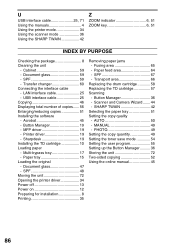
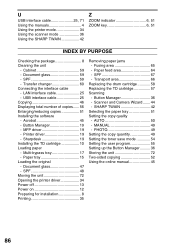
... Using the manuals 4 Using the printer mode 34 Using the scanner mode 36 Using the SHARP TWAIN 42
Z
ZOOM indicator 6, 51 ZOOM key 6, 51
INDEX BY PURPOSE
Checking the package 8 Cleaning the unit
...Removing paper jams - Fusing area 65 - SPF 67 - Transport area 66
Replacing the drum cartridge 58 Replacing the TD cartridge 57 Scanning
- PHOTO 49 Setting the copy quantity 49 Setting...
AL-2030 | AL-2040CS Operation Manual - Page 91
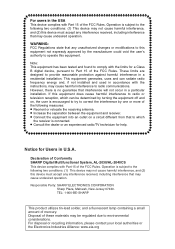
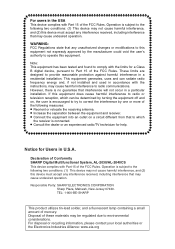
... equipment off and on, the user is encouraged to try to correct the interference by one or more of the FCC Rules. Declaration of Conformity SHARP Digital Multifunctional System, AL-2030/AL-2040CS This device complies with the instructions, may cause undesired operation. These limits are designed to the following two conditions: (1) This...
Similar Questions
How Solve Problem Alarm Indicator Light Copiers 5316e
(Posted by dogennitt 10 years ago)
Replace Drum Cartridge Error Light Won't Go Out After Replacing With A New One
The error light for the drum cartridge did not go out after replacing it, I have tried everything th...
The error light for the drum cartridge did not go out after replacing it, I have tried everything th...
(Posted by lyonsalice 11 years ago)
Mifeed Light Comes On But I Can Not Find Any Paper In It This Is A New One.
(Posted by mike69994 11 years ago)
Could My Drum Be Bad.
I have installed a brand new toner but the print is still very light. Could this be a drum problem. ...
I have installed a brand new toner but the print is still very light. Could this be a drum problem. ...
(Posted by mrluckytattoo 13 years ago)

