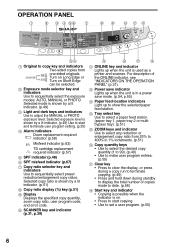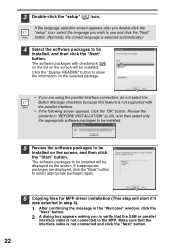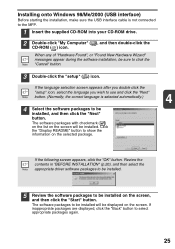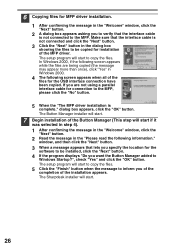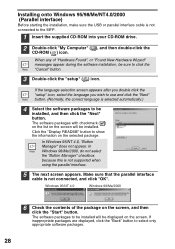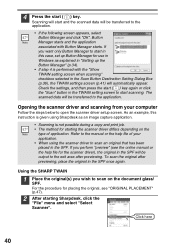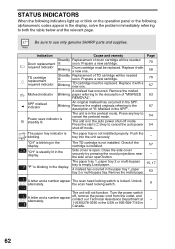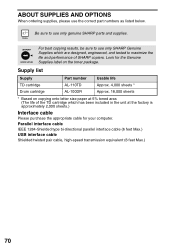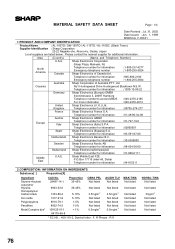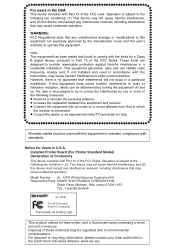Sharp AL 1642CS Support Question
Find answers below for this question about Sharp AL 1642CS - B/W Laser - All-in-One.Need a Sharp AL 1642CS manual? We have 1 online manual for this item!
Question posted by moss367 on November 16th, 2011
A Letter And A Number Showing Up
H 3 is showing up, what does this means?
Current Answers
Related Sharp AL 1642CS Manual Pages
Similar Questions
How Do I Print To Both Sides
(Posted by Chellewin123 3 years ago)
Sharp Mx-5001n / Multifunction Devices
I want to scan a color print and email to myself. 1) Can this machine scan to TIFF rather than pdf? ...
I want to scan a color print and email to myself. 1) Can this machine scan to TIFF rather than pdf? ...
(Posted by garbagebinz 9 years ago)
Part Number For Arm 550 Heater Bush
GIVE THE PART NUMBER FOR ARM 550N HEATER BUSH
GIVE THE PART NUMBER FOR ARM 550N HEATER BUSH
(Posted by vijaybrin 11 years ago)
How Do You Change The Header Phone Number; New Machine Phone Line?
The phone line was changed to a new number. How do you program the number to show up on the header.
The phone line was changed to a new number. How do you program the number to show up on the header.
(Posted by RobertHickerson 12 years ago)
Copier Keeps Showing The Misfeed Symbol
copier keeps showing misfeed error message even if there is no paper jam. I tried to turn off the un...
copier keeps showing misfeed error message even if there is no paper jam. I tried to turn off the un...
(Posted by myrna 13 years ago)