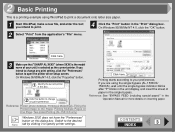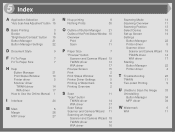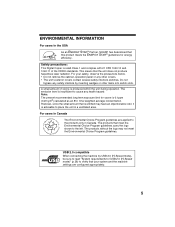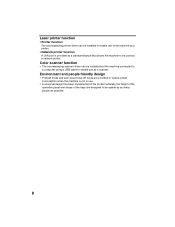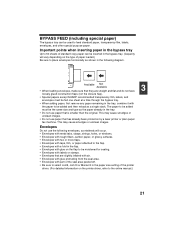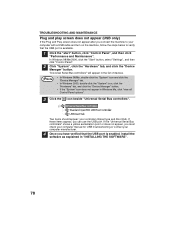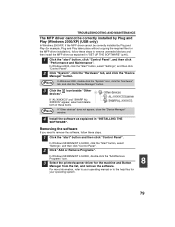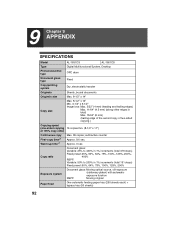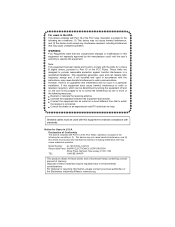Sharp AL 1551CS Support Question
Find answers below for this question about Sharp AL 1551CS - B/W Laser - All-in-One.Need a Sharp AL 1551CS manual? We have 2 online manuals for this item!
Question posted by wewatts on October 11th, 2019
Red Triangle F
Red triangle flashes on start up and machine won't work
Current Answers
Answer #1: Posted by Odin on October 11th, 2019 10:11 AM
The side cover or front cover may not be securely closed. If the issue persists or if you require further advice, you'll have to consult the manufacturer: use the contact information at https://www.contacthelp.com/sharp/customer-service.
Hope this is useful. Please don't forget to click the Accept This Answer button if you do accept it. My aim is to provide reliable helpful answers, not just a lot of them. See https://www.helpowl.com/profile/Odin.
Related Sharp AL 1551CS Manual Pages
Similar Questions
Sharp Mx-5001n / Multifunction Devices
I want to scan a color print and email to myself. 1) Can this machine scan to TIFF rather than pdf? ...
I want to scan a color print and email to myself. 1) Can this machine scan to TIFF rather than pdf? ...
(Posted by garbagebinz 9 years ago)
Need To Burn Software Install Cd For Sharp Al-1631 Printer/copier....
Does anyone know where I can get this software? Sharp no longer offers it on their website due to th...
Does anyone know where I can get this software? Sharp no longer offers it on their website due to th...
(Posted by palmbeachroofing9 10 years ago)
There Is A Red Drum Looking Thing Displayed
there is a red drum looking thing displayed. For now it seems to be copying ok.
there is a red drum looking thing displayed. For now it seems to be copying ok.
(Posted by jmtodd2 11 years ago)
Red Triangle Flashing
there is a red triangle of dots flashing on the display. The copier has stopped working. I have not ...
there is a red triangle of dots flashing on the display. The copier has stopped working. I have not ...
(Posted by lhaver 12 years ago)
What Does The Red Lighted Indicator Shaped Like A Battery Mean?
On the top of the copier where the paper jam and toner indicator is located is a red battery shaped ...
On the top of the copier where the paper jam and toner indicator is located is a red battery shaped ...
(Posted by jteal1 13 years ago)