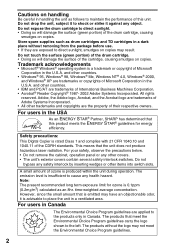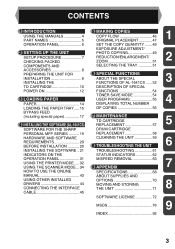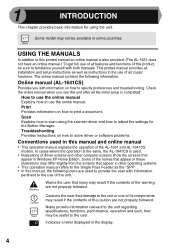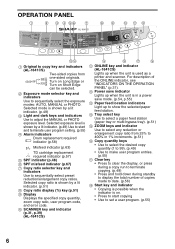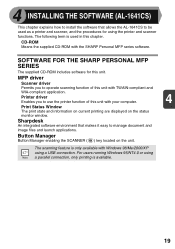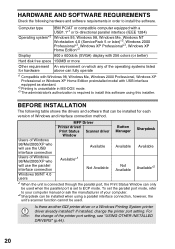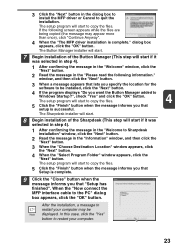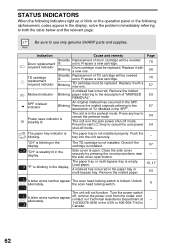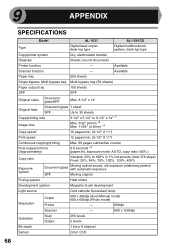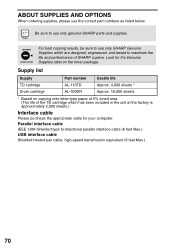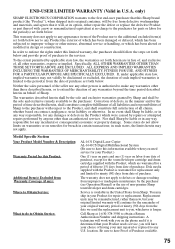Sharp AL 1631 Support Question
Find answers below for this question about Sharp AL 1631 - B/W Laser - Copier.Need a Sharp AL 1631 manual? We have 1 online manual for this item!
Question posted by jmtodd2 on January 7th, 2013
There Is A Red Drum Looking Thing Displayed
there is a red drum looking thing displayed. For now it seems to be copying ok.
Current Answers
Related Sharp AL 1631 Manual Pages
Similar Questions
Drum Reset
How do I manually reset an Sharp AL 1631 copier. Put in nedw drum and keeps saying needs new
How do I manually reset an Sharp AL 1631 copier. Put in nedw drum and keeps saying needs new
(Posted by lschool 9 years ago)
Red Triangle Flashing
there is a red triangle of dots flashing on the display. The copier has stopped working. I have not ...
there is a red triangle of dots flashing on the display. The copier has stopped working. I have not ...
(Posted by lhaver 12 years ago)
H4 What Does This Mean? Own Al1631 Laser Copier
My AL1631 copier keeps flashing h 4 Cannot make copies. What can I do to fix it?
My AL1631 copier keeps flashing h 4 Cannot make copies. What can I do to fix it?
(Posted by Anonymous-22777 13 years ago)
H4 What Does This Mean? Own Al1631 Laser Copier
My AL1631 copier keeps flashing h 4 Cannot make copies. What can I do to fix it?
My AL1631 copier keeps flashing h 4 Cannot make copies. What can I do to fix it?
(Posted by Anonymous-22774 13 years ago)
Flashing L Then 1 After Changing Out Drum And Won't Copy
(Posted by tkhawkins 14 years ago)