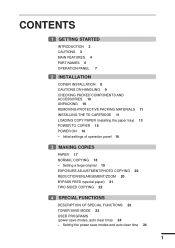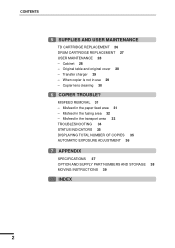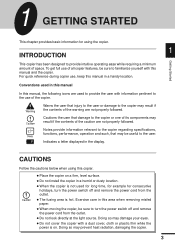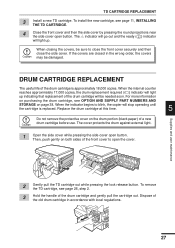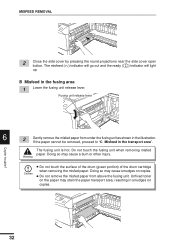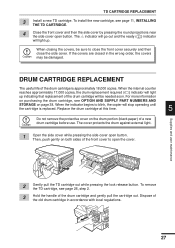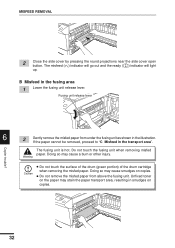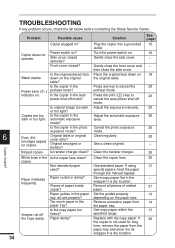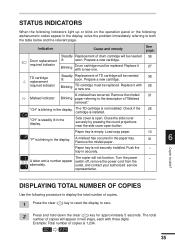Sharp AL 1000 Support Question
Find answers below for this question about Sharp AL 1000 - B/W Laser Printer.Need a Sharp AL 1000 manual? We have 2 online manuals for this item!
Question posted by joyce976934 on August 13th, 2014
After Removing A Paper Jam The Light Bar Will Not Travel From Side To Side
The person who posted this question about this Sharp product did not include a detailed explanation. Please use the "Request More Information" button to the right if more details would help you to answer this question.
Current Answers
Related Sharp AL 1000 Manual Pages
Similar Questions
How To Remove Paper Jam
while copieing there is paper jam frequenty
while copieing there is paper jam frequenty
(Posted by solutionpc 8 years ago)
Remove Paper Jam From The Center Cover Of Copier
the paper jam is under the center cover of the copier
the paper jam is under the center cover of the copier
(Posted by grandmissions 8 years ago)
My Sharp Mx-4500n It Shwing Remove Paper From The Centre Tray
my sharp mx-4500n it shwing remove paper from the centre tray what is the solution to that
my sharp mx-4500n it shwing remove paper from the centre tray what is the solution to that
(Posted by archybos 12 years ago)
Thermal Ink Paper Jam
The Thermal ink paper jams in the machine. Does not feed properly from large roll to smaller.
The Thermal ink paper jams in the machine. Does not feed properly from large roll to smaller.
(Posted by artisan 13 years ago)
Sharp Arm-162 Paper Jam
when it pulls paper from cassett the cam does not return to the correct position and it shows paper ...
when it pulls paper from cassett the cam does not return to the correct position and it shows paper ...
(Posted by bruce78664 14 years ago)