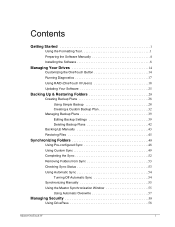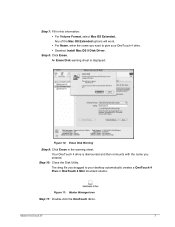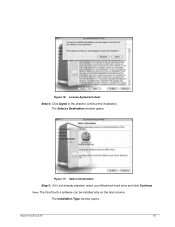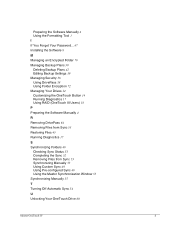Seagate OneTouch 4 Support Question
Find answers below for this question about Seagate OneTouch 4.Need a Seagate OneTouch 4 manual? We have 4 online manuals for this item!
Question posted by carolholiver on November 15th, 2012
Maxtor Mini One Touch 4 Plus
I have nearly run out of space. How do I delete previous backups?
Current Answers
Related Seagate OneTouch 4 Manual Pages
Similar Questions
External Hard Drive Blinking On And Off
Hi, when i connect my external hard drive into my laptop, my laptop doesn't recognise it, also the l...
Hi, when i connect my external hard drive into my laptop, my laptop doesn't recognise it, also the l...
(Posted by suetitmus 7 years ago)
2tb External Hard Drive Xbox One Won't Work For Video Games, Only Media?
This hard drive doesn't allow me to save memory for video games. It says it needs to be 3.0 or faste...
This hard drive doesn't allow me to save memory for video games. It says it needs to be 3.0 or faste...
(Posted by Seanick2000 8 years ago)
Goflex Home External Hard Drive
My Seagate GoFlex Home External Hard Drive is not showing in my computer, Why? How do I get phone su...
My Seagate GoFlex Home External Hard Drive is not showing in my computer, Why? How do I get phone su...
(Posted by cdata3 11 years ago)
A Virus On My External Hard Drive
I have gotten a virus on my external hard drive. How hard will it be to get remove it and will it co...
I have gotten a virus on my external hard drive. How hard will it be to get remove it and will it co...
(Posted by nannydearest 11 years ago)
Were Can I Download The Software For Maxtor One Touch 4 Plus 1
i formatted my hdd i never made a backup of the software
i formatted my hdd i never made a backup of the software
(Posted by calarcon2622 12 years ago)