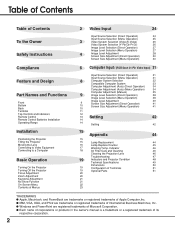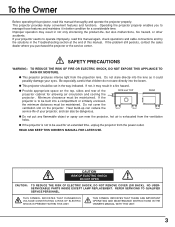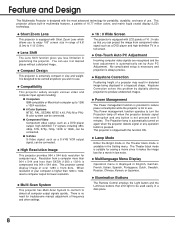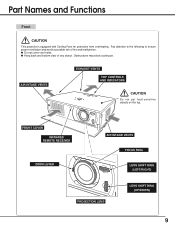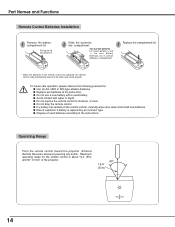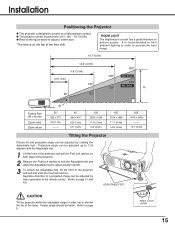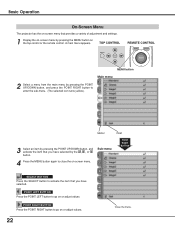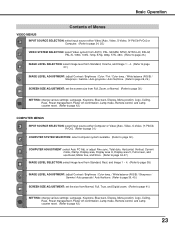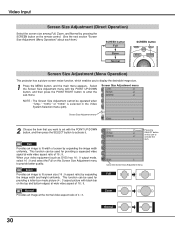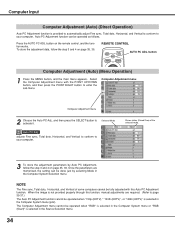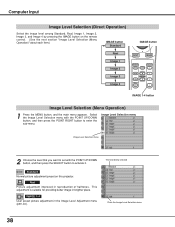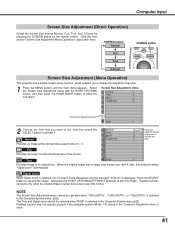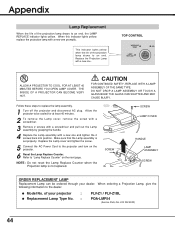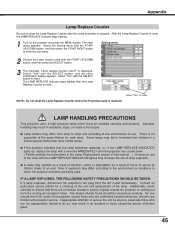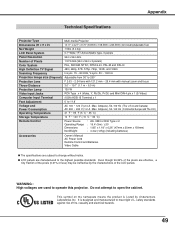Sanyo PLV Z1 Support Question
Find answers below for this question about Sanyo PLV Z1 - LCD Projector - 700 ANSI Lumens.Need a Sanyo PLV Z1 manual? We have 1 online manual for this item!
Question posted by haroldpasco425 on March 11th, 2023
How Do I Set My New Remote
Current Answers
Answer #1: Posted by SonuKumar on March 12th, 2023 8:04 AM
- Turn on your Sanyo PLV Z1 projector.
- Press and hold the "Enter" and "Power" buttons on the new remote control simultaneously for about 3-5 seconds.
- The "Lamp" and "Power" indicators on the projector will blink alternately to indicate that the pairing process has started.
- After a few seconds, the "Lamp" and "Power" indicators on the projector will stop blinking and remain lit, indicating that the pairing process has been successful.
- Test the new remote control to ensure that it is working properly with the projector.
If the above steps do not work, you can also try resetting the projector to its default settings by pressing and holding the "Menu", "Input" and "Enter" buttons on the projector for about 3-5 seconds until the projector turns off. Once the projector is turned off, release the buttons and turn on the projector again using the new remote control.
If the pairing process and reset do not work, there may be an issue with the new remote control, and you may need to contact the manufacturer for further assistance or consider purchasing a replacement remote.
Please respond to my effort to provide you with the best possible solution by using the "Acceptable Solution" and/or the "Helpful" buttons when the answer has proven to be helpful.
Regards,
Sonu
Your search handyman for all e-support needs!!
Related Sanyo PLV Z1 Manual Pages
Similar Questions
just installed a new bulb in projector and still no image.....any ideas?
PLC-XU74 LCD Projector how to unlock the projector paneli locked the control; panel of projector and...
hi, i have been given a sanyo plc sw30 lcd projector. any idea how i locate the drivers online?
Our remote is not able to sync (communicate) with the projector.