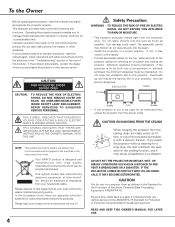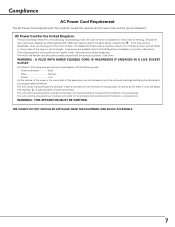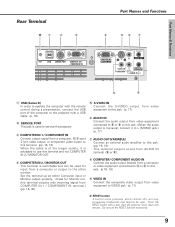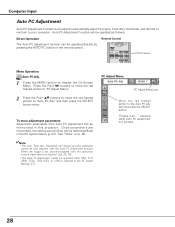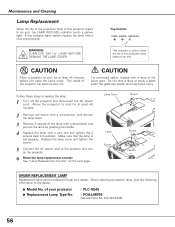Sanyo PLC XE40 Support Question
Find answers below for this question about Sanyo PLC XE40 - XGA LCD Projector.Need a Sanyo PLC XE40 manual? We have 1 online manual for this item!
Question posted by walkerj59 on November 14th, 2013
How To Manual Focus
Helio, I am unable to move the manual focus lever to get a clear picture.I tried to move the lever up and down and tried to pull it straight out but it won't move. How do you get the manual focus to move?
Current Answers
Related Sanyo PLC XE40 Manual Pages
Similar Questions
What Remote Control Work For Sanyo Plc-xe40
(Posted by sealezun 9 years ago)
Remote For A Sanyo Plc-xe40 Projector Will Not Turn On
(Posted by hectstar 9 years ago)
Pin Code Protected
I Want To Know A Pin Code Protected Of Projector Sanyo Plc Xe40.
I Want To Know A Pin Code Protected Of Projector Sanyo Plc Xe40.
(Posted by tresorpanzu 10 years ago)
No Signal For Projector Plc-xr201
I have a sanyo xga projector model plc-xr201 and wondered if this works with windows 2003 and on an ...
I have a sanyo xga projector model plc-xr201 and wondered if this works with windows 2003 and on an ...
(Posted by Anonymous-55192 12 years ago)
Plc-xu74 Lcd Projector How To Unlock The Projector Panel
PLC-XU74 LCD Projector how to unlock the projector paneli locked the control; panel of projector and...
PLC-XU74 LCD Projector how to unlock the projector paneli locked the control; panel of projector and...
(Posted by arslanumar 12 years ago)